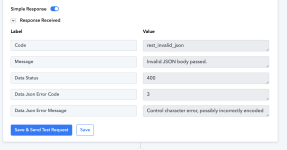serwar24554
Member
hi this is the output i am getting for rewritten content. it automatically adds the that code in header when i ask it to rewritter and split the output in h2 tags. i have tried changing prompt but this is the only output that i creating the content and formatting it nicely, the only issue is it adds this doctype code in header. if i ask it to provide without that code then it would add '''html in start which shows in published post and i dont want that too.
the workflow was publising the posts on wordpress even like this earlier which was fine for me. but now i noticed it is creating issue for that doctype code. and when i remove that then posts are publised again on wordpress.
could you please recommend or optimise my prompt so it generates the nicely formatted wordpress post with proper h2 tags.
this is workflow url.
 connect.pabbly.com
connect.pabbly.com

the workflow was publising the posts on wordpress even like this earlier which was fine for me. but now i noticed it is creating issue for that doctype code. and when i remove that then posts are publised again on wordpress.
could you please recommend or optimise my prompt so it generates the nicely formatted wordpress post with proper h2 tags.
this is workflow url.