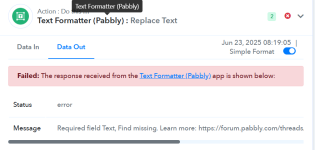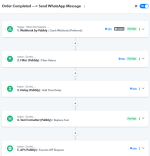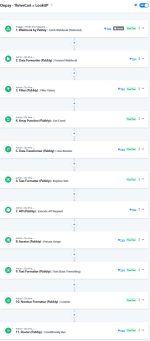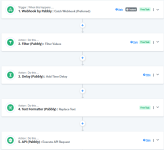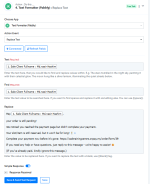Hi
@Preeti Paryani ,
Thanks for the clarification and the suggestion to remove the
Text Formatter – Replace Text step.
Initially, we believed the formatter might be unnecessary too. However, during testing, we ran into an issue where the data coming from the source (specifically the
Sale Client Phone Number field) was shown along with a label like this:
1. Sale Client Phone Number : 60197505355
When we tried mapping this directly into the WhatsApp API step, it didn’t work , the phone number wasn’t extracted properly, and we received a
“Phone number is required” error.
We then attempted to use
Text Formatter – Text Split, but it didn’t return any usable output. Likely, this was because the mapped value was not raw text but just a display label. After that, we tried
Text Formatter – Replace Text to remove the label and isolate just the number (60197505355).
Even then, the issue persisted , either the Replace Text step didn't receive proper input, or it failed to output usable text for mapping. So the problem still remains unresolved.
We believe the root issue may be due to how the original field is structured or formatted when passed to Pabbly , it seems like a labeled object, not a pure string value.
We’re currently exploring options to pass in a clean phone number directly from the source system (e.g., through webhook restructuring), but if you have any alternative solutions or best practices to extract raw values from these fields, we’d really appreciate your guidance.
Thanks again for your support.