brainpower
Member
When I try to set the start and due date, I make the conversion according to the tool you suggest but is not working. It creates the task in Click up with a due date of December 31, 1969, at 7:02 pm. Can you advise on this? I need the start date "today" and due date "in 2 days"
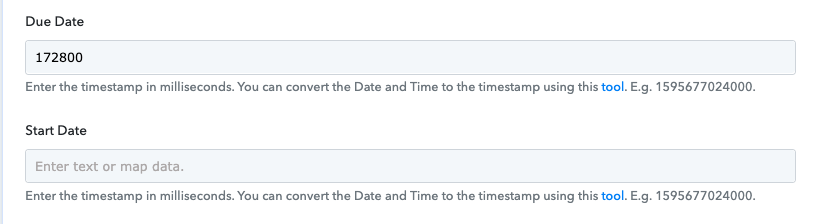
Click Up task:

Thank you!
Click Up task:
Thank you!


