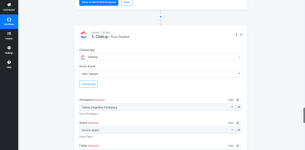Create Task: This event is used for creating new tasks.

Create Task with Custom Fields: This event is used for creating new tasks with custom fields.

Create Task without Folder: This event is used for creating new tasks without any folder.

Create a Task Comment: This event is used for posting a comment under any task.
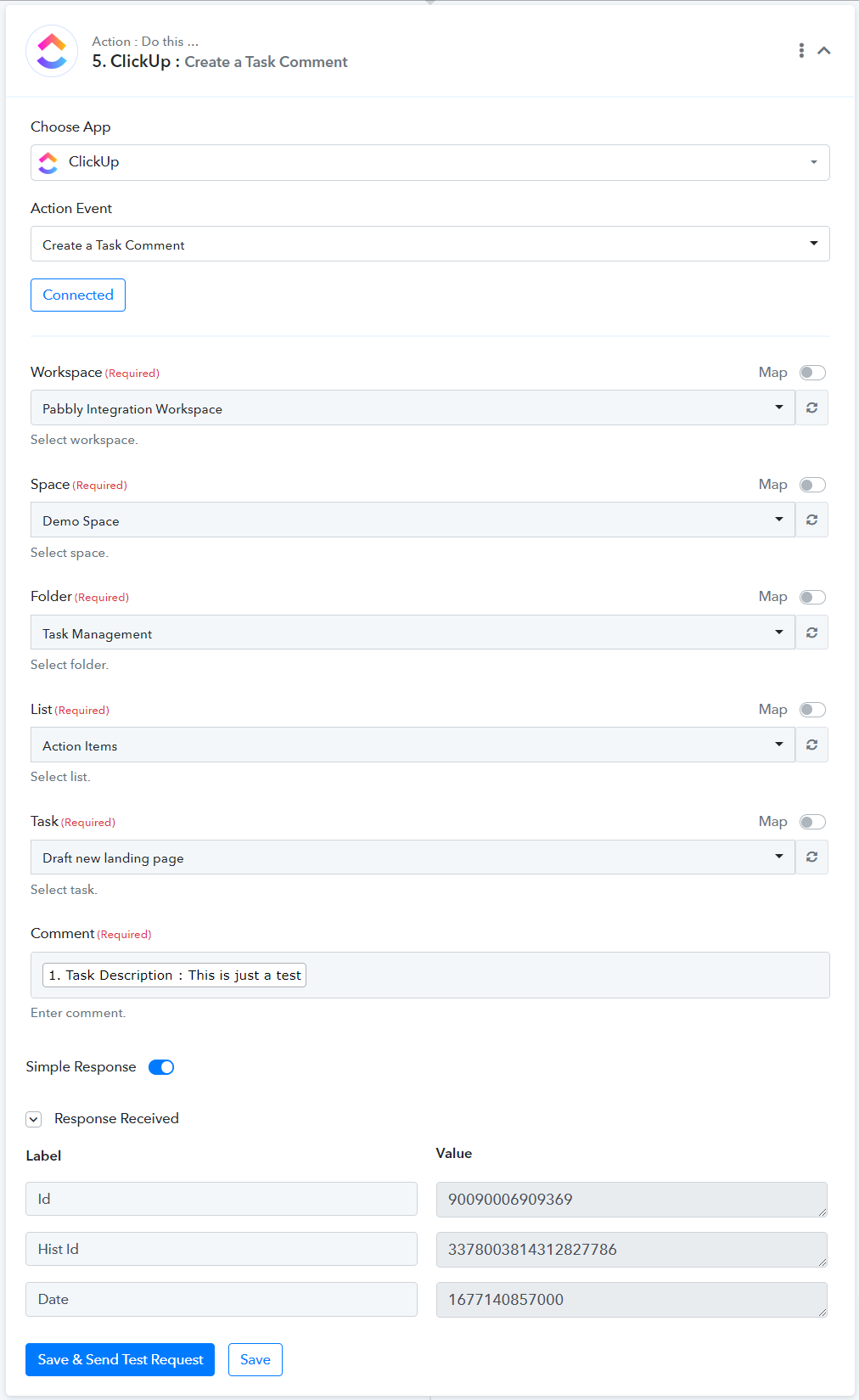
Add Tag to Task: This event is used for adding a tag to a task.
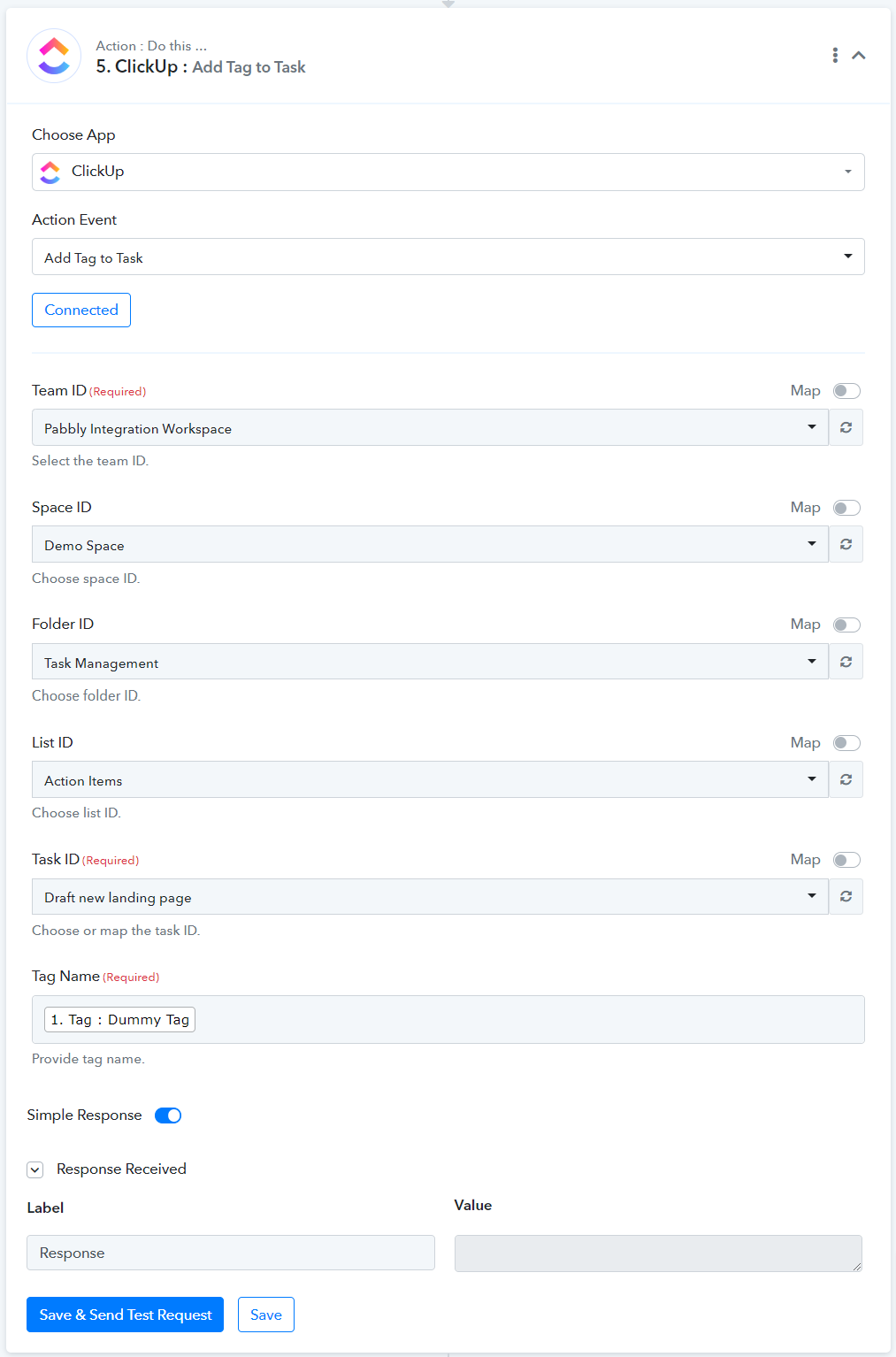
Create Checklist: This event is used for creating a new checklist for any task.
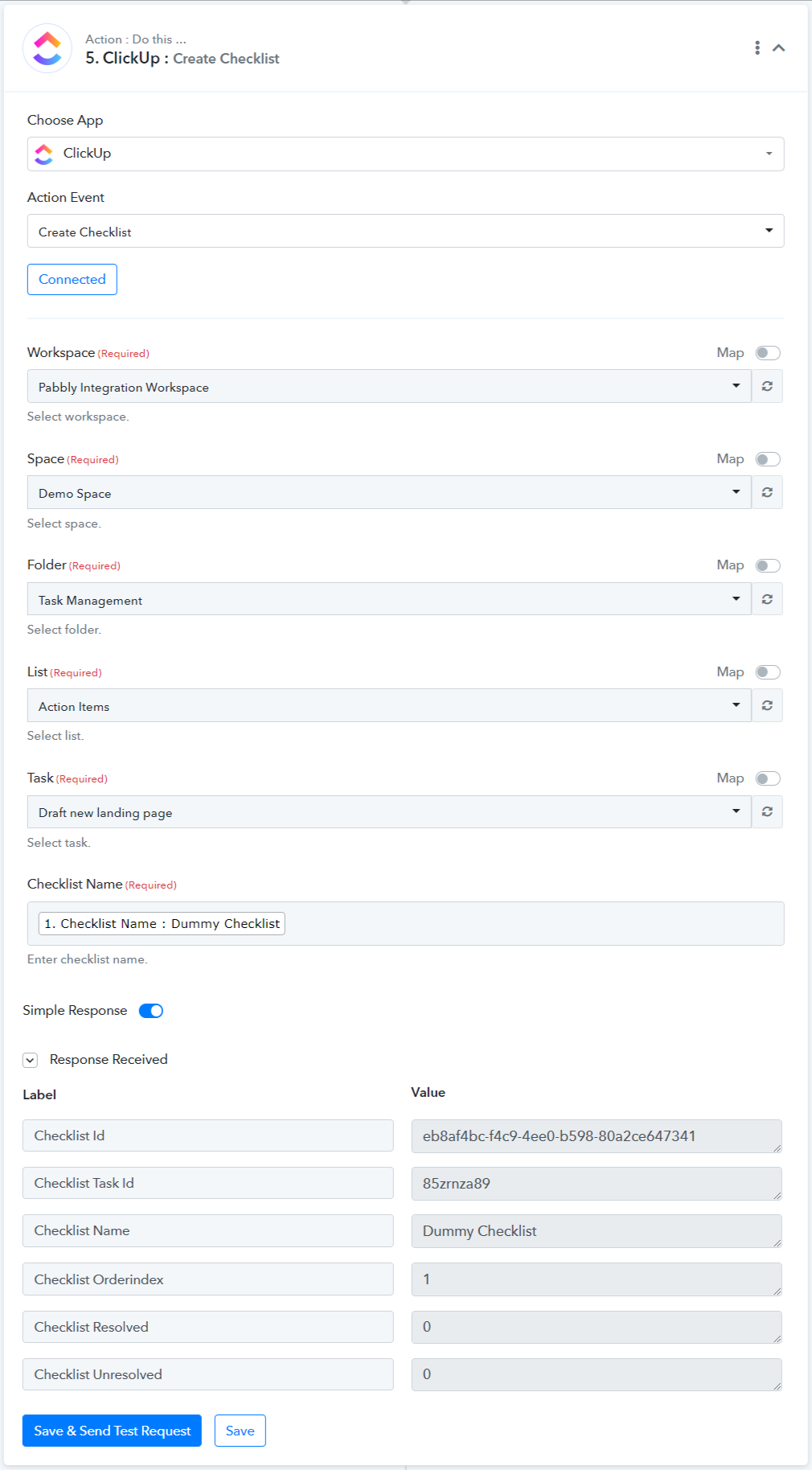
Create Folder: Use this event to create a new folder in your space.
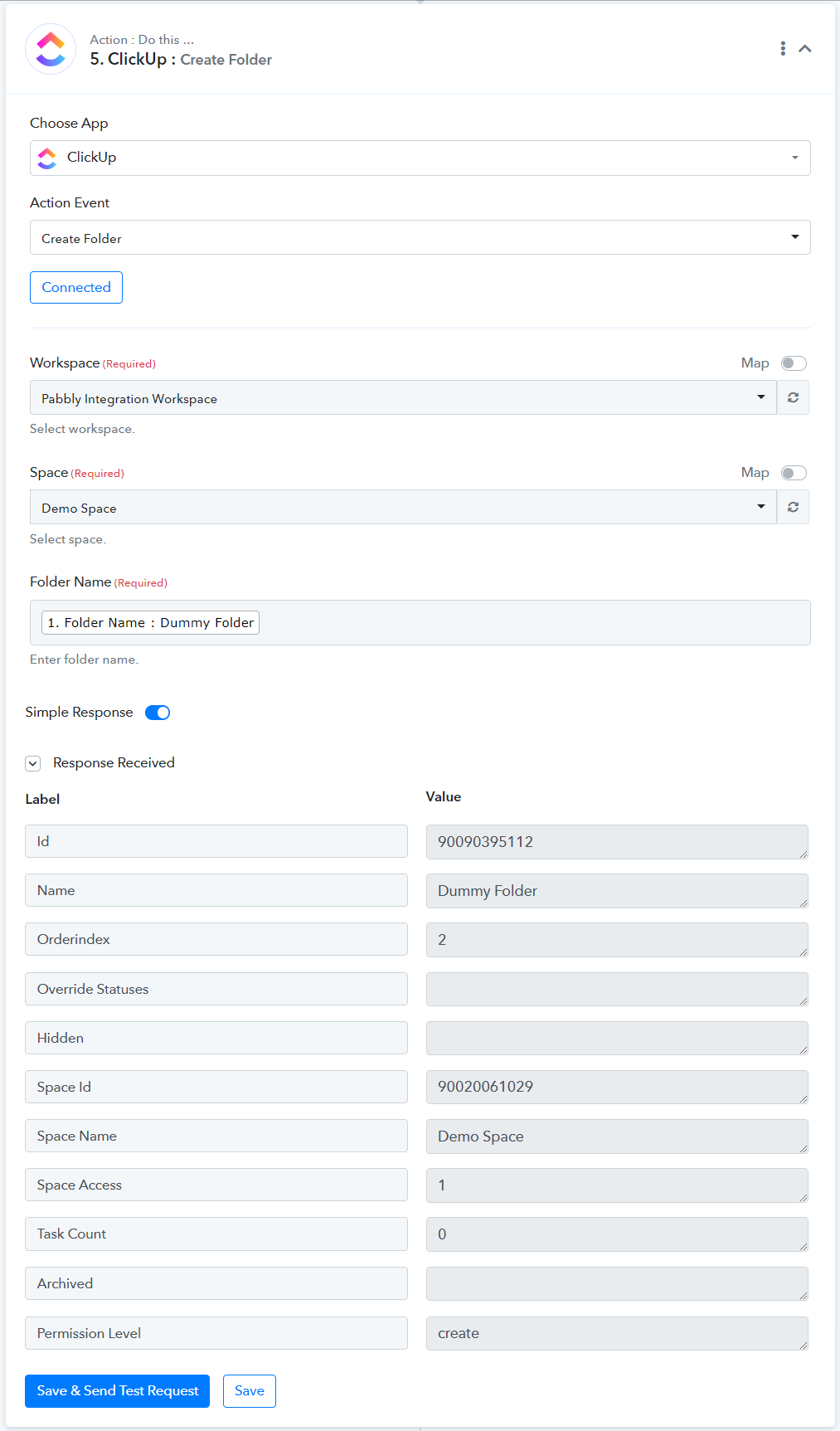
Create Space: Use this event for creating a new space.
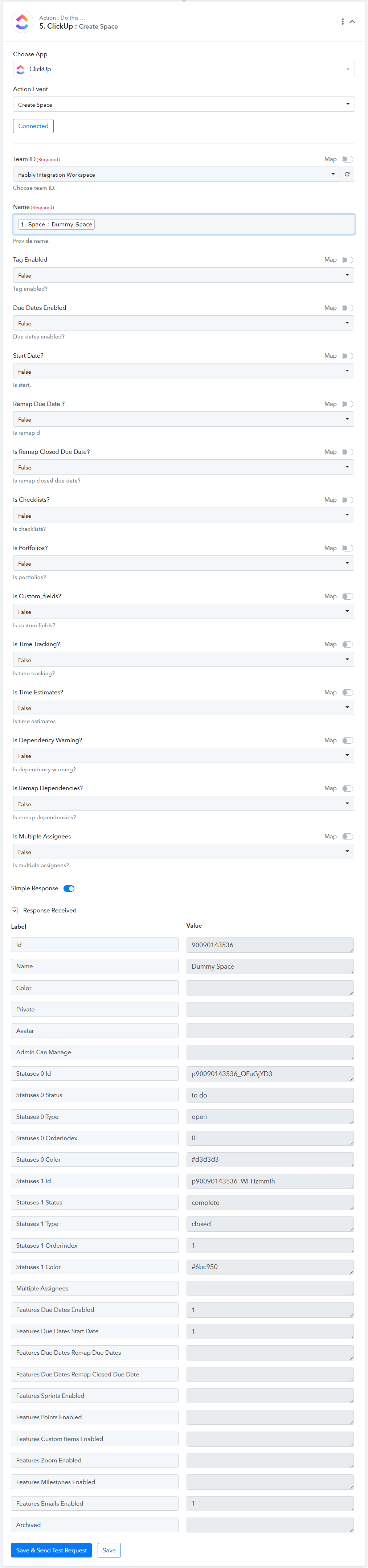
Create Space Tag: This event is used for creating a new space tag.
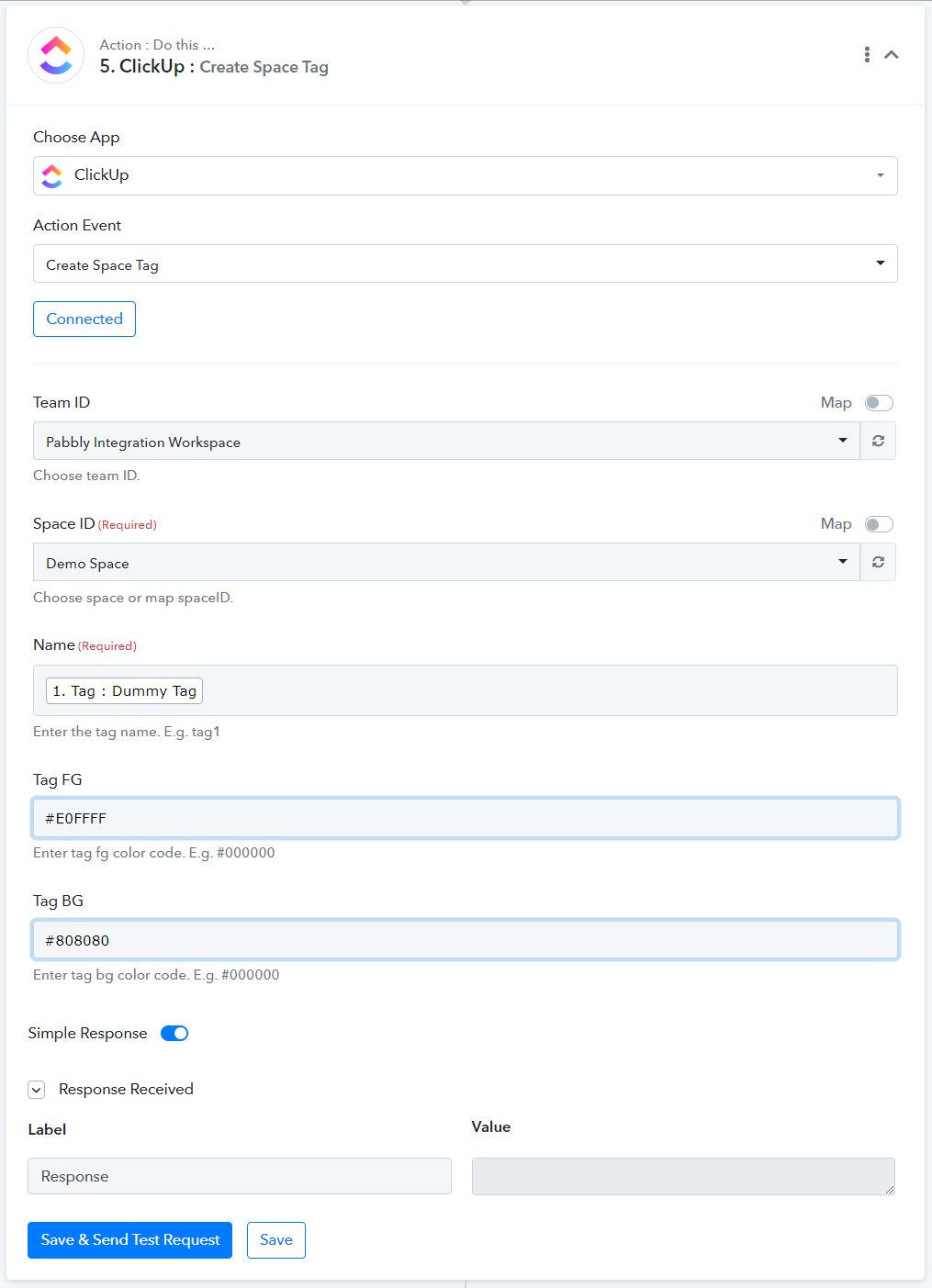
Create Custom Field: This event is used for creating a new custom field for a task.
Here Custom Field ID and Value will be mapped from the Get All Custom Fields event.
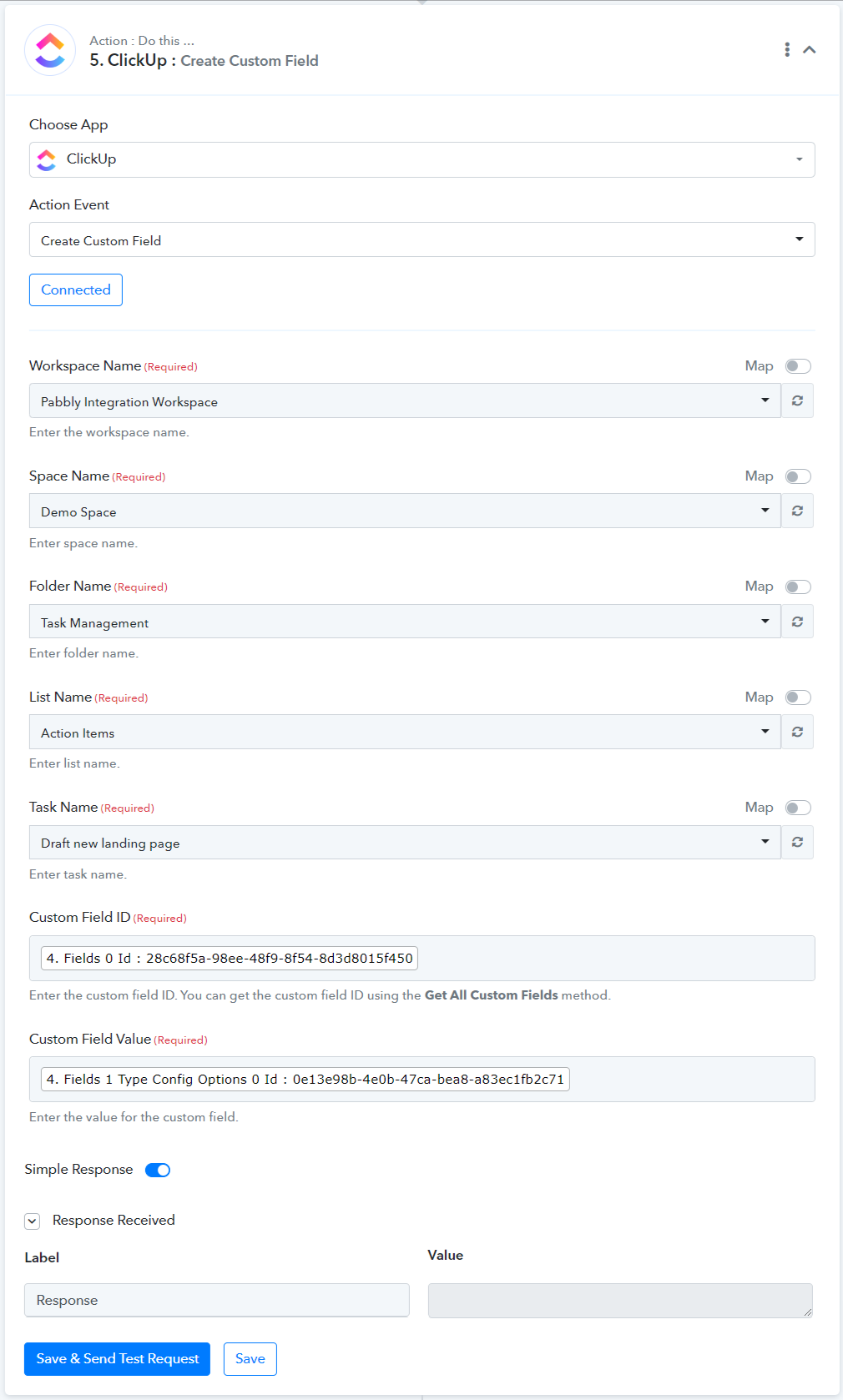
Create Folderless List: Use this event to create a new list without a folder.
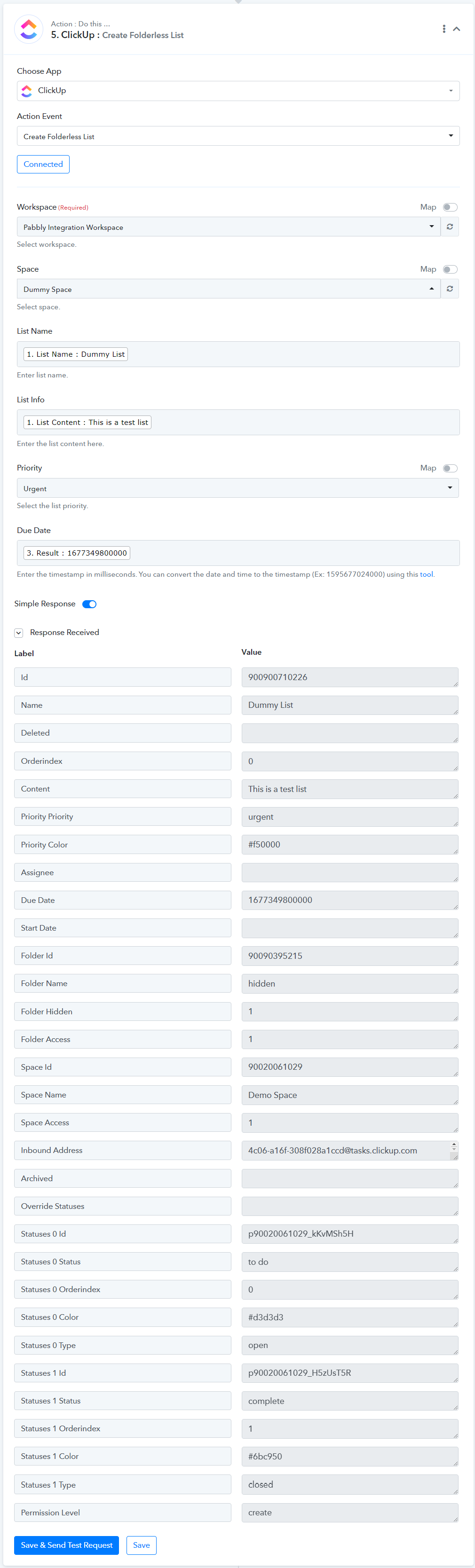
Create Goal: Use this event to set a new goal.
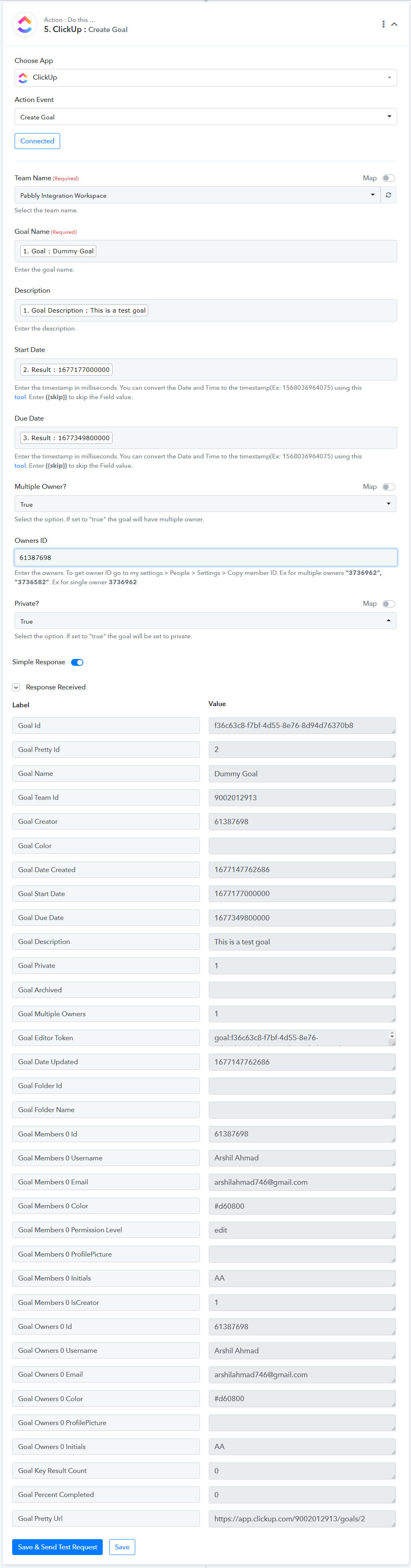
Create List: This event is used to create a new list within a folder.
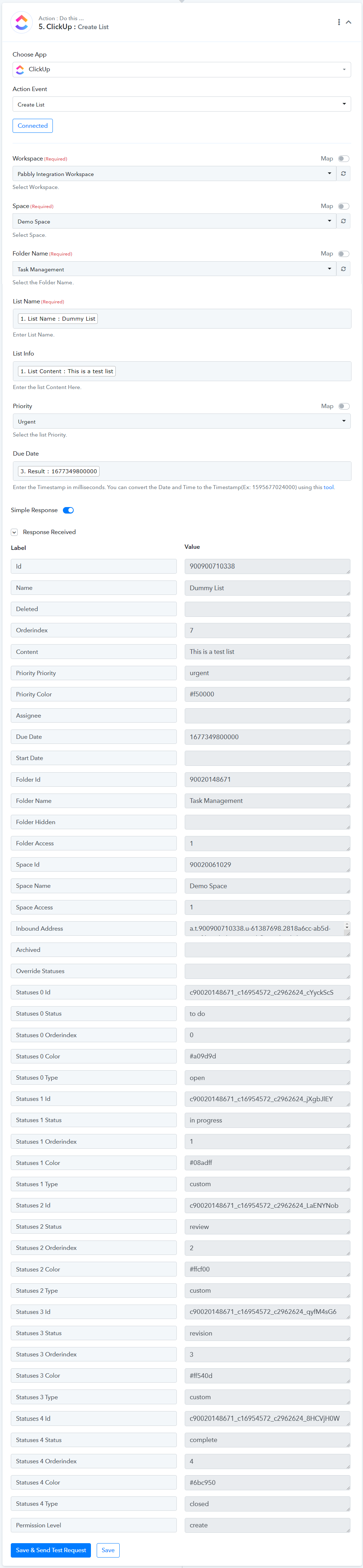
Update Folder: Use this event to update the name of an existing folder.
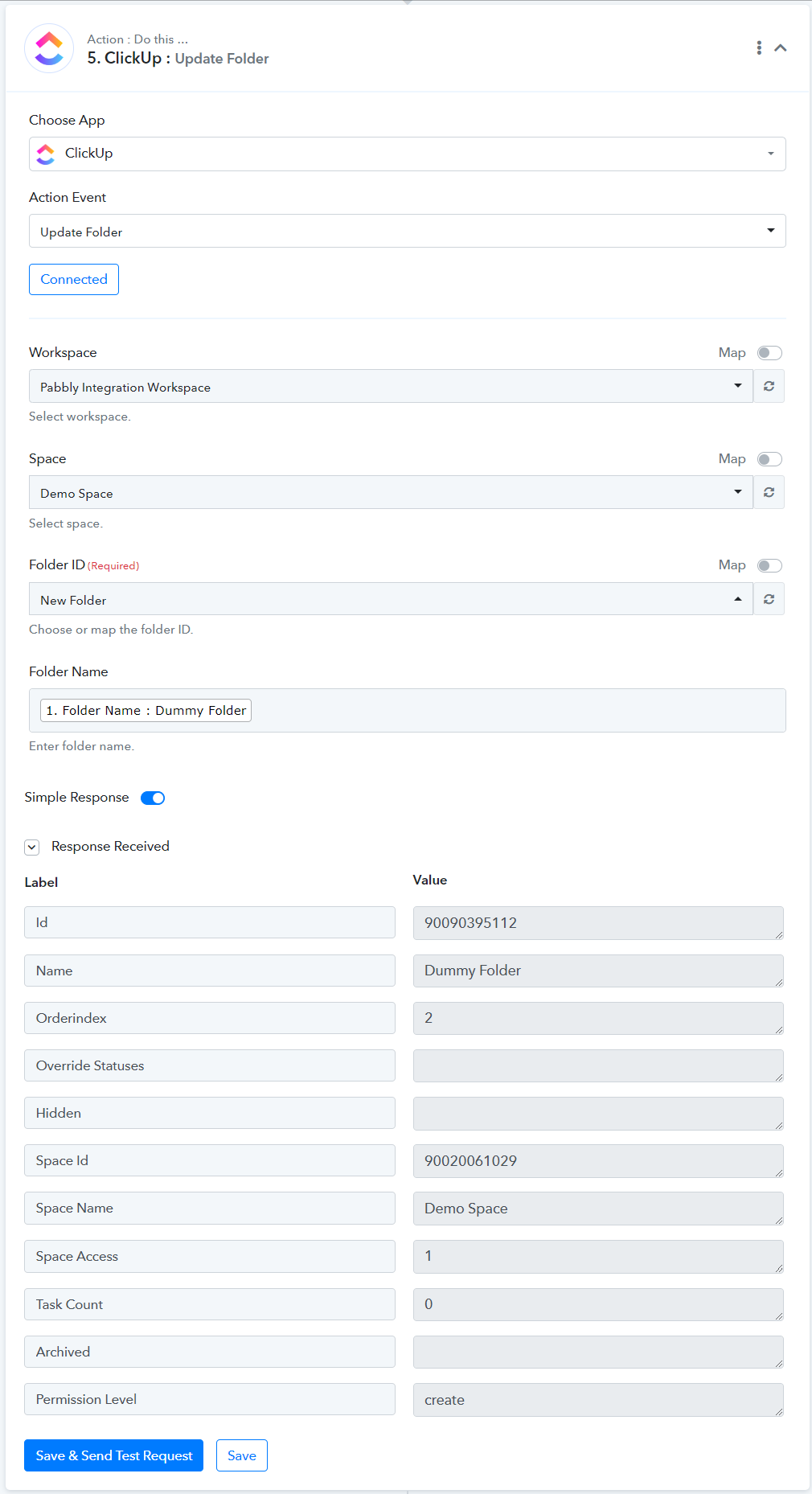
Update Space: This event is used to rename an existing space.

Update List: This event updates the name of an existing list.
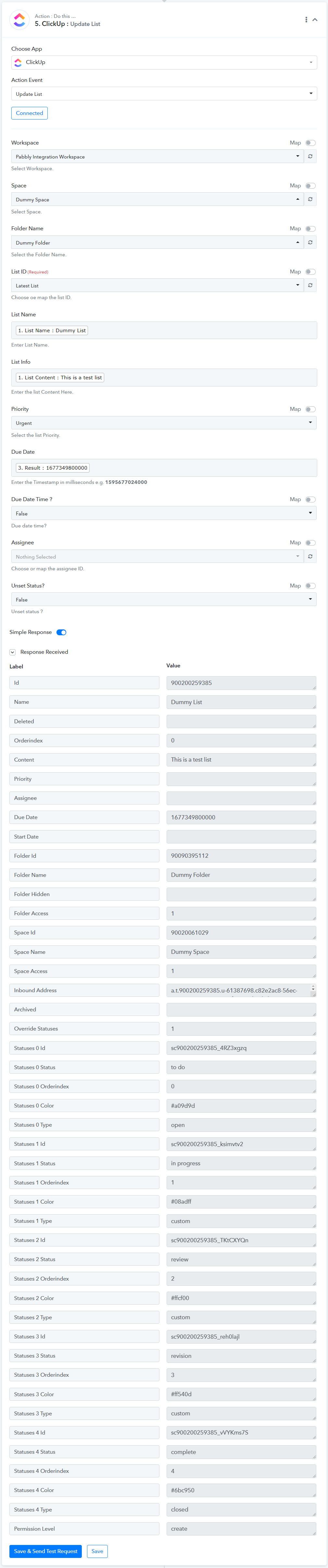
Update Goal: Use this event to rename an existing goal.

Get All Custom Fields: This event is used for capturing all custom fields.
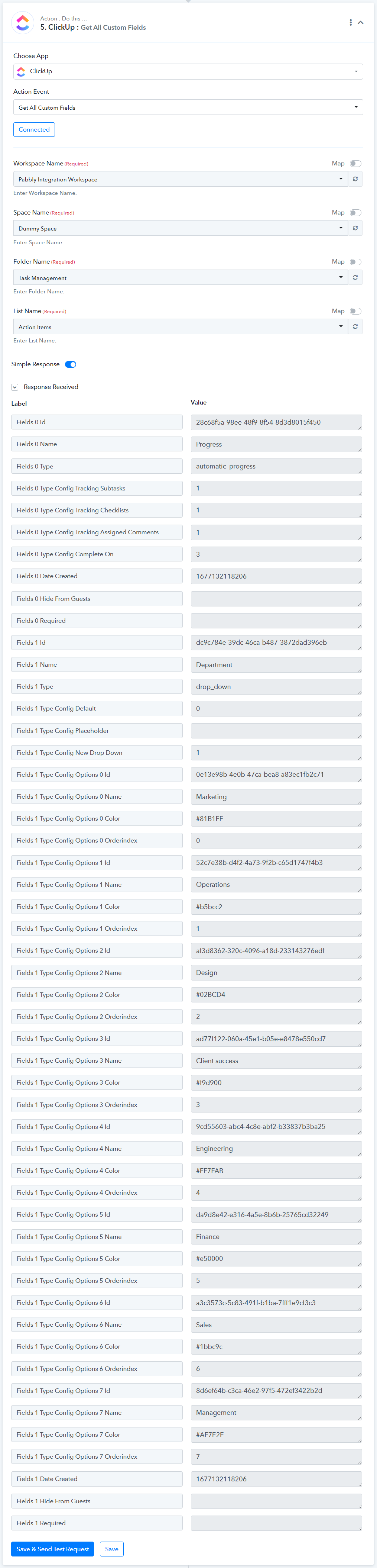
Set Custom Field Value: Use this action to update custom field values within a task.

Get Folder Details by ID: Use this event to get folder details by ID.

Get Space Details by ID: Use this event to get space details by ID.
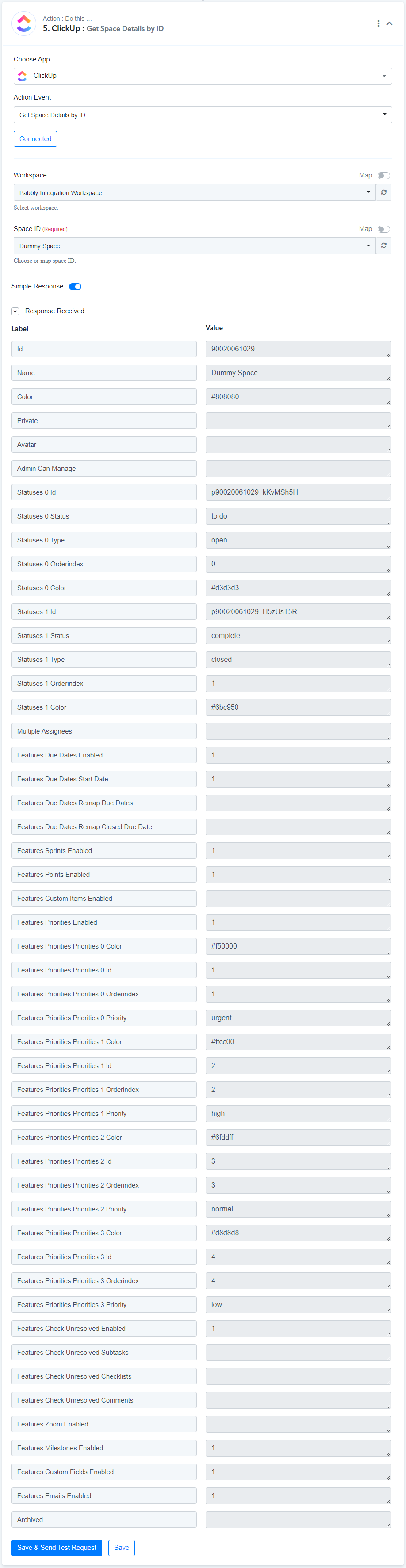
Get List Details by ID: Use this event to get list details by ID.
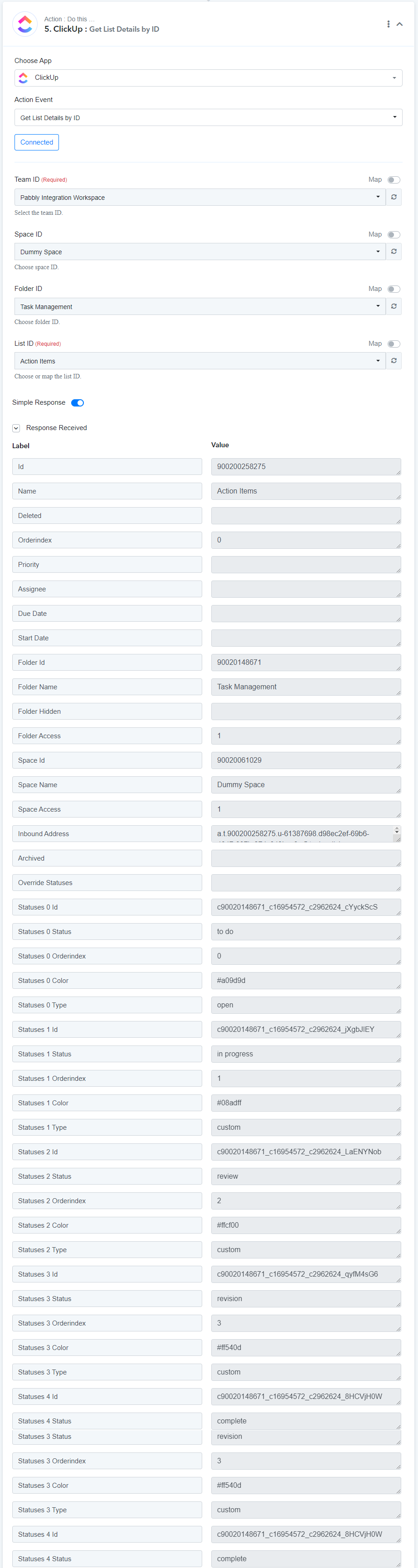
Time Tracked: Use this event to create a time tracker for any task.
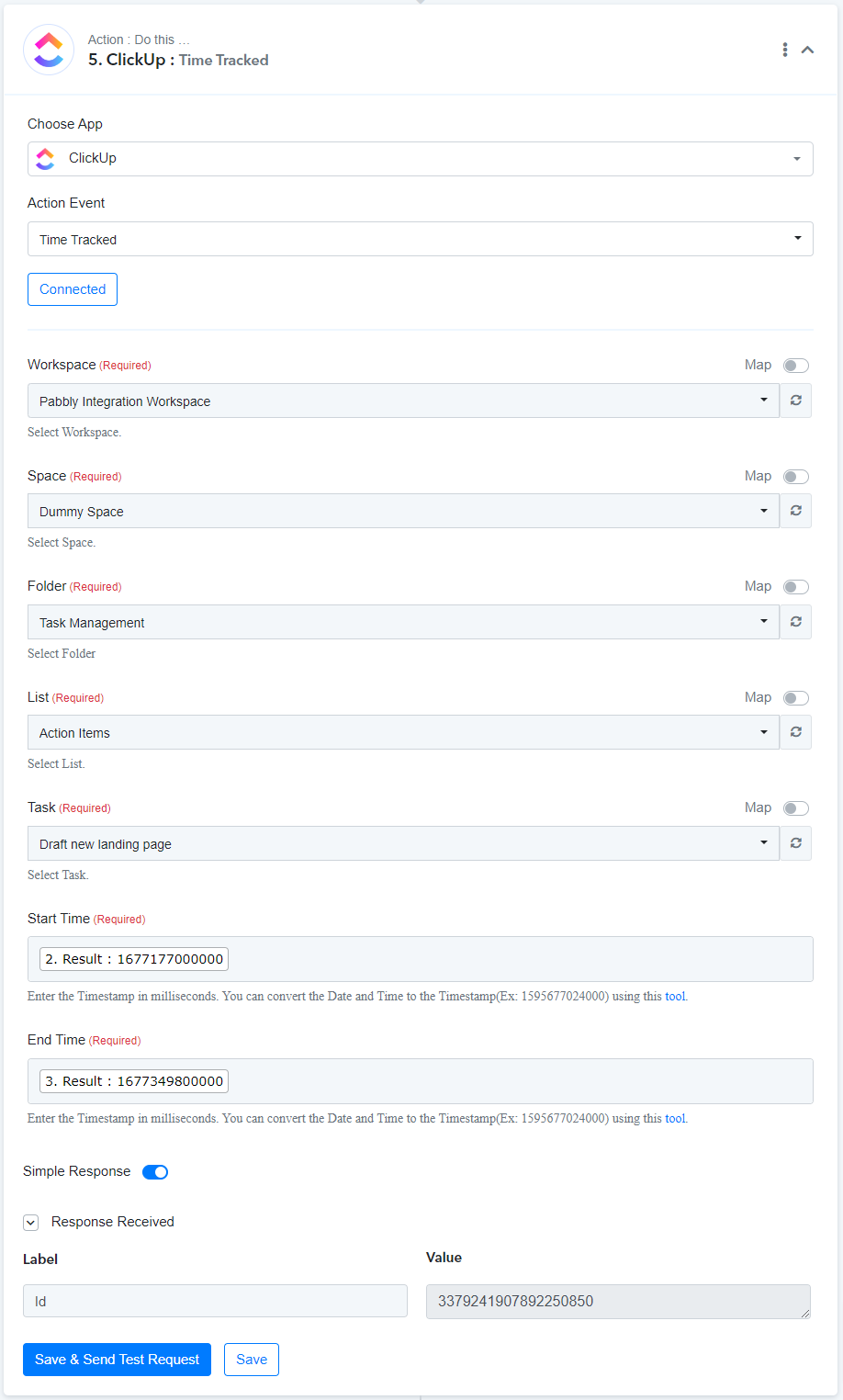
Find Task by Task ID: Use this event to find task by its ID.

Delete Folder: This event is used for deleting a folder.
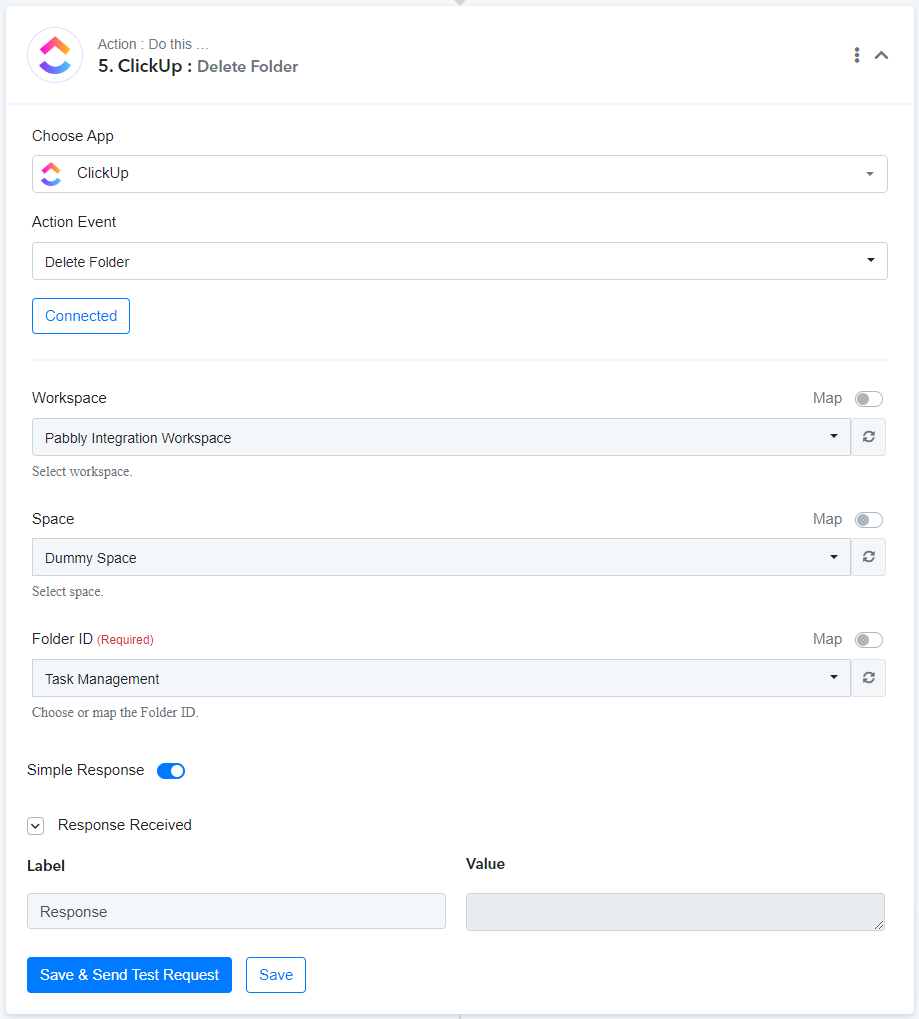
Delete Task: Use this event to delete a task.
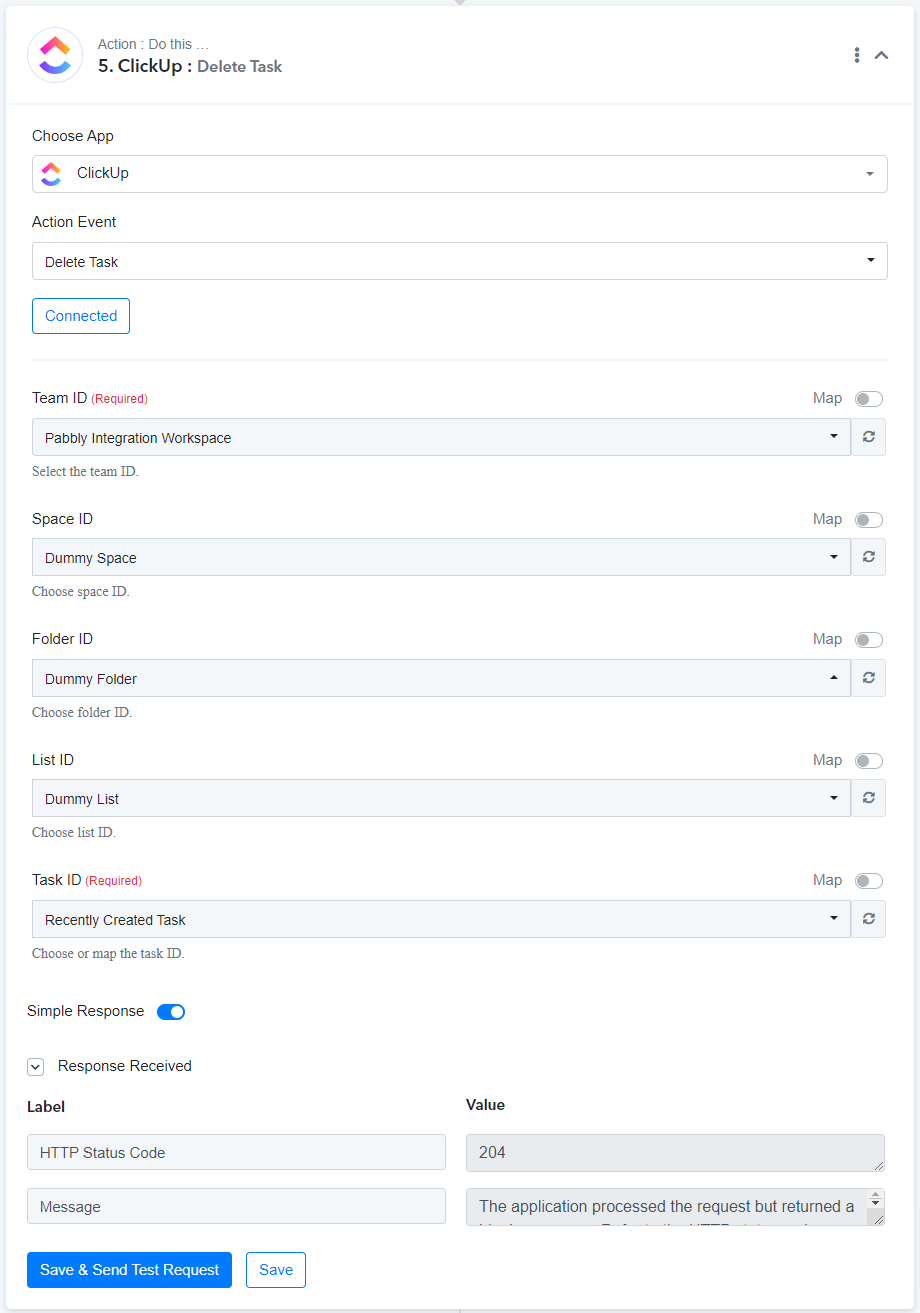
Delete Space: Use this event to delete a space.
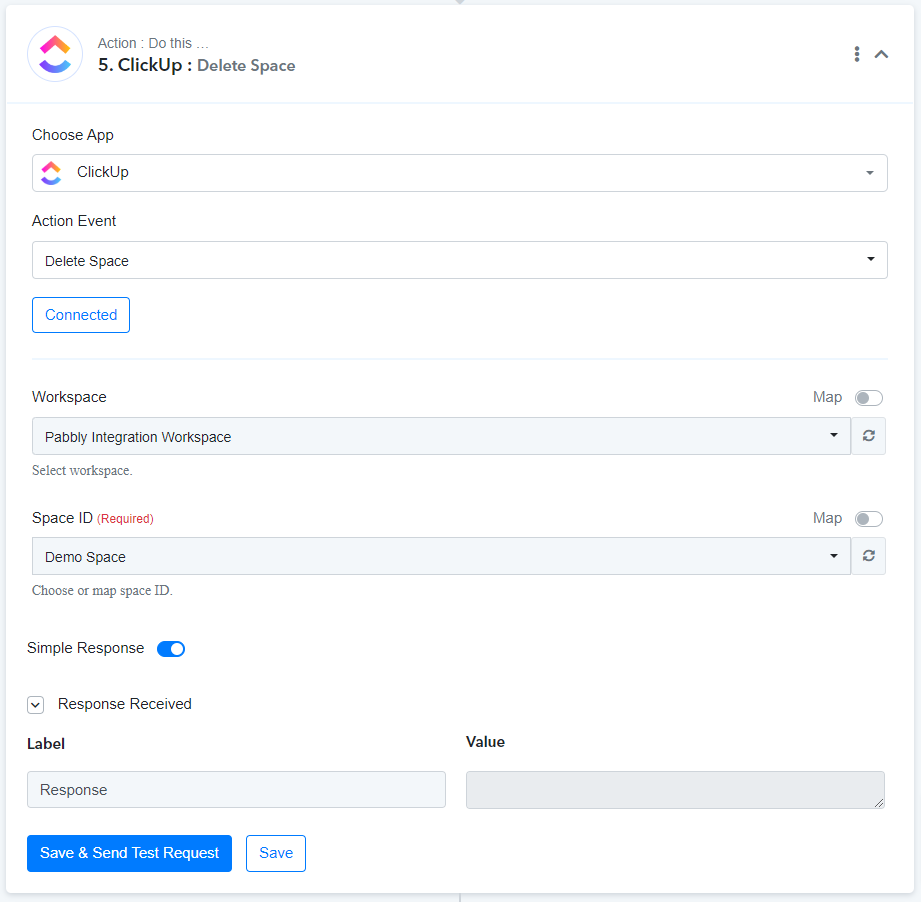
Delete List: Use this event to delete a list.
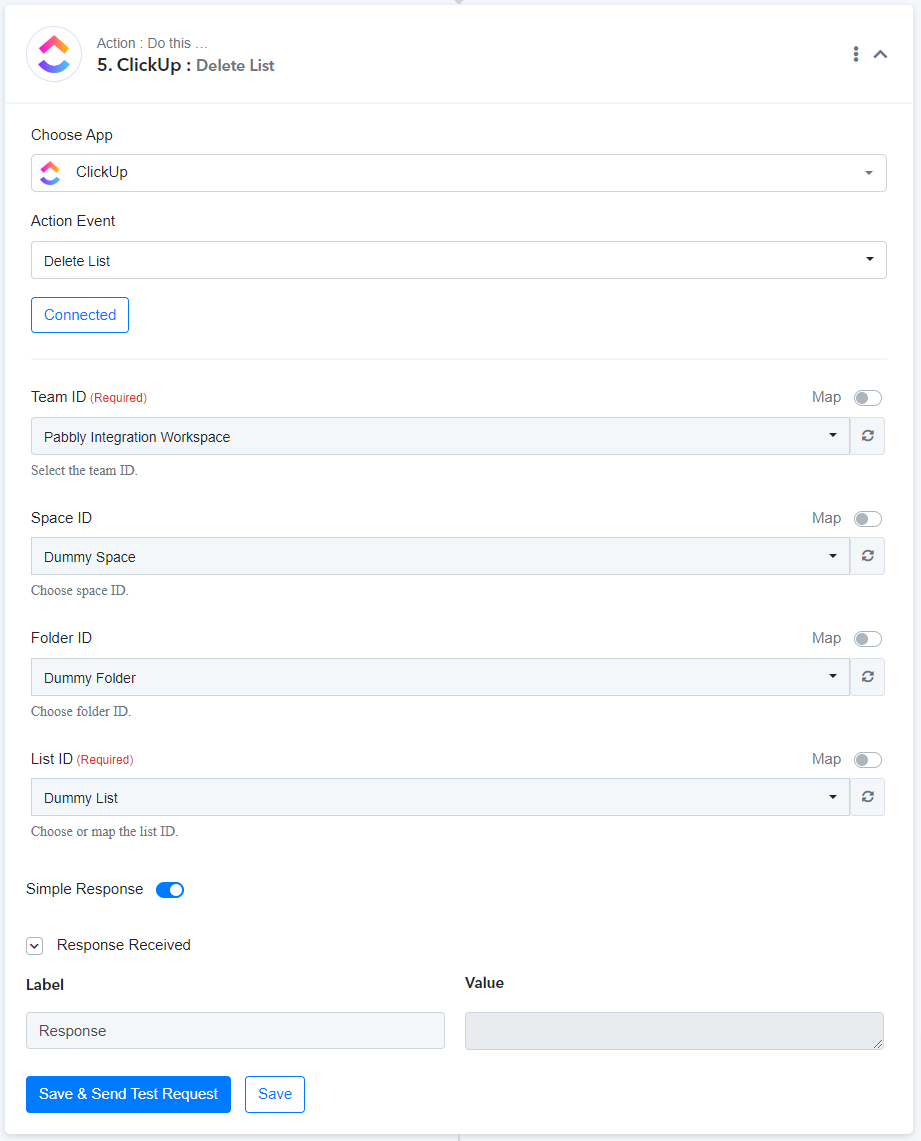
Update Task: Use this event to update the details of an existing task.

Create Task with Custom Fields: This event is used for creating new tasks with custom fields.
Create Task without Folder: This event is used for creating new tasks without any folder.
Create a Task Comment: This event is used for posting a comment under any task.
Add Tag to Task: This event is used for adding a tag to a task.
Create Checklist: This event is used for creating a new checklist for any task.
Create Folder: Use this event to create a new folder in your space.
Create Space: Use this event for creating a new space.
Create Space Tag: This event is used for creating a new space tag.
Create Custom Field: This event is used for creating a new custom field for a task.
Here Custom Field ID and Value will be mapped from the Get All Custom Fields event.
Create Folderless List: Use this event to create a new list without a folder.
Create Goal: Use this event to set a new goal.
Create List: This event is used to create a new list within a folder.
Update Folder: Use this event to update the name of an existing folder.
Update Space: This event is used to rename an existing space.
Update List: This event updates the name of an existing list.
Update Goal: Use this event to rename an existing goal.
Get All Custom Fields: This event is used for capturing all custom fields.
Set Custom Field Value: Use this action to update custom field values within a task.
Get Folder Details by ID: Use this event to get folder details by ID.
Get Space Details by ID: Use this event to get space details by ID.
Get List Details by ID: Use this event to get list details by ID.
Time Tracked: Use this event to create a time tracker for any task.
Find Task by Task ID: Use this event to find task by its ID.
Delete Folder: This event is used for deleting a folder.
Delete Task: Use this event to delete a task.
Delete Space: Use this event to delete a space.
Delete List: Use this event to delete a list.
Update Task: Use this event to update the details of an existing task.
Attachments
Last edited: