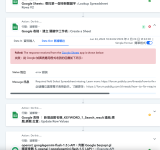hugo168tm
Member
- Your Task History ID
- IjU3NmQwNTZjMDYzMjA0M2Q1MjY5NTUzMzUxMzM1MTYyNTQzMSI_3D_pc
When I create a GOOGLE worksheet in test workflow A, it works perfectly, but process A finally needs to send a webhook to the next process B. When process B is completed, the webhook will also be sent back to process A to continue the loop until GOOGLE "Account Information" The C2 field of the worksheet is equal to zero. I tried many times without success. After checking the work history, I found that after the completion of process B, I failed to return to process A to continue to allude to the data in the second step to create the worksheet.