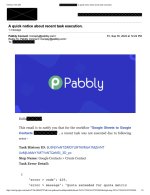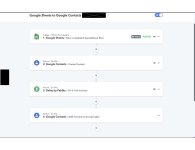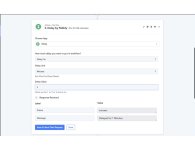First I set up the workflow. Then I tested the workflow, and I verified the workflow was set up correctly (tested multiple times).
Then I went to Google Sheets, the "Extensions" menu, the "Pabbly Connect Webhooks" sub-menu, then selected "Send All Data."
Google Contacts only received 55 of the 88 Google Sheets contacts and I received an email from Pabbly Connect that stated "Quota exceeded for quota metric" (picture attached).
I then searched the forum to see how to resolve my issue. It was suggested to add a delay to the workflow. I then inserted a delay between "Add Google Contact" and "Add Label" (two screenshots attached, screenshot #2 shows a delay of 1 minute even though the name state 0.0166 minutes).
Adding the delay did two things to the results:
1. All 88 contacts synched and no error message was sent by Pabbly
2. None of the contacts were given a Label (Google speak for distribution list)
How do I fix the issue of #2 above?
Then I went to Google Sheets, the "Extensions" menu, the "Pabbly Connect Webhooks" sub-menu, then selected "Send All Data."
Google Contacts only received 55 of the 88 Google Sheets contacts and I received an email from Pabbly Connect that stated "Quota exceeded for quota metric" (picture attached).
I then searched the forum to see how to resolve my issue. It was suggested to add a delay to the workflow. I then inserted a delay between "Add Google Contact" and "Add Label" (two screenshots attached, screenshot #2 shows a delay of 1 minute even though the name state 0.0166 minutes).
Adding the delay did two things to the results:
1. All 88 contacts synched and no error message was sent by Pabbly
2. None of the contacts were given a Label (Google speak for distribution list)
How do I fix the issue of #2 above?