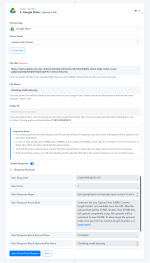You can upload a file up to 500 MB using the Google Drive → Upload Large File Action event.
To upload the file. Use the action as shown below in the screenshot.
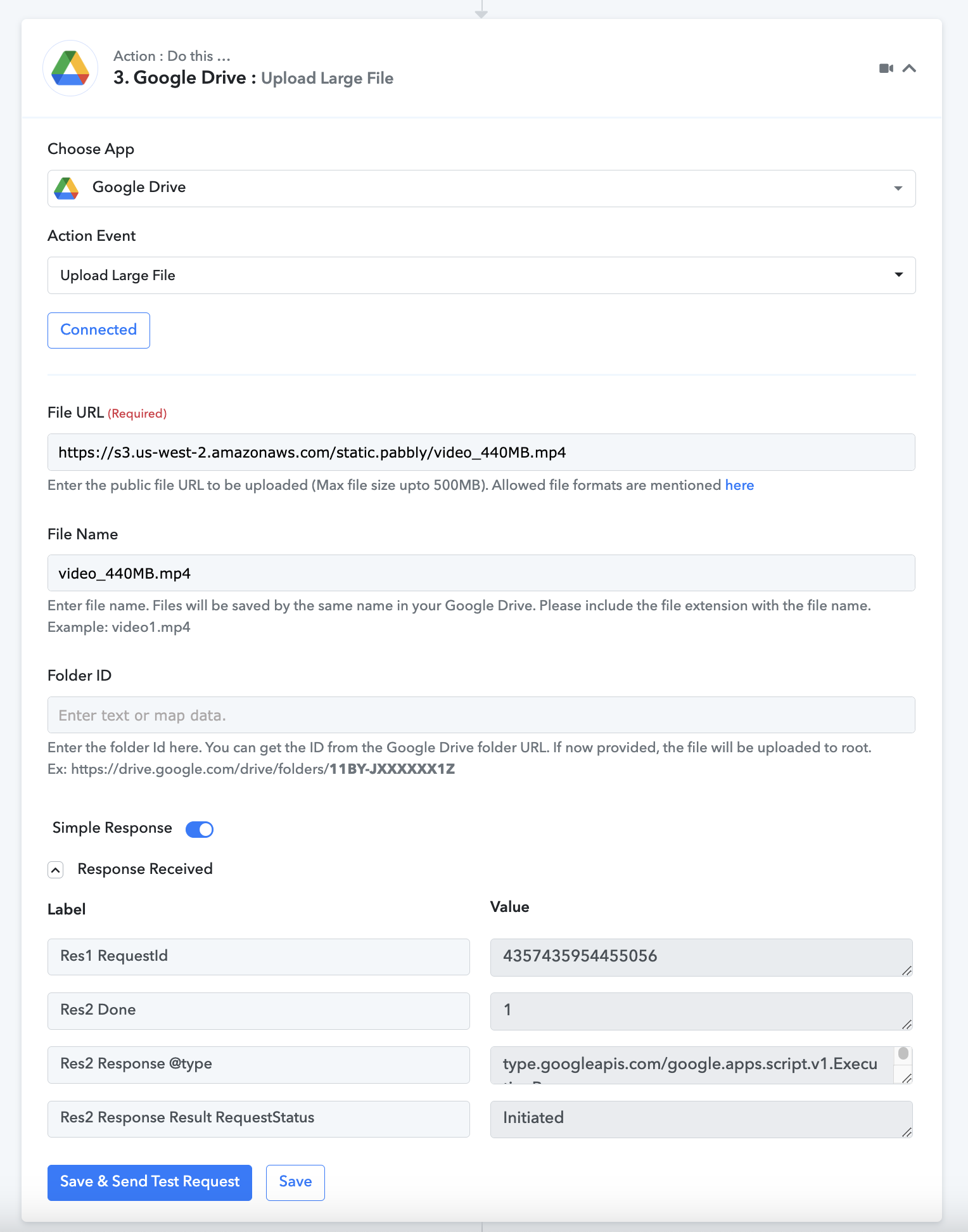
If you leave the Folder ID blank. The file will be uploaded to the root folder on your Google Drive.
Important Note:

After the delay is applied, you can check the Google Drive → Get File Upload Status to check the status of the file upload.
You will get the status of the file upload in the "Response Result RequestStatus" field as "Complete".

Known Limitations:
For uploading a file greater than 50 MB (i.e. up to 400-500 MB), your file URL must have the Content-Length header.
The Content-Length header is required because when we have the Content Length of the file, we are able to upload the files in multiple parts simultaneously by breaking the large files in multiple chunks.
Without Content-Length headers in the file URL, the uploads will be limited to a maximum of 50 MB.
You can use Postman to determine whether your file contains the content length header. You can initiate a GET request from Postman with the file URL as shown in the below image.
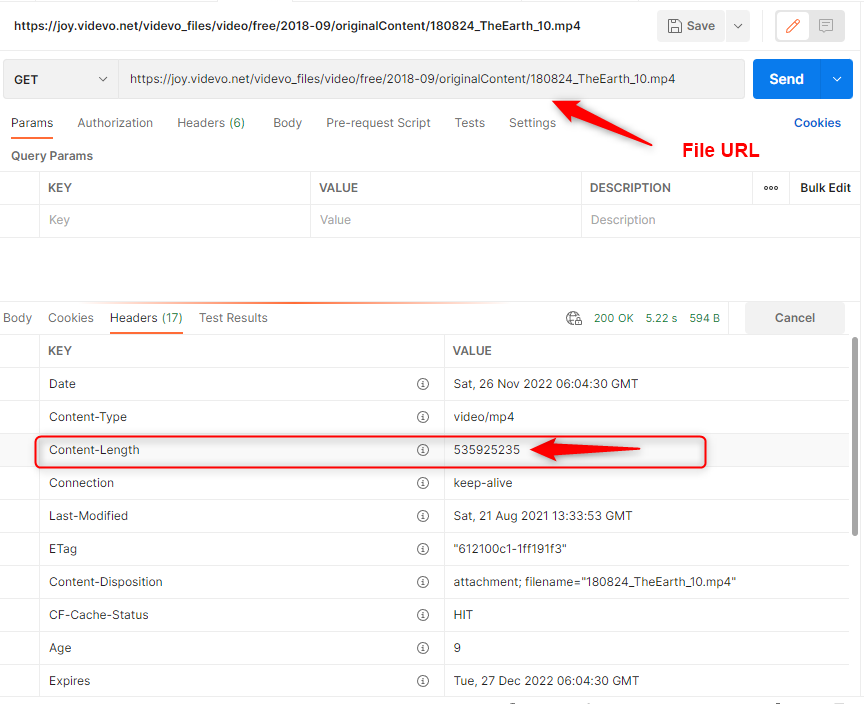
If your file contains the Content-Length header you can upload that file to your Google drive completely up to 500 MB.
In case you are trying to upload a file greater than 50 MB without Content-Length header, you will get the error in the response as shown in the below image.
In case you are trying to upload a file lesser than 50 MB without Content-Length header, you will get the Note in the response mentioning the same limitation but the file up to 50 MB will be uploaded successfully and the "Response Result RequestStatus" will be "Complete".
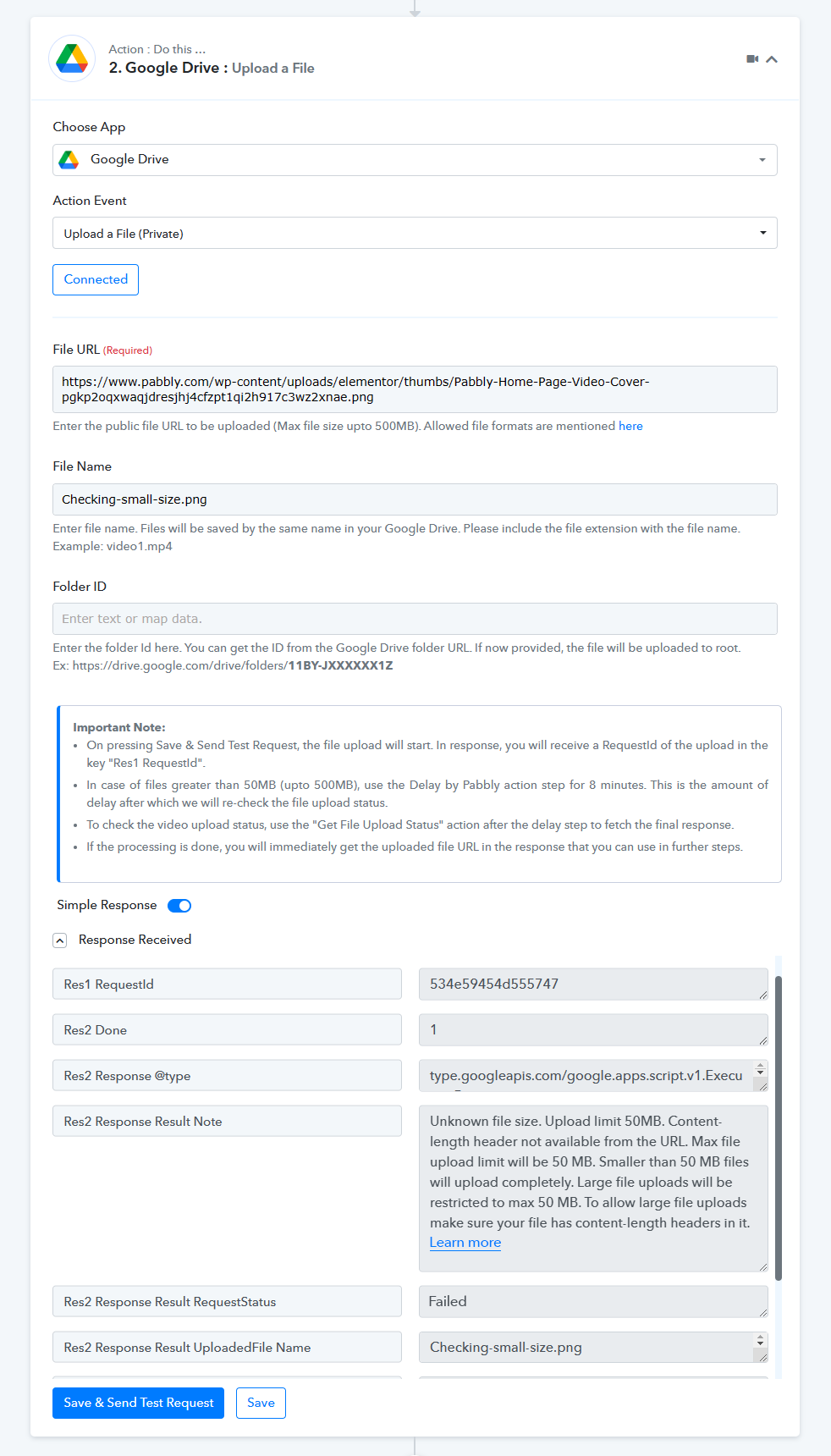
To upload the file. Use the action as shown below in the screenshot.
If you leave the Folder ID blank. The file will be uploaded to the root folder on your Google Drive.
Important Note:
- On pressing Save & Send Test Request button, the file upload will start. In response, you will receive a request Id of the upload in the key "Res1 RequestId".
- Further you can check that the "Res2 Response Result RequestStatus" value will be "Initiated". This means that the upload is initiated from the Pabbly Connect's end.
- Once the upload is initiated, it can take up to 8 minutes for the entire file to be uploaded to Google Drive.
- We recommend that you use the Delay by Pabbly action step for 8 minutes. This is the amount of delay after which we will re-check the file upload status to see if the file upload is completed.
- To check the file upload status, use the "Get File Upload Status" action after the delay step to fetch the final response.
- If the processing is done, you will immediately get the uploaded file URL in the response that you can use in further steps.
After the delay is applied, you can check the Google Drive → Get File Upload Status to check the status of the file upload.
You will get the status of the file upload in the "Response Result RequestStatus" field as "Complete".
Known Limitations:
For uploading a file greater than 50 MB (i.e. up to 400-500 MB), your file URL must have the Content-Length header.
The Content-Length header is required because when we have the Content Length of the file, we are able to upload the files in multiple parts simultaneously by breaking the large files in multiple chunks.
Without Content-Length headers in the file URL, the uploads will be limited to a maximum of 50 MB.
You can use Postman to determine whether your file contains the content length header. You can initiate a GET request from Postman with the file URL as shown in the below image.
If your file contains the Content-Length header you can upload that file to your Google drive completely up to 500 MB.
In case you are trying to upload a file greater than 50 MB without Content-Length header, you will get the error in the response as shown in the below image.
In case you are trying to upload a file lesser than 50 MB without Content-Length header, you will get the Note in the response mentioning the same limitation but the file up to 50 MB will be uploaded successfully and the "Response Result RequestStatus" will be "Complete".
Note: Unknown file size. Upload limit 50 MB. Content-length header is not available from the URL. Max file upload limit will be 50 MB. Smaller than 50 MB files will upload completely. Large file uploads will be restricted to max 50 MB. To allow large file uploads make sure your file has content-length headers in it.
Attachments
Last edited by a moderator: