Here are the steps to be performed at the Grist level for setting up the Pabbly Connect trigger.
1. Create a readiness column and name it "Ready" inside your table. Set the Column Type "Toggle". You can read about readiness columns here: https://support.getgrist.com/integrators/#readiness-column
For example, if you only want to send record of the table when columns called "Name" and "Email" are not empty, your readiness column "Ready" can have the following formula:
Similarly, you can add more columns to the above formula separated by and operator as shown in the screenshot:
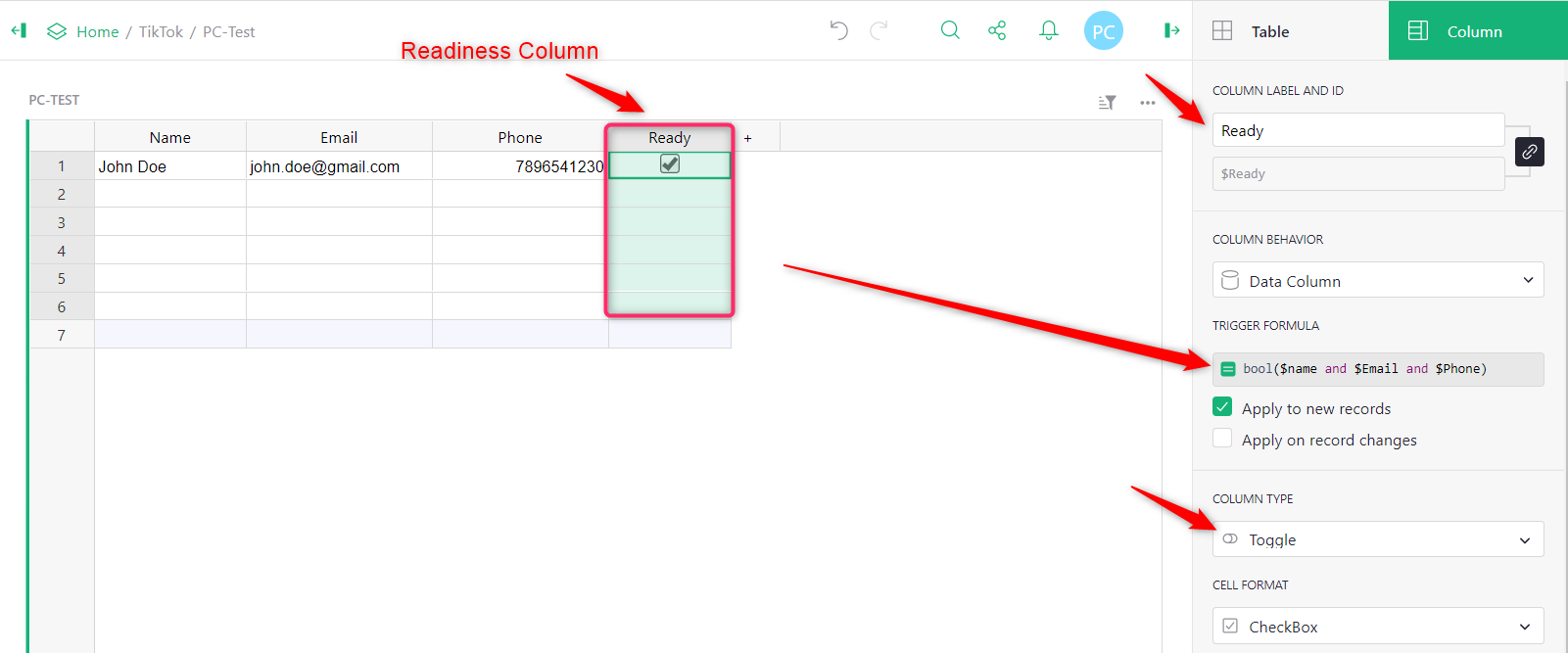
2. Now, get back to your Pabbly Connect workflow and set the Grist trigger event for e.g. New Record and hit the Save and Test request button.
This will subscribe the Pabbly Connect webhook URL to that table and waits for the data to be captured.
3. As soon as you create a record in the Grist Table, It will be captured by Pabbly Connect workflow.
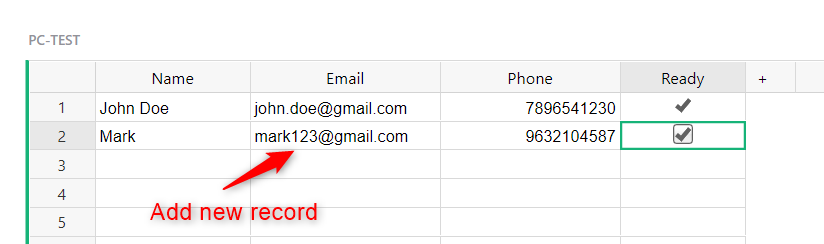
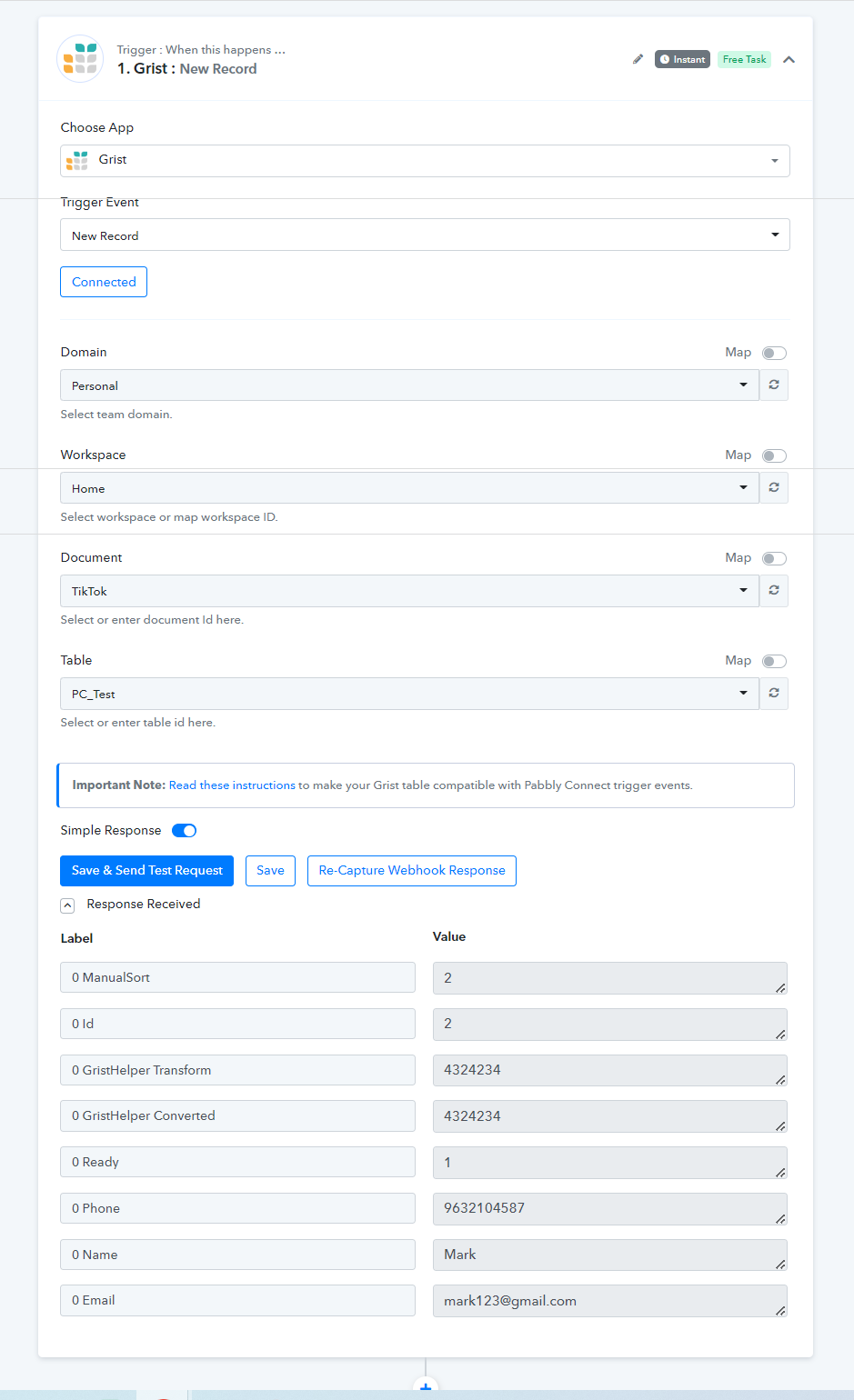
1. Create a readiness column and name it "Ready" inside your table. Set the Column Type "Toggle". You can read about readiness columns here: https://support.getgrist.com/integrators/#readiness-column
For example, if you only want to send record of the table when columns called "Name" and "Email" are not empty, your readiness column "Ready" can have the following formula:
Code:
bool($Name and $Email)Similarly, you can add more columns to the above formula separated by and operator as shown in the screenshot:
2. Now, get back to your Pabbly Connect workflow and set the Grist trigger event for e.g. New Record and hit the Save and Test request button.
This will subscribe the Pabbly Connect webhook URL to that table and waits for the data to be captured.
3. As soon as you create a record in the Grist Table, It will be captured by Pabbly Connect workflow.
Last edited by a moderator:

