In order to change the format of date and time, you need to use the Date/Time Formatter in action as shown below -
1. Add/Subtract Time: Using this method you can add or subtract a certain time amount like 8 hr or 8 days or 8 weeks or 8 months, and so on.
You will just need to enter the date which you want to format and the corresponding response with the desired date format will be recived as shown below -
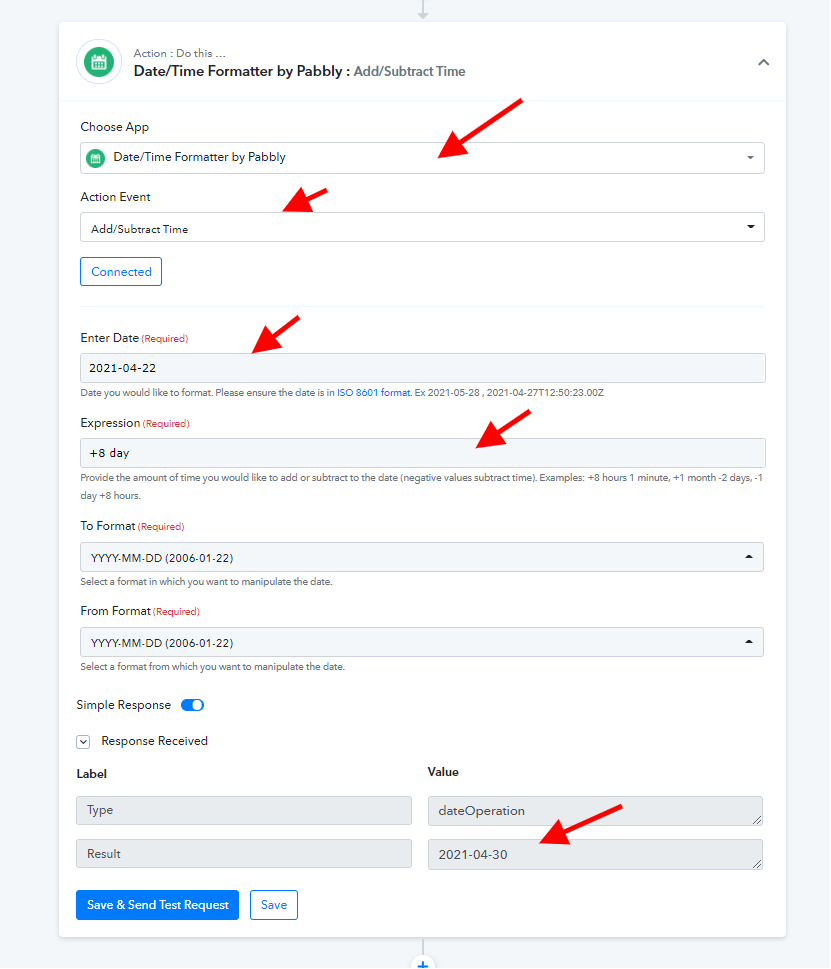
2. Format Date with Time Zone: Using this method you can format date from one format to another format along with time zone as well. You will just need to enter the date which you want to format and the corresponding response with the desired date format will be recived as shown below -
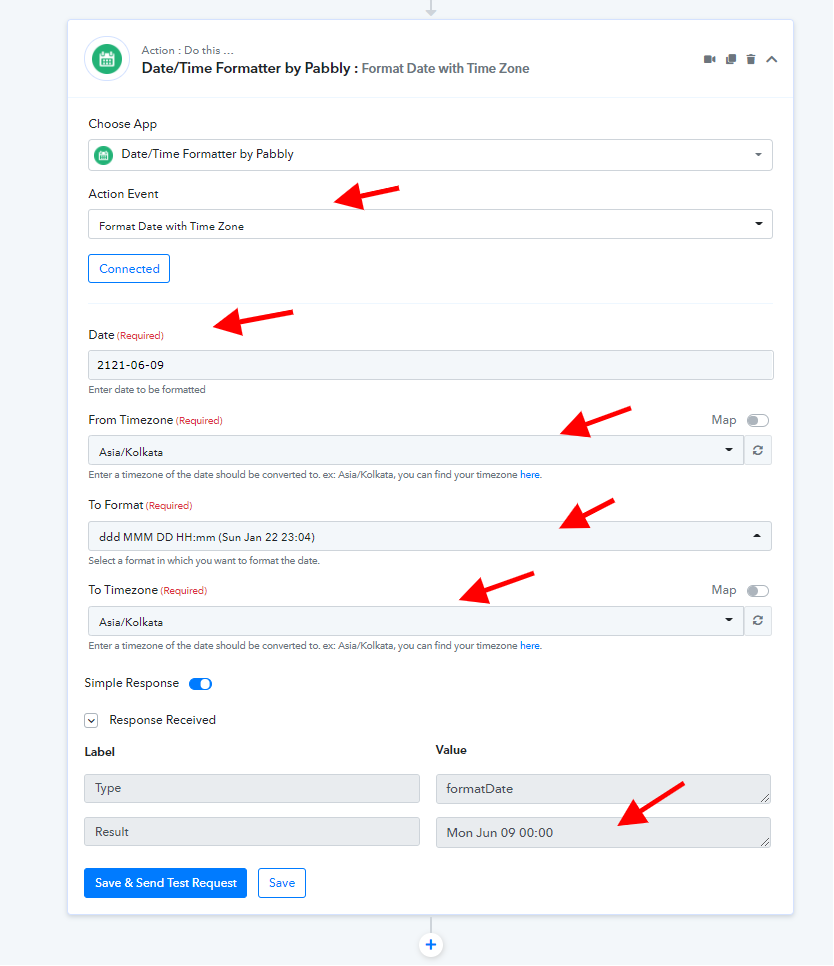
3. Format Date Only - Using this method you can format date from one format to another format. You will just need to enter the date which you want to format and the corresponding response with the desired date format will be received as shown below -
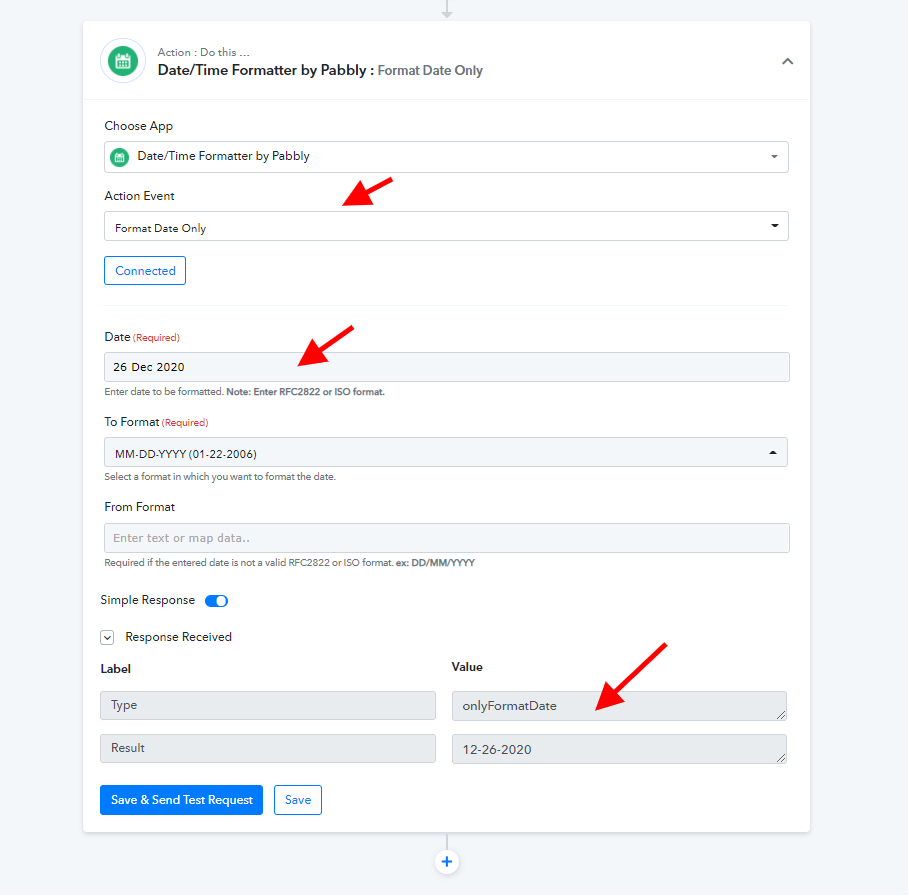
4. Format Time Zone Only: Using this method you can change the time zone format. You will just need to enter the date which you want to format and the corresponding response with the desired time zone format will be received as shown below -
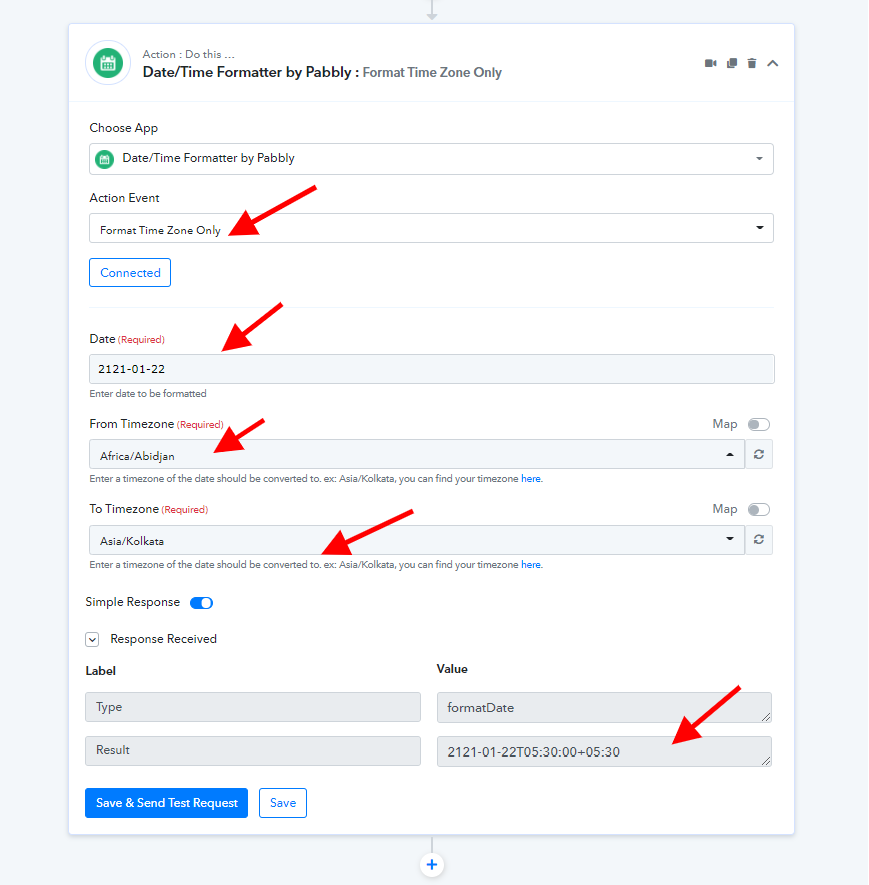
5. Current Date: Using this method, you can get the current date which you can use in further step. You have the option to select in which format you need to date to be as shown below -
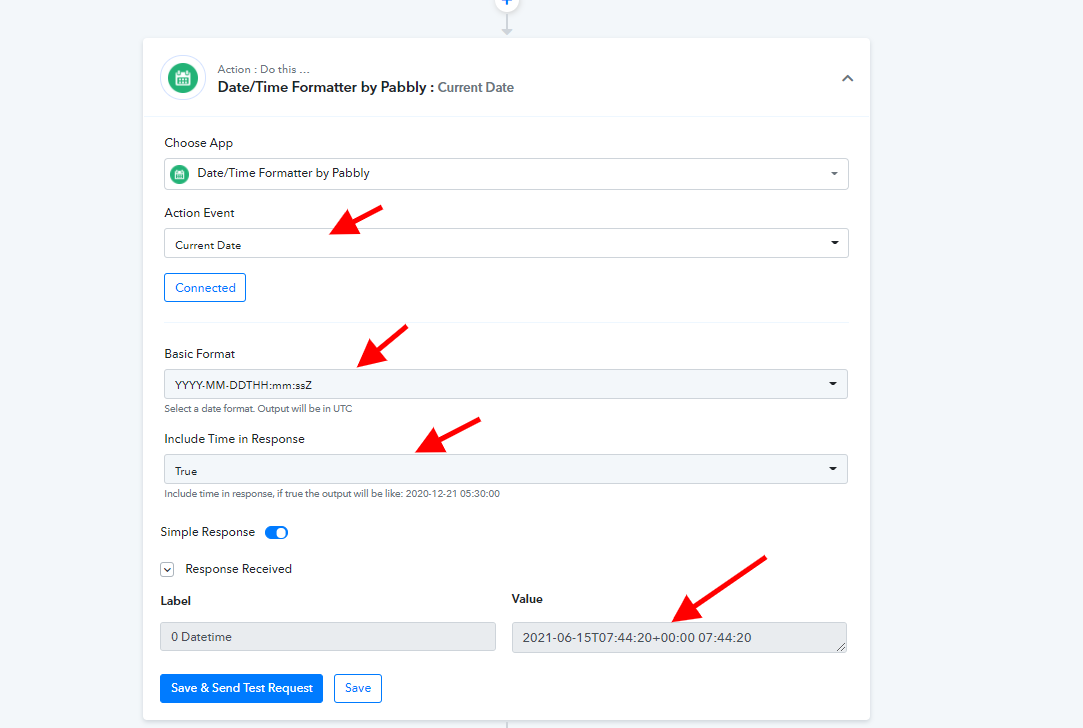
6. Modiy Current Date: Using this method, you can modify the current date by adding or subtracting a certain time amount like 8 hr or 8 days or 8 mins as shown below -
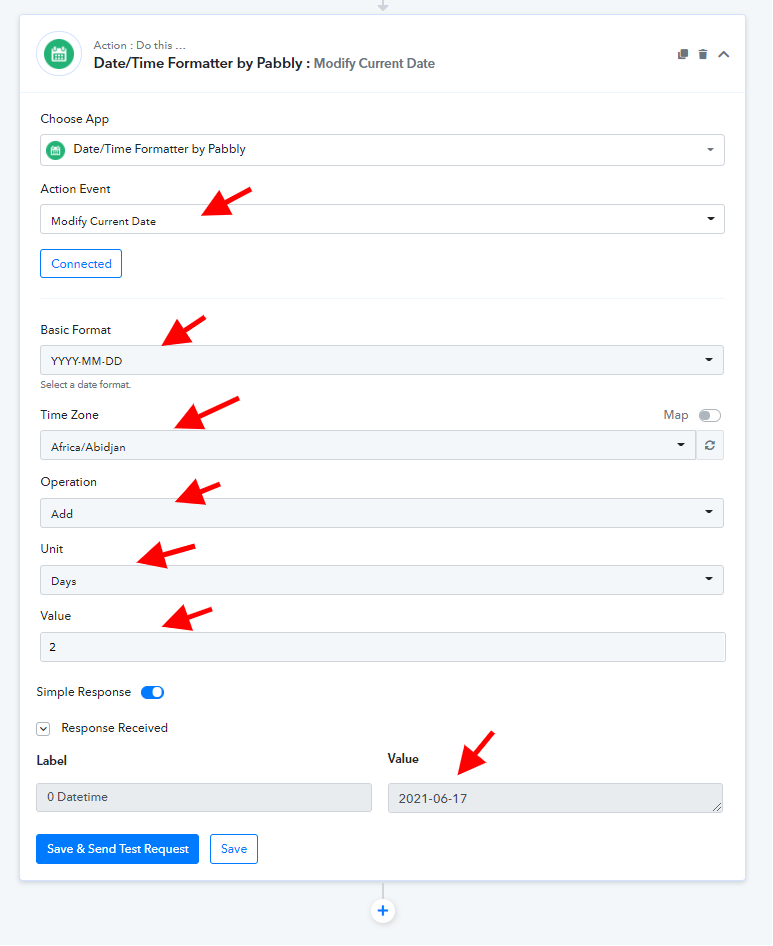
1. Add/Subtract Time: Using this method you can add or subtract a certain time amount like 8 hr or 8 days or 8 weeks or 8 months, and so on.
You will just need to enter the date which you want to format and the corresponding response with the desired date format will be recived as shown below -
2. Format Date with Time Zone: Using this method you can format date from one format to another format along with time zone as well. You will just need to enter the date which you want to format and the corresponding response with the desired date format will be recived as shown below -
3. Format Date Only - Using this method you can format date from one format to another format. You will just need to enter the date which you want to format and the corresponding response with the desired date format will be received as shown below -
4. Format Time Zone Only: Using this method you can change the time zone format. You will just need to enter the date which you want to format and the corresponding response with the desired time zone format will be received as shown below -
5. Current Date: Using this method, you can get the current date which you can use in further step. You have the option to select in which format you need to date to be as shown below -
6. Modiy Current Date: Using this method, you can modify the current date by adding or subtracting a certain time amount like 8 hr or 8 days or 8 mins as shown below -

