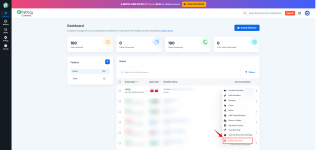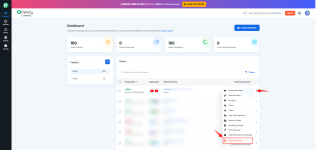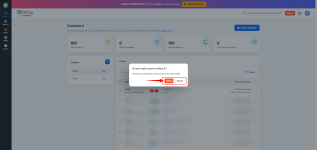Pabbly Connect: User Data Deletion
Pabbly Connect provides a straightforward process for users to delete their data. This can be done in two ways: by deleting specific data/workflow or by the deletion of their entire account.Note: This action is irreversible, all your workflows and data will be lost.
PART 1: Deleting an Individual Workflow
PART 2: Deleting an Individual Connection
PART 3: Remove Your Account Permanently
PART 1: Deleting an Individual Workflow
How to Delete Specific Data/Workflow
To delete specific data associated with your Pabbly Connect account, such as a connected service or a specific workflow, follow these steps:Step 1: Navigate to the Dashboard
- Log in to your Pabbly Connect account.
- Go to the Dashboard, where all the workflows are listed.
- Select the workflow you want to delete.
Step 2: Delete the Selected Workflow
- Click on the Delete option next to the selected workflow.
- Confirm the deletion when prompted.
Step 3: Remove the Workflow from the Trash
- Once the workflow is deleted, navigate to the Trash section.
- Locate the deleted workflow and permanently remove it from the trash.
PART 2: Deleting an Individual Connection
Note: Parts 1 and 2 are interdependent. To delete a connection, you must first delete all workflows that use that connection. Only after removing those workflows will you be able to delete the connection.
Step 4: Delete the Connection
- Now on you dashboard navigate to Settings.
- Navigate to the Connections and click on the Delete option next to the selected connection.
- Confirm the deletion when prompted.
By following these steps, all data associated with the deleted workflow will be removed from your Pabbly Connect account.
PART 3: Remove Your Account Permanently
How to Delete Your Entire Pabbly Connect Account
If you want to completely delete your Pabbly Connect account and all associated data, follow these steps:Step 1: Go to your Profile section.
Step 2: Click on My Account.
Step 3: Navigate to the Delete Account option.
Step 4: Enter your Pabbly Connect account password when prompted.
Step 5: Confirm the deletion to permanently remove your account and all related data.
Note: Once the account is deleted, all associated data, including numbers and conversation history, will be erased from Pabbly Connect.
Attachments
Last edited: