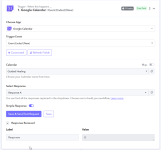MartinP
Member
I'm not a programmer and have been able to administer nearly all Pabbly automations in the past few years.
I use book like a boss to schedule client introduction calls which are added to my google calendar.
I'm stuck today in creating this workflow ... After a google calendar event ends I want a Gmail email to be sent out.
I'm stuck at this screenshot attached.
- I've selected my calendar
- I've saved and sent a test request ... but all I'm getting back is "Response : 0"
How can I generate a workable response which contains labels such as ; name, appointment name etc so that I can continue building my workflow?
Apologies if i've not explined this clearly.
Thanks
I use book like a boss to schedule client introduction calls which are added to my google calendar.
I'm stuck today in creating this workflow ... After a google calendar event ends I want a Gmail email to be sent out.
I'm stuck at this screenshot attached.
- I've selected my calendar
- I've saved and sent a test request ... but all I'm getting back is "Response : 0"
How can I generate a workable response which contains labels such as ; name, appointment name etc so that I can continue building my workflow?
Apologies if i've not explined this clearly.
Thanks