This documentation provides a comprehensive, step-by-step guide to understanding the OAuth 1.0 setup process. For example purposes, we have chosen "MailerLite" as our focus application.
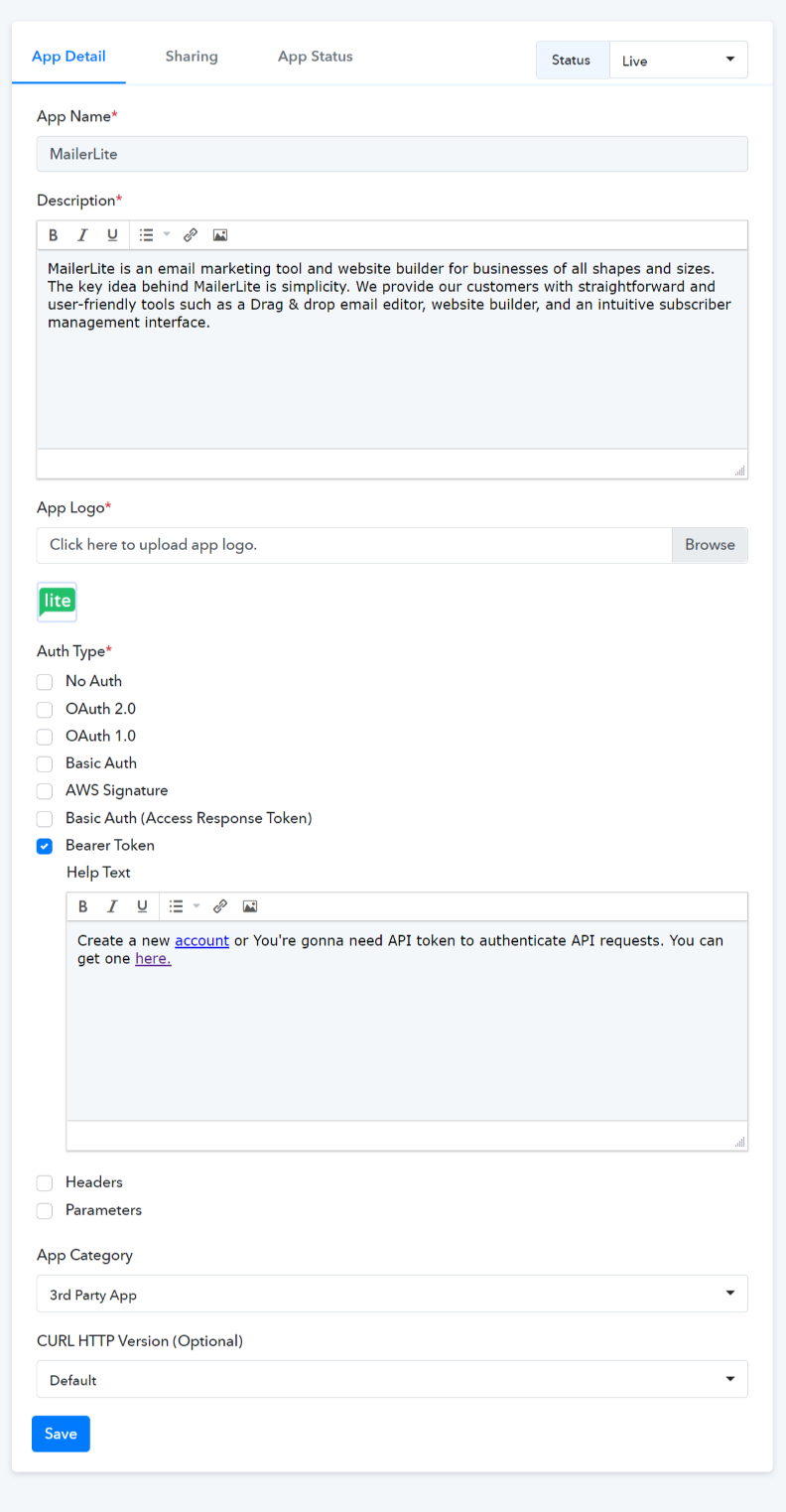
 We followed the Mailerlite API docs for selecting the Auth type as Bearer Token. Learn more
We followed the Mailerlite API docs for selecting the Auth type as Bearer Token. Learn more
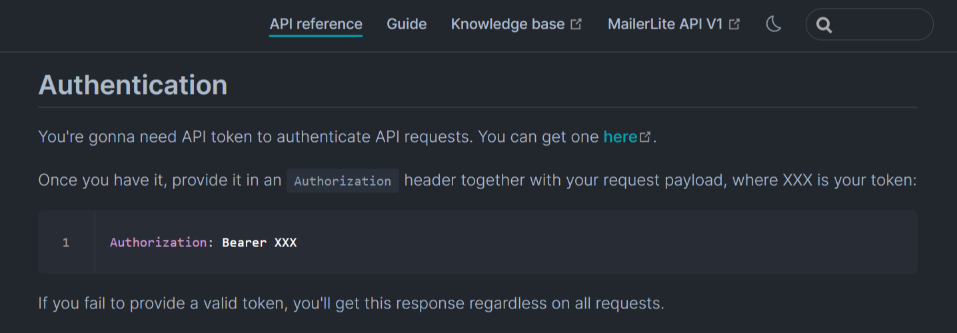
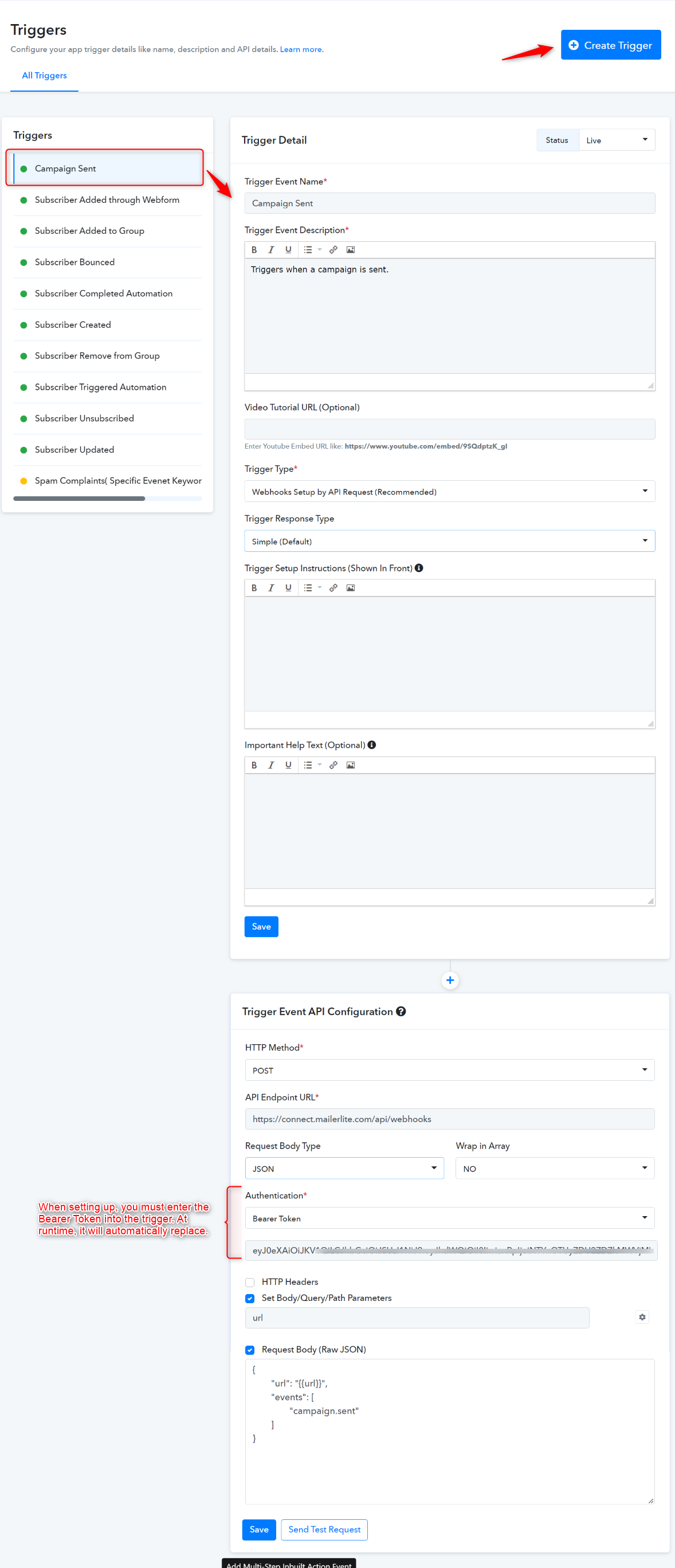
Note: You need to input the Bearer Token in the trigger at the setup time. When it runs successfully then you must remove the token.
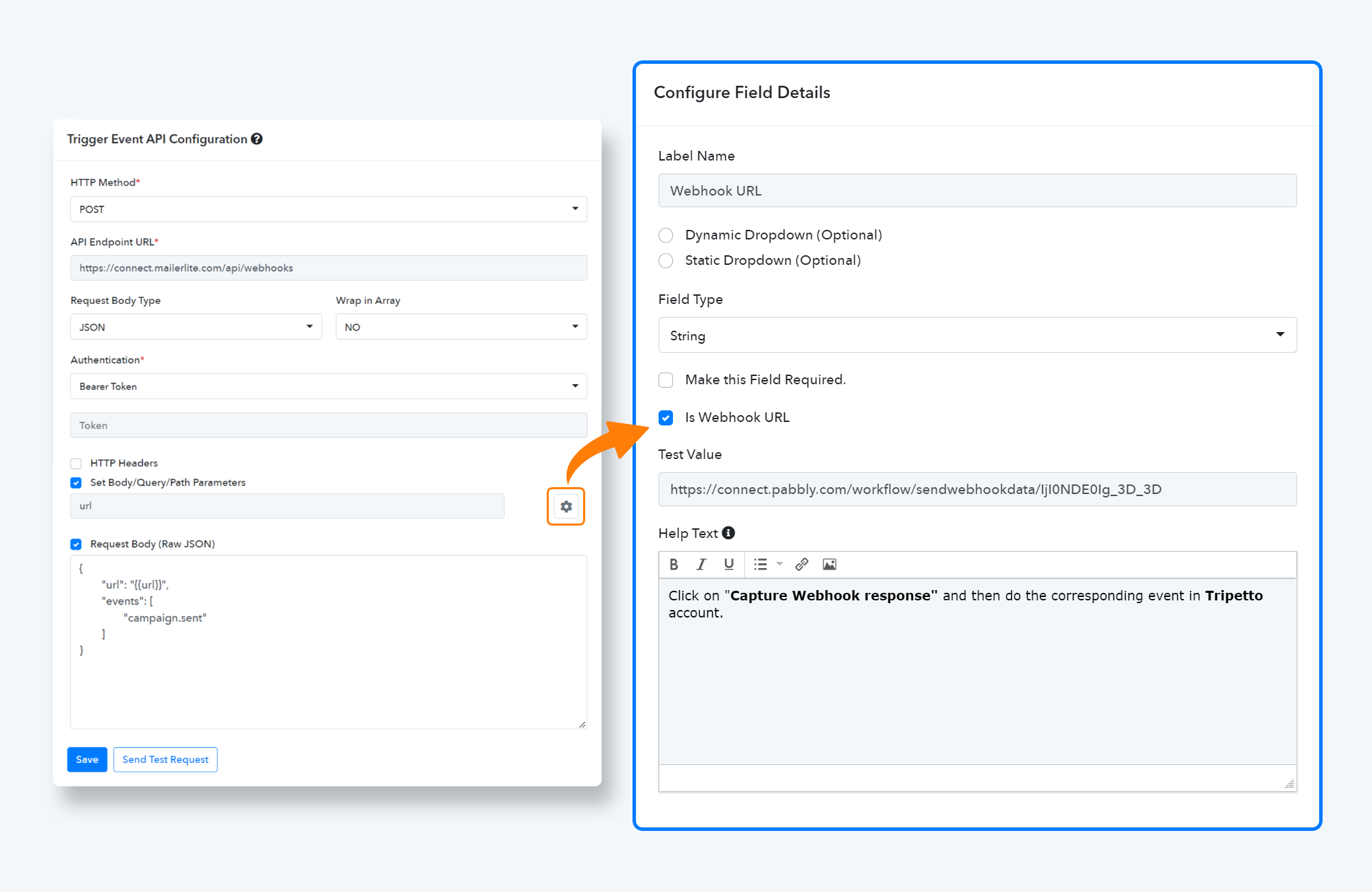
Trigger Frontend View
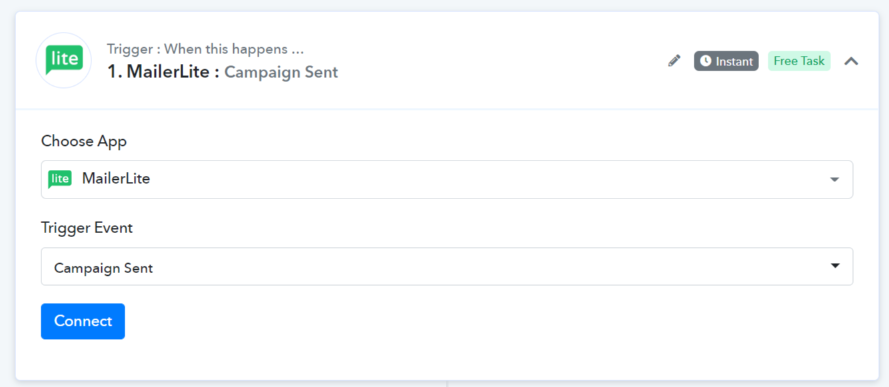
Action Event API Configuration with JSON Request Body Type:
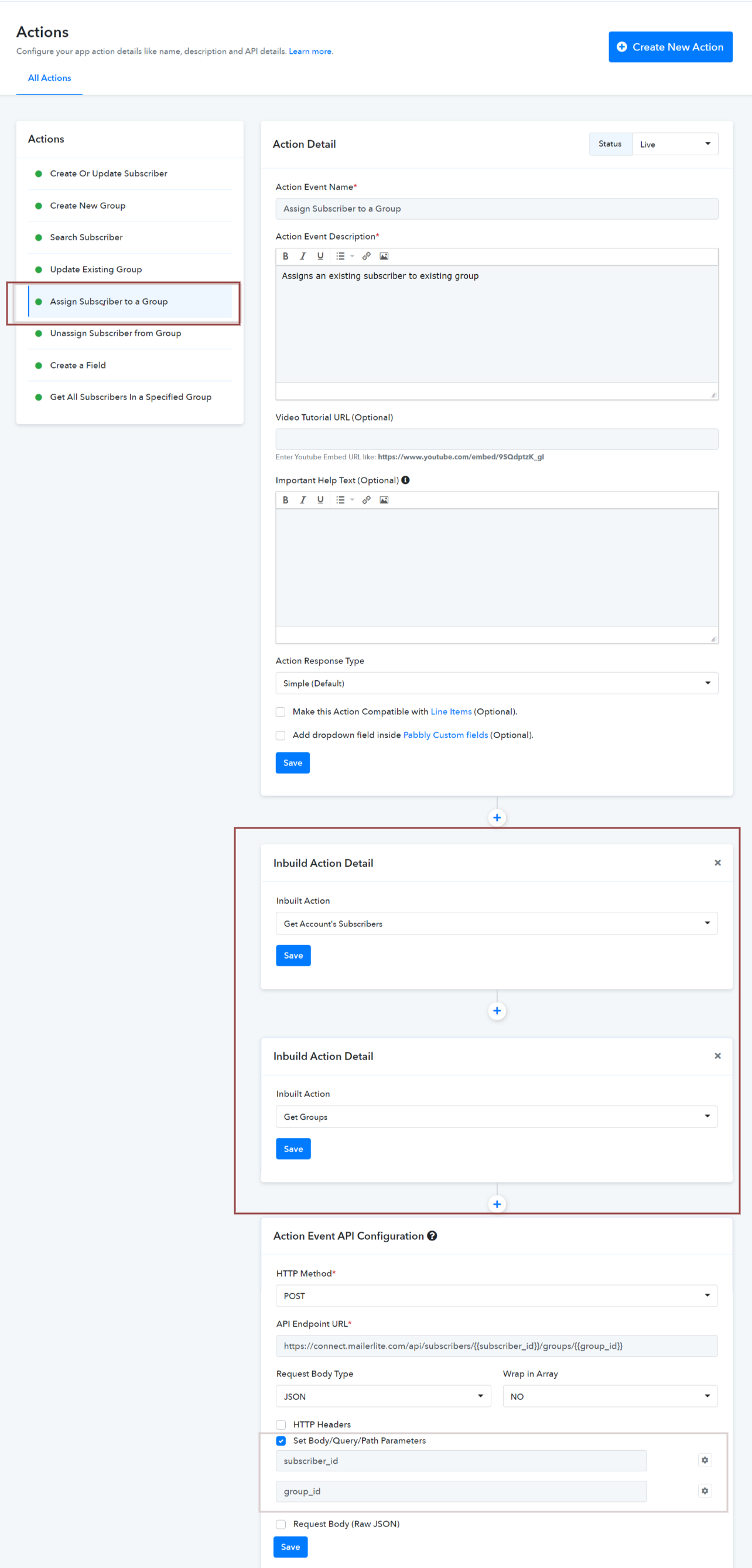
Note: You need to create the Inbuild Actions "Get Groups" and "Get Account's Subscriber" to get the "Group ID" and "Subscriber ID" in the Dynamic dropdown.
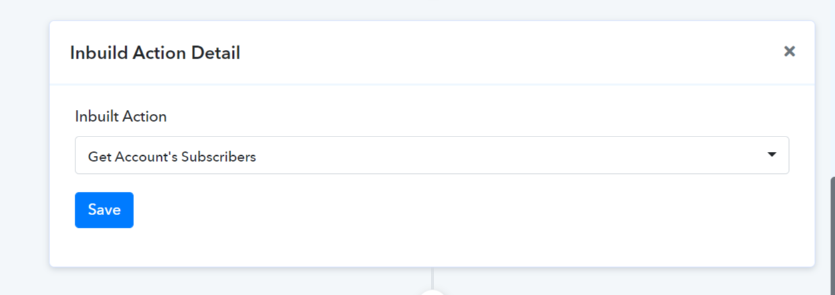
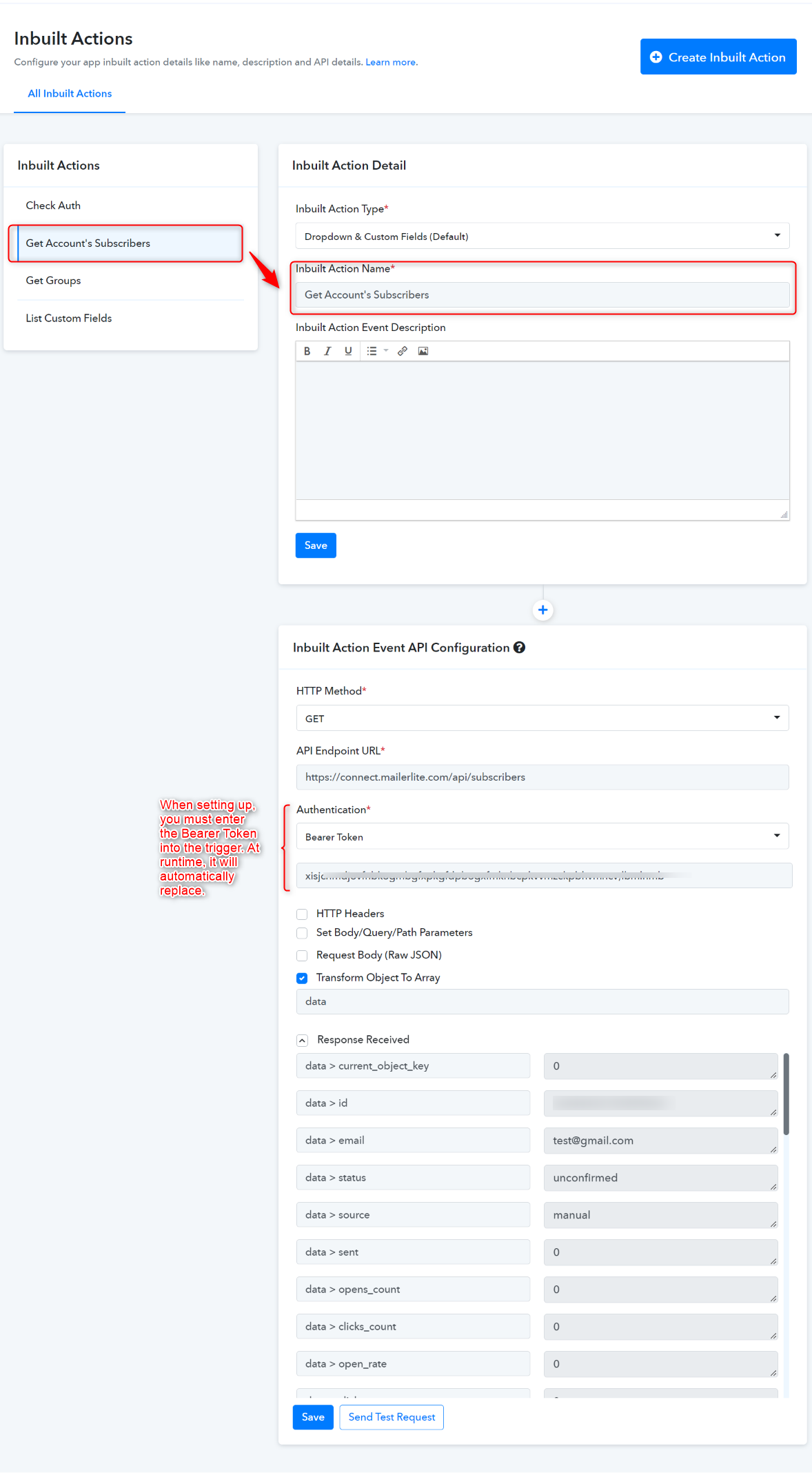
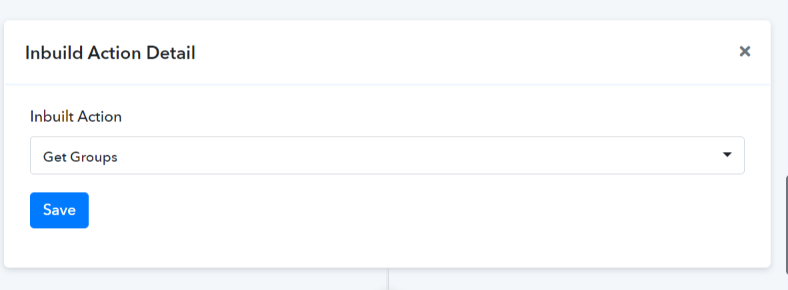
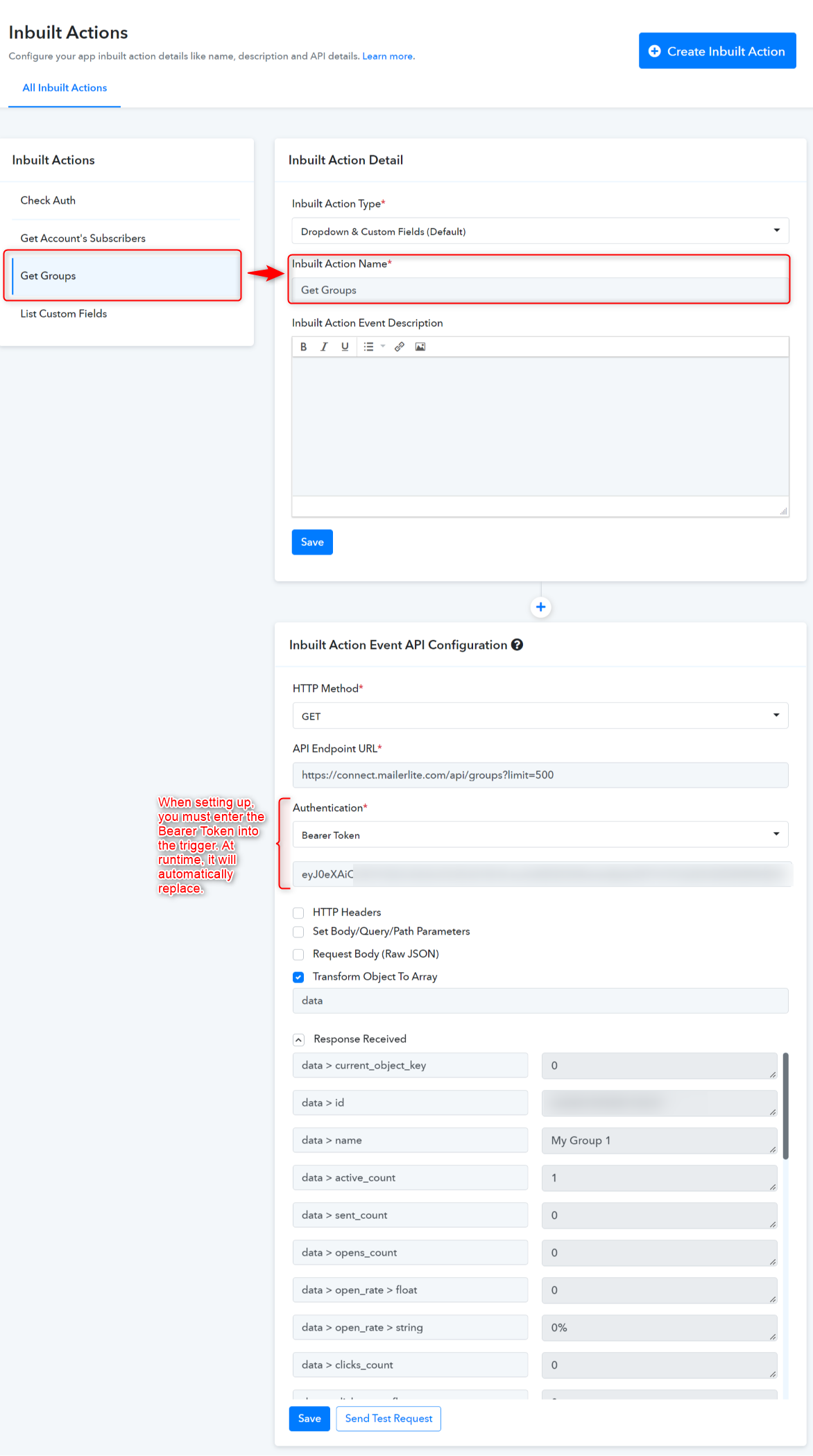
To get the subscribe ID & Group ID dropdown you need to map the response of the Inbuilt action response in the dynamic dropdown by clicking on the gear.
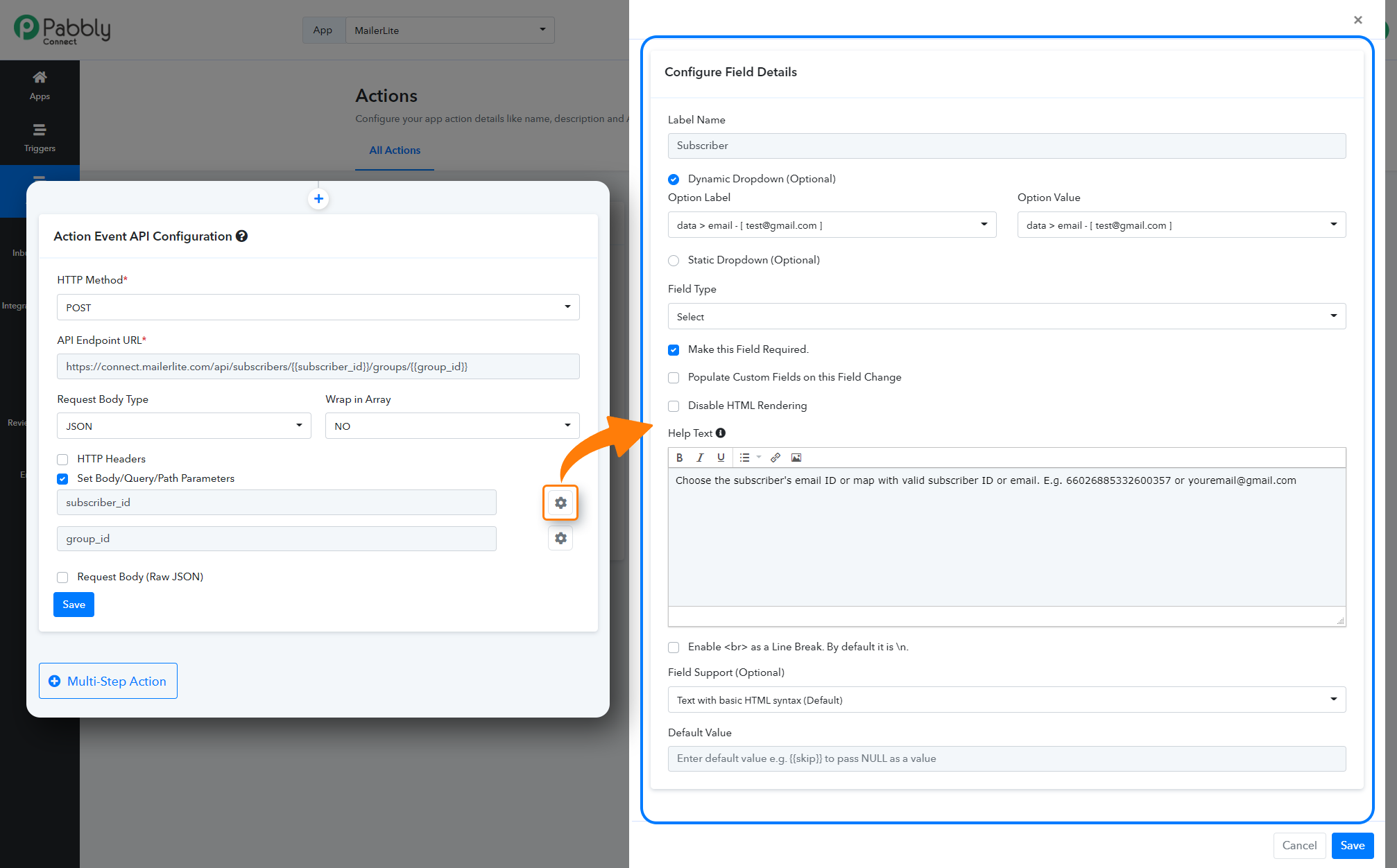
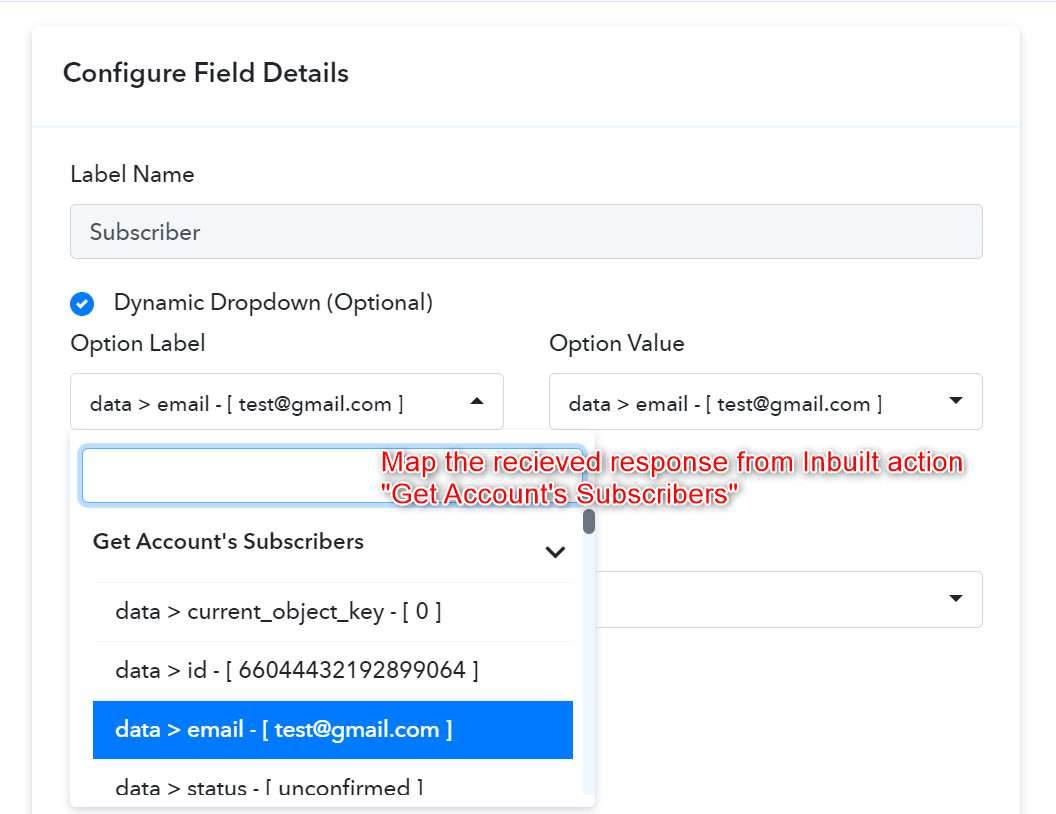
Action Frontend View:
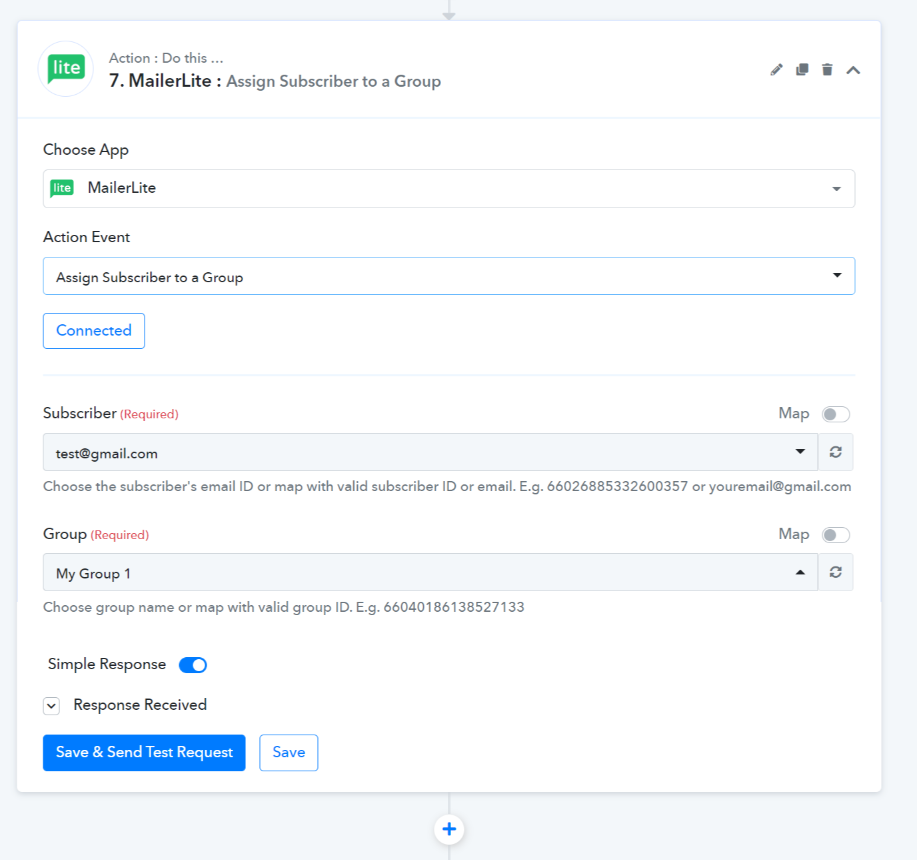
 For further details, refer to this guide for creating new actions and triggers in your application. Learn more
For further details, refer to this guide for creating new actions and triggers in your application. Learn more
 Refer to the video below for instructions on creating your app with a similar authentication type: Learn more
Refer to the video below for instructions on creating your app with a similar authentication type: Learn more
- App Details and Auth Configuration:
- How to Configure Triggers Event:
Note: You need to input the Bearer Token in the trigger at the setup time. When it runs successfully then you must remove the token.
Trigger Frontend View
- How to Configure Actions Event:
Action Event API Configuration with JSON Request Body Type:
- HTTP request method - POST
- API Endpoint URL - https://connect.mailerlite.com/api/subscribers/{{subscriber_id}}/groups/{{group_id}}
- Request Body Type - Specify a request body type to request this action event. By default, it is JSON.
- Wrap in Array - Specify if your request raw JSON needs to be wrapped in an array or not.
- Set Body/Query Parameters - Set parameters if this action event requires passing the query/URL parameters or mapping in request raw JSON e.g. list_name.
- Request Body (Raw JSON) - Select this if this action event requires passing the raw JSON data. If used in endpoints then, all variables in it defined under the Set parameters option should have the required option opted. (Some API accepts blank values for JSON keys).
Note: You need to create the Inbuild Actions "Get Groups" and "Get Account's Subscriber" to get the "Group ID" and "Subscriber ID" in the Dynamic dropdown.
- How to Configure Inbuilt Action:
To get the subscribe ID & Group ID dropdown you need to map the response of the Inbuilt action response in the dynamic dropdown by clicking on the gear.
Action Frontend View:
Attachments
-
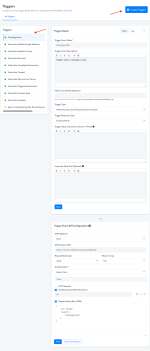 1663566812960.png232.3 KB · Views: 185
1663566812960.png232.3 KB · Views: 185 -
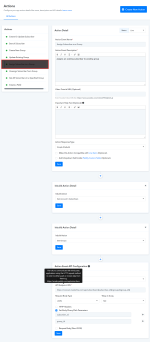 1663567284294.png248.4 KB · Views: 166
1663567284294.png248.4 KB · Views: 166 -
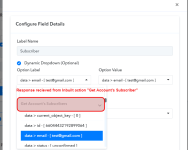 1663574905544.png57.3 KB · Views: 148
1663574905544.png57.3 KB · Views: 148 -
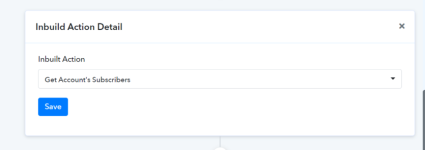 1663575979591.png15.8 KB · Views: 168
1663575979591.png15.8 KB · Views: 168 -
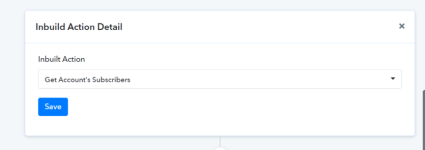 1663576029942.png15.8 KB · Views: 145
1663576029942.png15.8 KB · Views: 145 -
 1663649586565.png205.6 KB · Views: 170
1663649586565.png205.6 KB · Views: 170 -
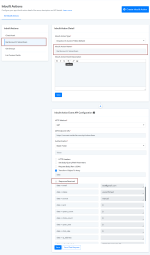 1663649649148.png194.7 KB · Views: 169
1663649649148.png194.7 KB · Views: 169 -
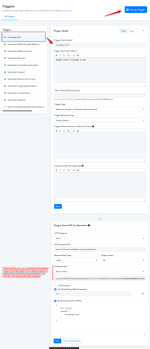 1663738732060.png302.8 KB · Views: 179
1663738732060.png302.8 KB · Views: 179
Last edited by a moderator:

