Pabbly Connect is an integration tool that provides you the ability to integrate multiple applications by managing the data flow smoothly. You can create automated workflows and transfer the data between your favorite apps and services without any manual efforts.
The best part of Pabbly Connect is it doesn’t put any limitation on workflows. One can create unlimited workflows and get the repetitive task done through automation without depending on developers and any coding work.
Available Actions with Intercom are:
In Pabbly Connect, a Workflow is a bundle of triggers, actions, and scheduler, which will perform a complete action to connect your applications.
A workflow can be simply created by adding any text (application name, the purpose for the integration, etc) according to your needs
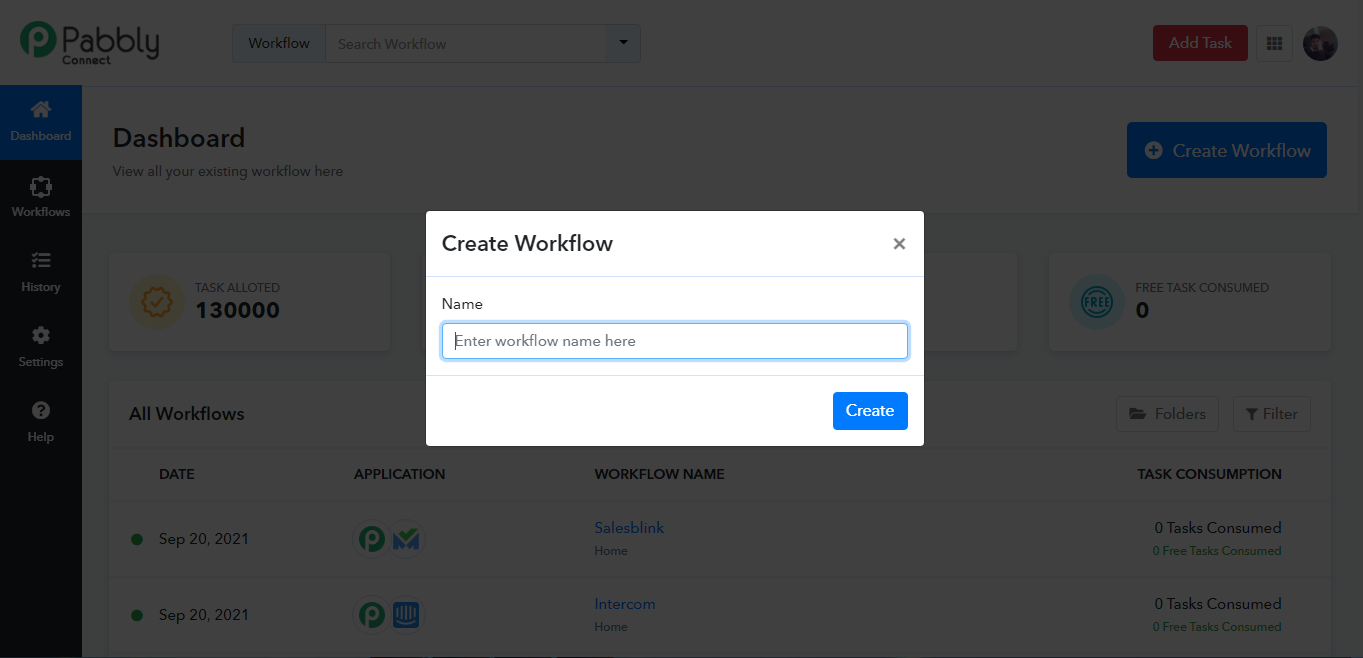
Step 2: Go to choose Your Application: Action Module & choose Intercom App.
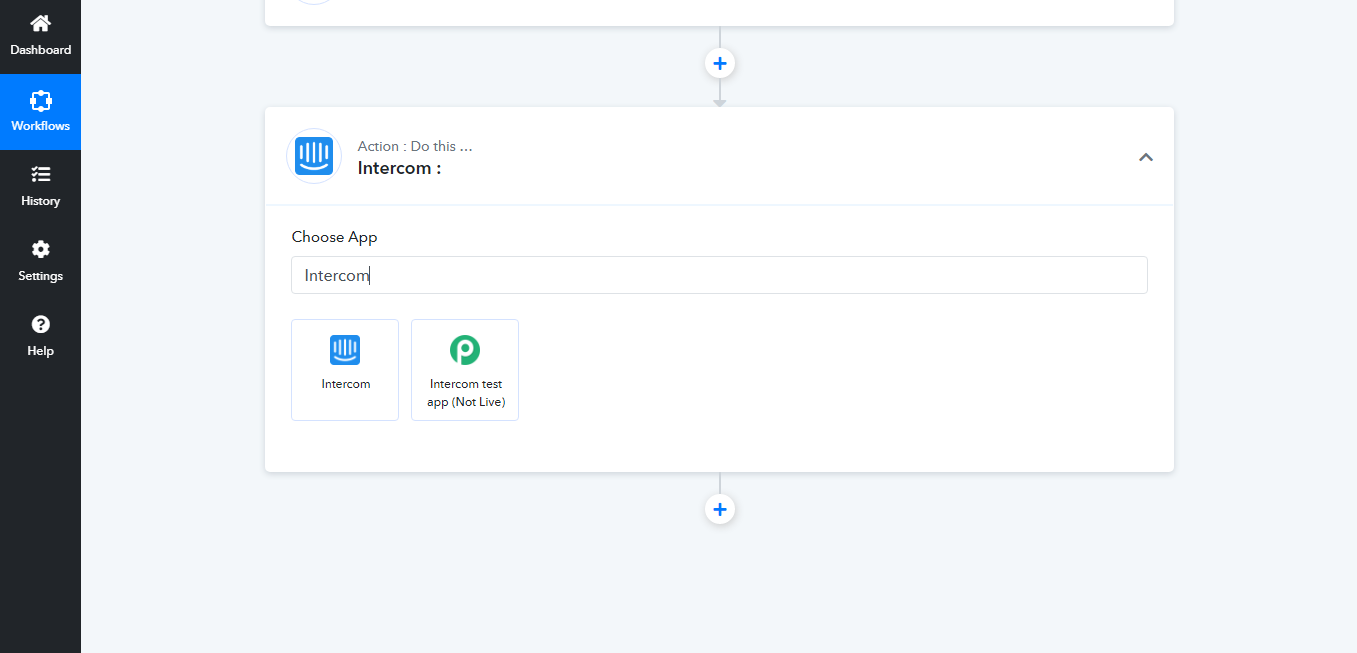
Step 3: Select an action event that you want to create from the dropdown menu.
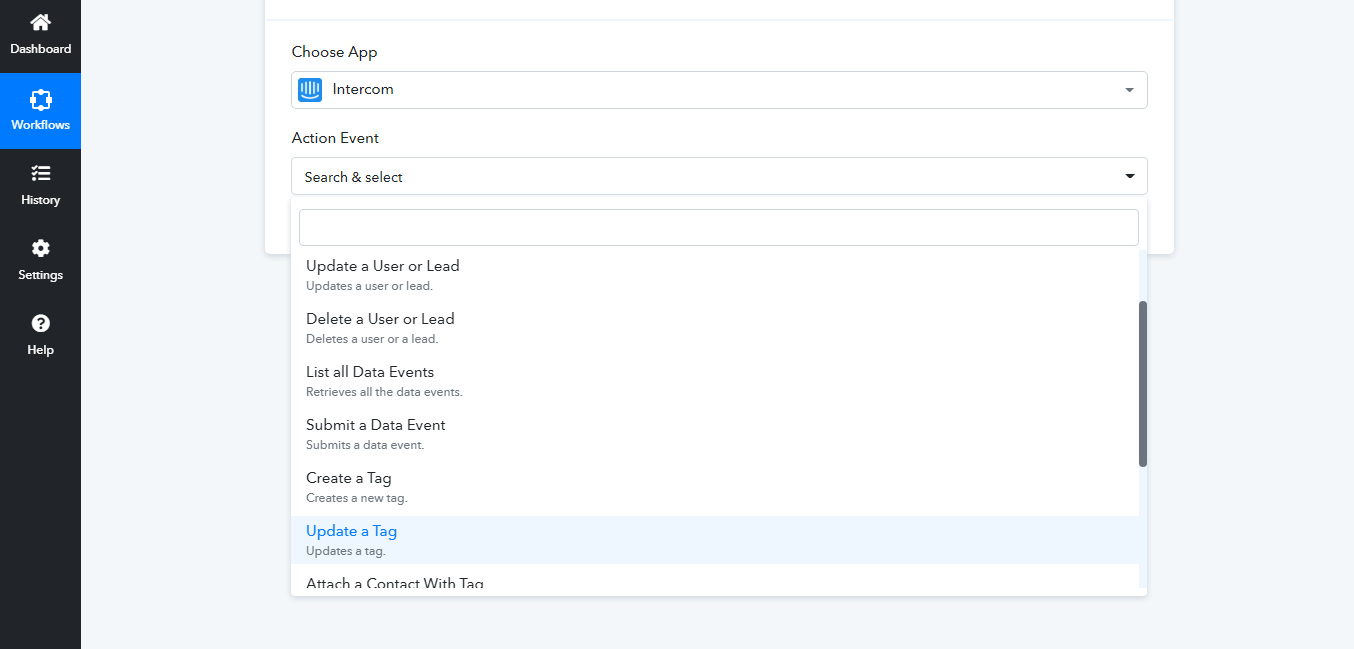
Step 4: Click on Connect button
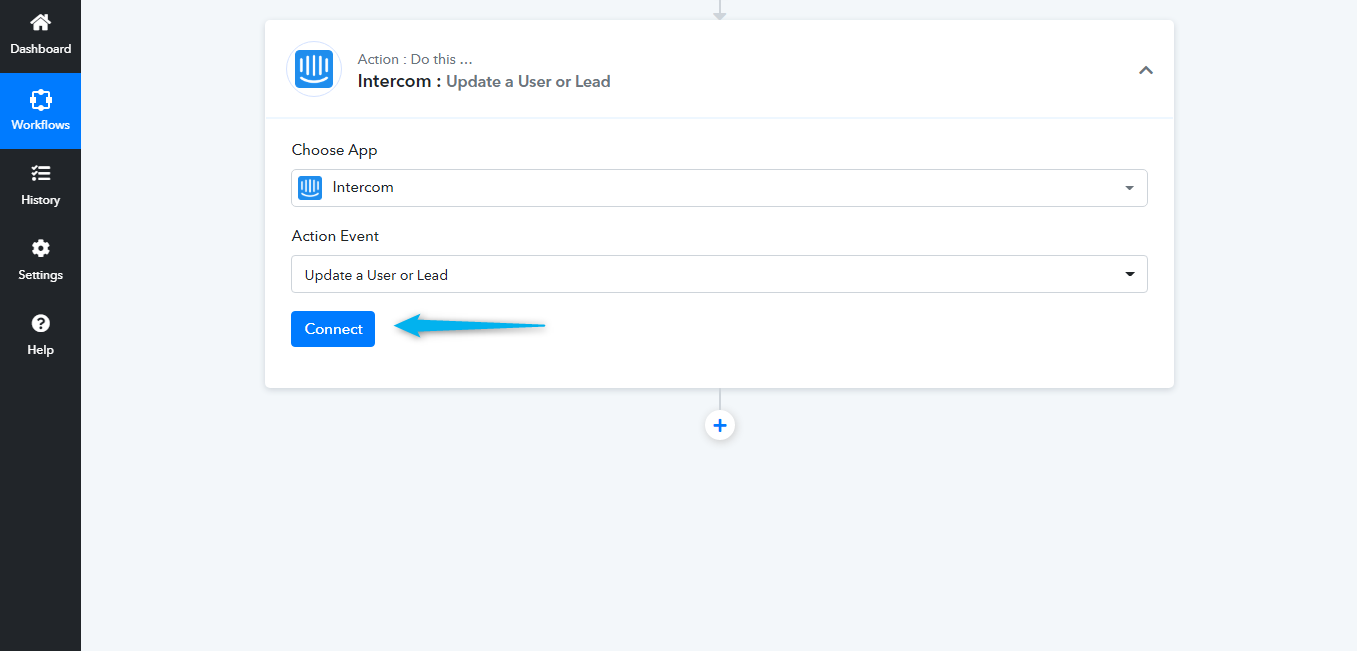
Step 5: Connect your Intercom account by clicking on the Connect with Intercom Button.
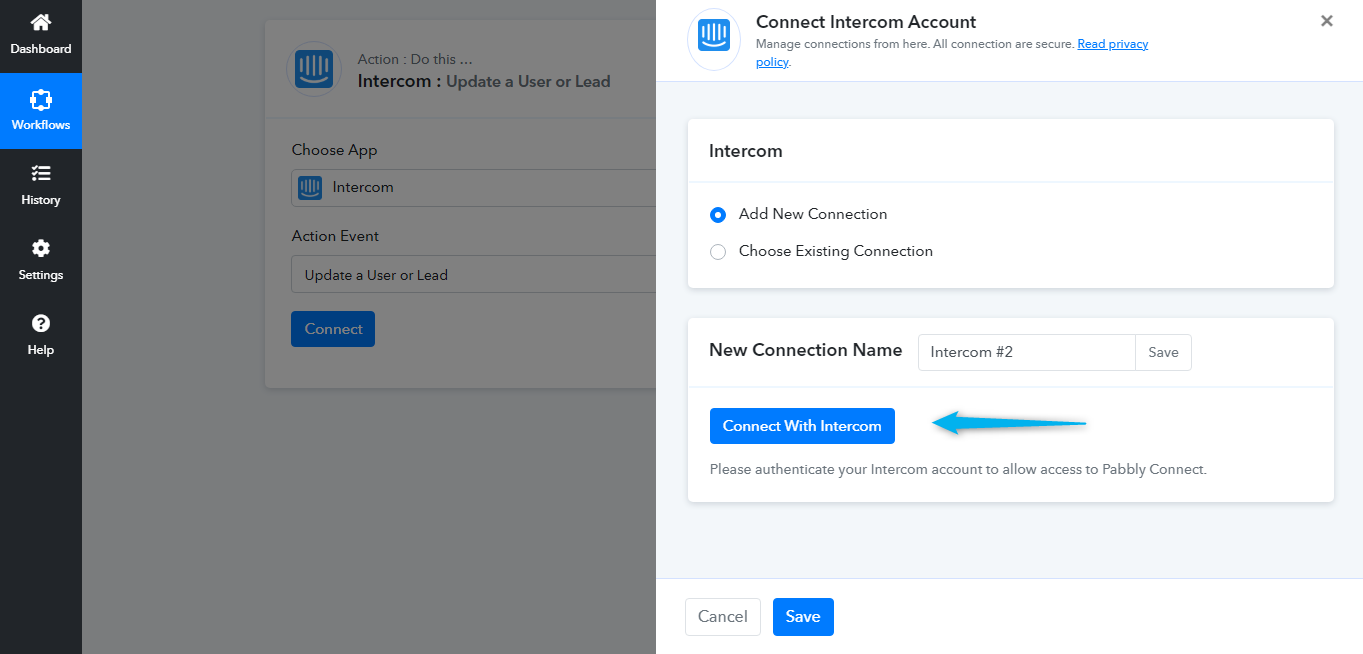
Step 6: You will be redirected to the Intercom App Login page where you’ve to login using your credentials.
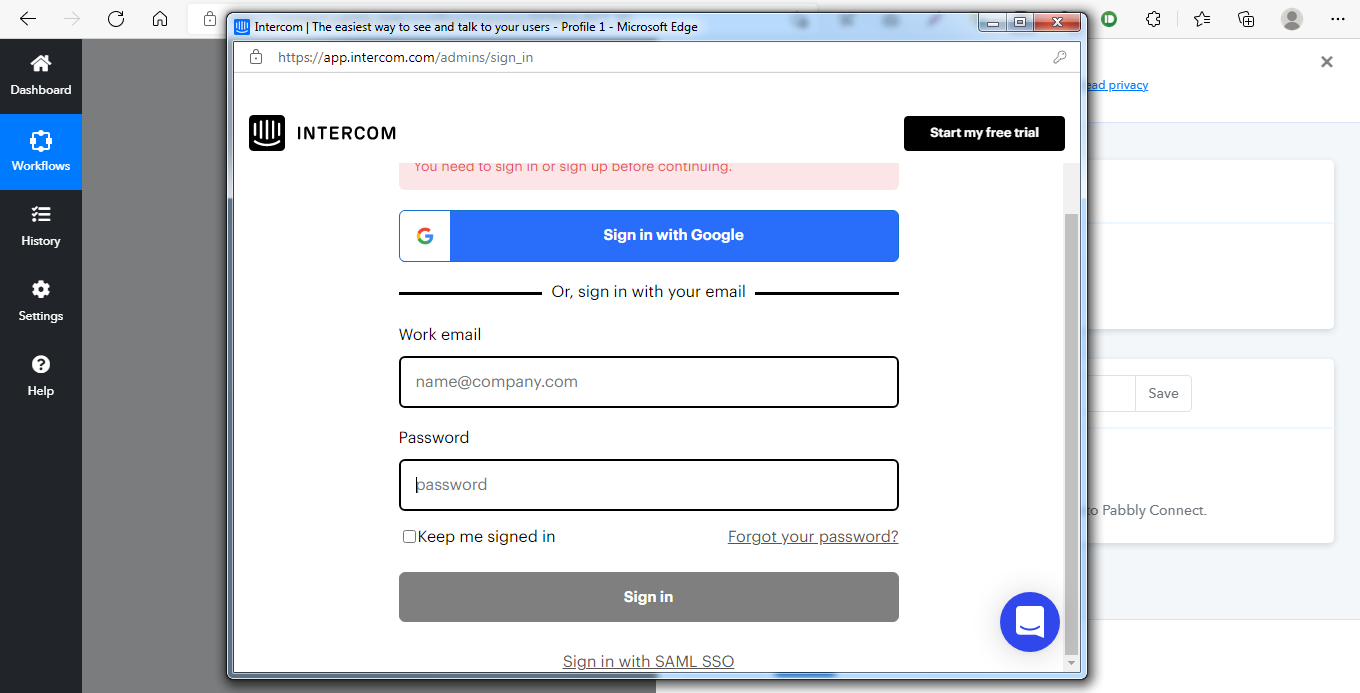
Step 7: Click on the Authorize access button to provide access of your Intercom Account to Pabbly Connect.
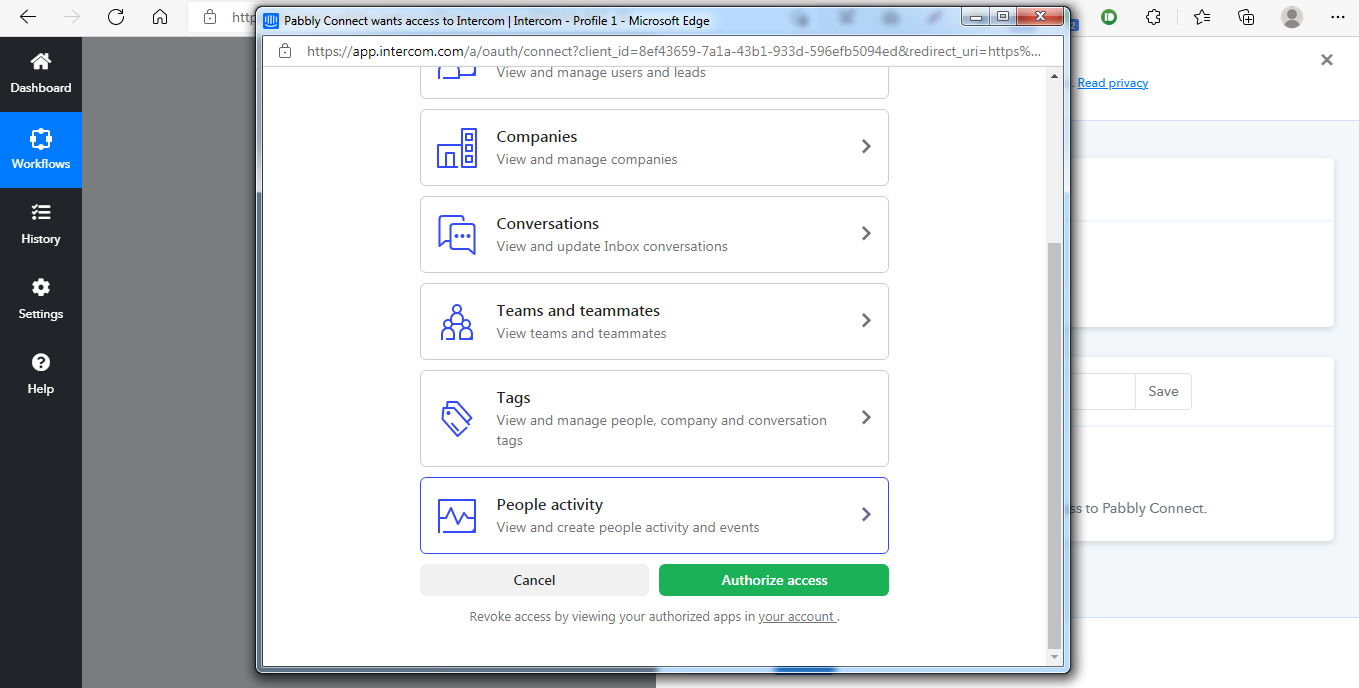
After following these steps, Intercom account will be connected to Pabbly Connect.
2. Click on the App Store > Manage > Your Installed Apps.
3. Select the specific app and click Uninstall.
The best part of Pabbly Connect is it doesn’t put any limitation on workflows. One can create unlimited workflows and get the repetitive task done through automation without depending on developers and any coding work.
Using the Pabbly Connect Integration
Intercom Actions with Pabbly Connect
Actions mean that when something occurs in another app, Pabbly Connect causes an action in Intercom.Available Actions with Intercom are:
- Create or Update a Company
- Create a User or Lead
- Update a User or Lead
- Delete a User or Lead
- List all Data Events
- Submit a Data Event
- Create a Tag
- Update a Tag
- Attach a Contact with Tag
- Detach a Contact with Tag
- Create a Note
- Create a Conversation
- Create a Message
In Pabbly Connect, a Workflow is a bundle of triggers, actions, and scheduler, which will perform a complete action to connect your applications.
A workflow can be simply created by adding any text (application name, the purpose for the integration, etc) according to your needs
Steps to create a workflow in Pabbly Connect:
Step 1: Sign in to your Pabbly Connect account, click on “Create a Workflow” & enter your workflow name.Step 2: Go to choose Your Application: Action Module & choose Intercom App.
Step 3: Select an action event that you want to create from the dropdown menu.
Step 4: Click on Connect button
Step 5: Connect your Intercom account by clicking on the Connect with Intercom Button.
Step 6: You will be redirected to the Intercom App Login page where you’ve to login using your credentials.
Step 7: Click on the Authorize access button to provide access of your Intercom Account to Pabbly Connect.
After following these steps, Intercom account will be connected to Pabbly Connect.
Uninstall
1. Login to your Intercom account.2. Click on the App Store > Manage > Your Installed Apps.
3. Select the specific app and click Uninstall.
Last edited:

