I have a workflow with a webhook trigger pulling a form response and moving the data into our CRM, I want to also put this data in an Excel table but when I connect Excel to Pabbly I am running into an issue that I am not finding any discussion on so I am making this post.
So when I connect to Excel, I can pull down a list of all of my Workbooks, but no matter what workbook I select I cannot see any worksheets or tables I just get this screen:
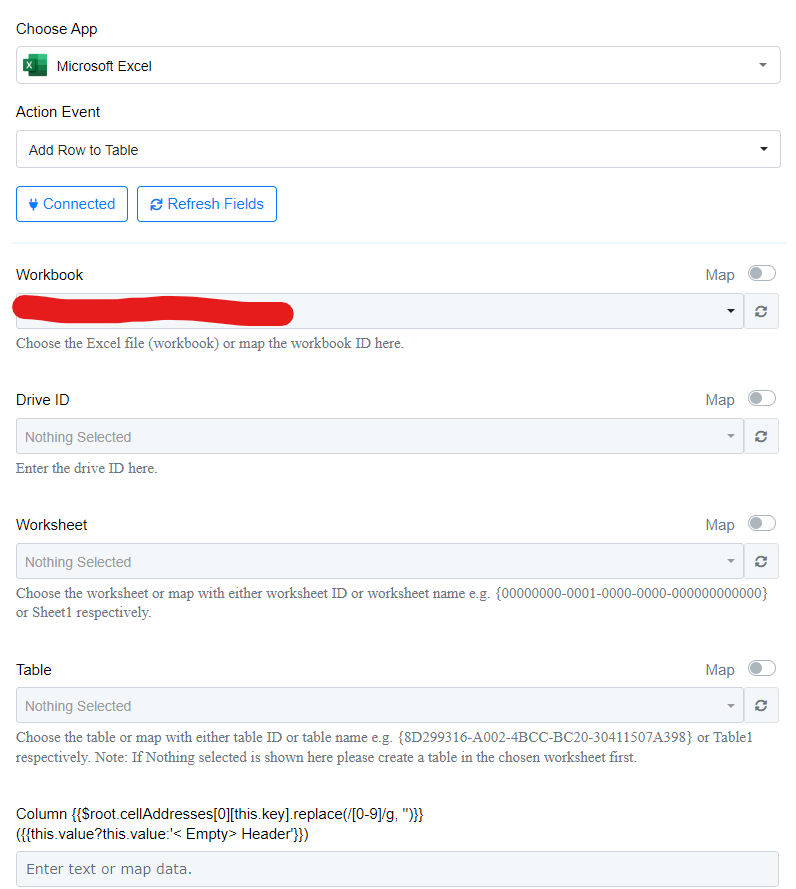
I do not know what the Drive ID would be nor is that mentioned in any of the tutorial videos etc.
I tested this step on Zap and was able to see all the table columns no problem so I am not sure what the issue is, any help would be much appreciated.
So when I connect to Excel, I can pull down a list of all of my Workbooks, but no matter what workbook I select I cannot see any worksheets or tables I just get this screen:
I do not know what the Drive ID would be nor is that mentioned in any of the tutorial videos etc.
I tested this step on Zap and was able to see all the table columns no problem so I am not sure what the issue is, any help would be much appreciated.


