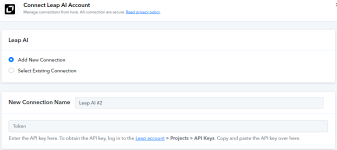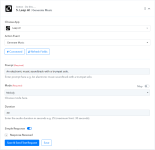Leap AI Integration with Pabbly Connect:
This documentation provides a detailed, step-by-step guide for integrating your Leap AI account with Pabbly Connect. Following these instructions will enable you to establish a seamless connection between the two platforms.
Integration Steps:
1. Select "Leap AI" Action:
2. Configure the Connection:
Actions:
1. "Generate Image":
Upon completing the above steps, your Leap AI account will now be successfully integrated with Pabbly Connect. You can utilize different actions according to your purpose.
With this integration, you can automate processes through Pabbly Connect, improving your workflow and enhancing your productivity.
If you encounter any issues or require further assistance, feel free to reach out to our support team for help. Happy integrating!
This documentation provides a detailed, step-by-step guide for integrating your Leap AI account with Pabbly Connect. Following these instructions will enable you to establish a seamless connection between the two platforms.
Integration Steps:
1. Select "Leap AI" Action:
- Within Pabbly Connect, navigate to the action step and choose "Leap AI" as the action you wish to perform. Select an action event, such as "Generate Image".
2. Configure the Connection:
- To establish a connection, select "Add New Connection" and follow the steps to enter your API key. If you already have an existing connection, you can opt for "Select Existing Connection" instead.
- You can find the API key from your Leap AI account.
Actions:
1. "Generate Image":
- Use Case: To generate an image using a prompt.
- Select the "Generate Image" action, connect your Leap AI account, enter the details, and click "Save and send test request."
- Use Case: To retrieve details about a specific image.
- Select the "Get Single Image Job" action, connect your Leap AI account, enter the model ID and inference ID, and click "Save and send test request."
- Use Case: To retrieve all models of all images.
- Select the "List all Images Models" action, connect your Leap AI account, and click "Save and send test request."
- Use Case: To generate music with a prompt.
- Select the "Generate Music" action, connect your Leap AI account, enter the details, and click "Save and send test request."
- Use Case: To delete a single image.
- Select the "Delete Single Image Job" action, connect your Leap AI account, enter the model ID and inference ID, and click "Save and send test request."
- Use Case: To get details of generated music.
- Select the "Get Music generation Job" action, connect your Leap AI account, enter the inference ID, and click "Save and send test request."
- Use Case: To get all the music generation jobs.
- Select the "Get all Music generation Jobs" action, connect your Leap AI account, and click "Save and send test request."
Upon completing the above steps, your Leap AI account will now be successfully integrated with Pabbly Connect. You can utilize different actions according to your purpose.
With this integration, you can automate processes through Pabbly Connect, improving your workflow and enhancing your productivity.
If you encounter any issues or require further assistance, feel free to reach out to our support team for help. Happy integrating!
Attachments
Last edited by a moderator: