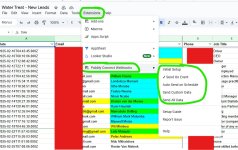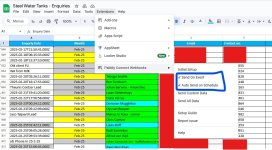Hi, my client runs Facebook lead ads with another marketing agency and all leads are sent to a Google Sheet. I'm pulling the lead data from Google Sheets into our CRM. I'm not sure if I should select 'Send on Event' or the 'Send on Schedule' option in the Google sheets add-on. The leads are being pulled automatically bit the client does not want to wait an hour before the even actually fires. They want to be notified immediately. Even though the leads are not added manually, will the 'Send on Event' option still work in order to trigger the lead data immediately?

-
Instructions to Ask a Question
For any assistance, please click the "Ask a Question" button and select the Pabbly product for which you require support.
We offer seven comprehensive applications designed to help you efficiently manage and grow your business:
- Pabbly Connect
- Pabbly Subscription Billing
- Pabbly Email Marketing
- Pabbly Form Builder
- Pabbly Email Verification
- Pabbly Hook
- Pabbly Chatflow
Our support team endeavors to respond within 24 business hours (Monday to Friday, 10:00 AM to 6:00 PM IST). We appreciate your understanding and patience.
Pabbly Webhook From Google Sheets
- Thread starter jpr
- Start date