PandaDoc service helps to create, approve, track, and eSign documents.
Basic structure of the document in the PandaDoc Application.
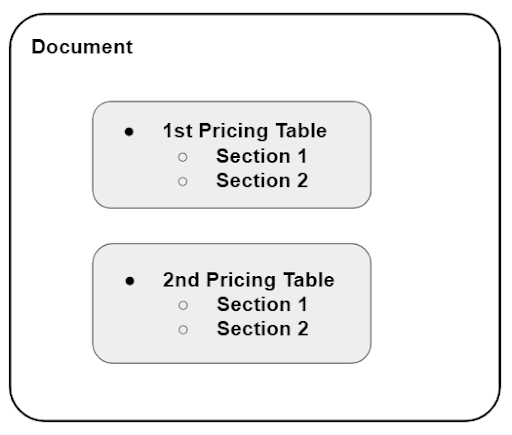
As you can see from the above image that the single document contains a single or multiple Pricing Tables and each Pricing table can contain a single or multiple sections.
So in order to Create a document from a template in the Pandadoc application requires you to follow the steps given below.
Section types
There are two types of sections in the pricing table:
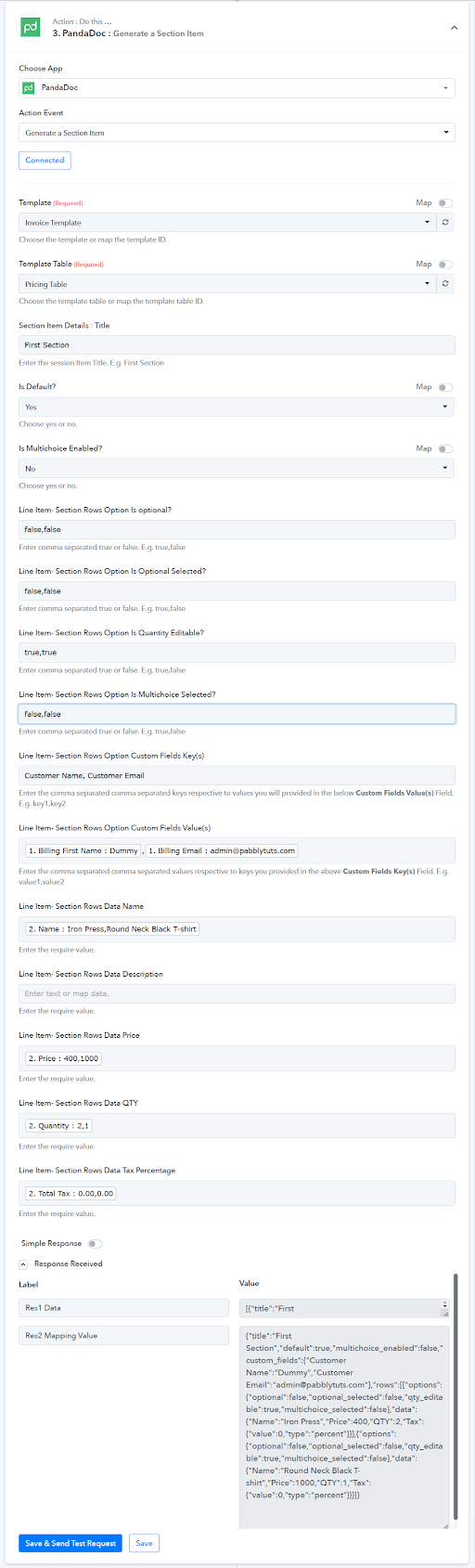
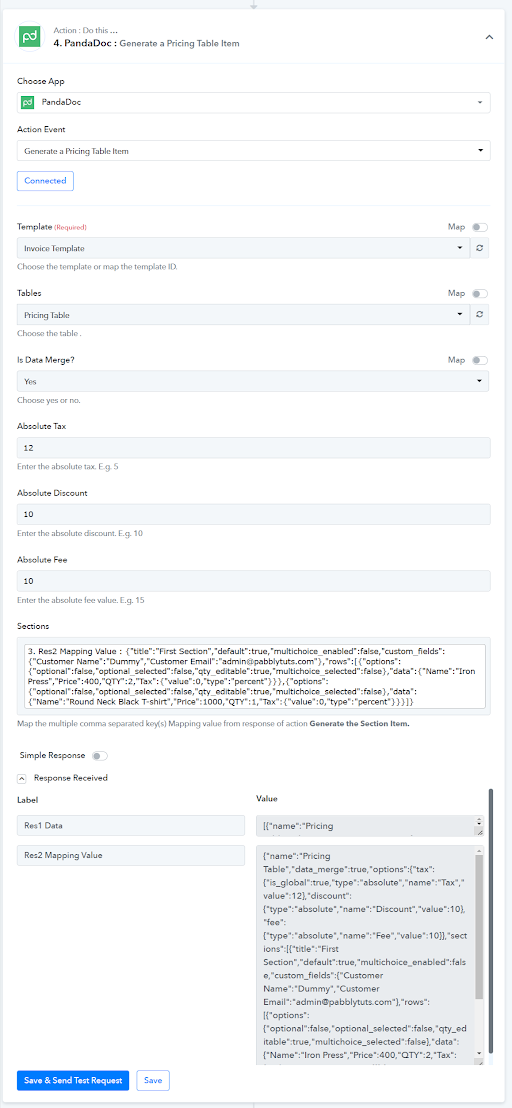
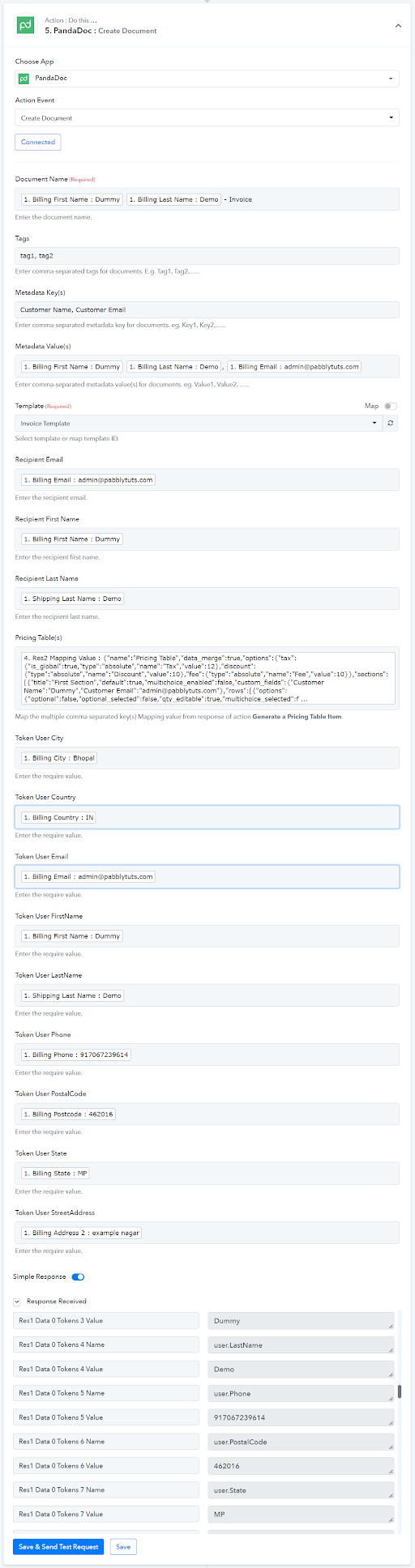
Here is a reference video of Create Document action:
Basic structure of the document in the PandaDoc Application.
As you can see from the above image that the single document contains a single or multiple Pricing Tables and each Pricing table can contain a single or multiple sections.
So in order to Create a document from a template in the Pandadoc application requires you to follow the steps given below.
- Generate a section item JSON(s)
Section types
There are two types of sections in the pricing table:
- Default sections won't have a section Header in the resulting document. Please set the "default" parameter as "true" to mark a section as default.
- Non-default sections will have a Header and should be added with the "default": false option.
- Generate Pricing Table JSON(s)
- Create Document
Here is a reference video of Create Document action:
Last edited by a moderator:

