This thread will show you how to add custom fields and lineitems inside PerfexCRM Add Proposal action.
1. Hover on the top right of Total field.
2. Click on the "+" button as shown in the image below -
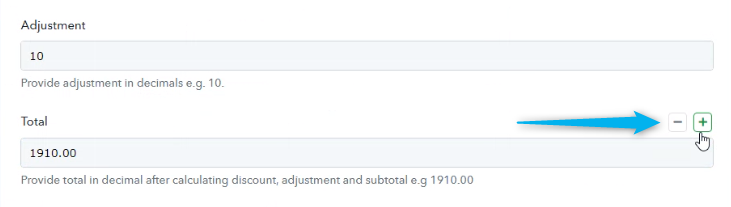
3. After clicking on + plus button you will see label and value field as shown in the image below.
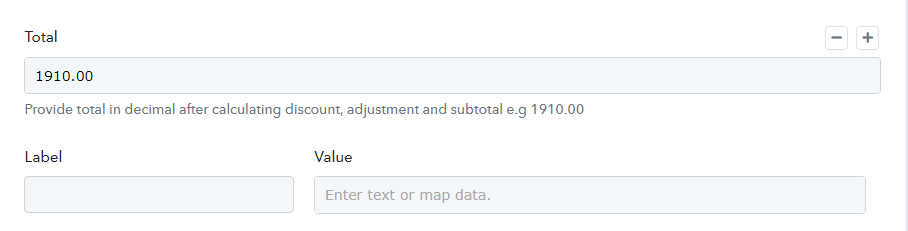
4. To get Custom Fields keys and its options please have look at Get Proposal Custom Field action.
5. Map the corresponding custom field key and its value in the label and value field respectively as shown in the image below.
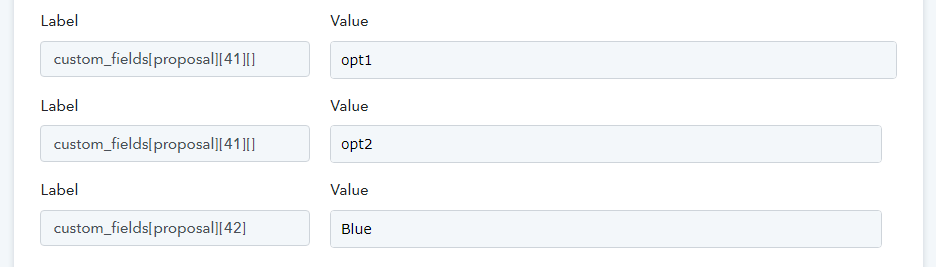
6. For multiselect datatype custom fields you need to follow array key index as shown in the example below:
Suppose if multiselect custom fields has three options namely opt1,opt2,opt3 then custom field key index will change based on options.
e.g. For opt1 the key will be ==> custom_fields[proposal][41][0] thus here you need to pass index [0] after custom_fields[proposal][41] for first option.
e.g. For opt2 the key will be ==> custom_fields[proposal][41][1] thus here you need to pass index [1] after custom_fields[proposal][41] for second option.
e.g. For opt3 the key will be ==> custom_fields[proposal][41][2] thus here you need to pass index [2] after custom_fields[proposal][41] for third option.
7. You can add line items inside Add Proposal action with these properties (order,description,long_description,qty,rate). Suppose if you want to add two line items inside Add Proposal action then every line item property will be send with this prefix newitems[] where array [] indexing will change as per line item
For first line item labels will be ( newitems[1][order], newitems[1][description], newitems[1][long_description], newitems[1][qty], newitems[1][rate] ) please have look attached image below:
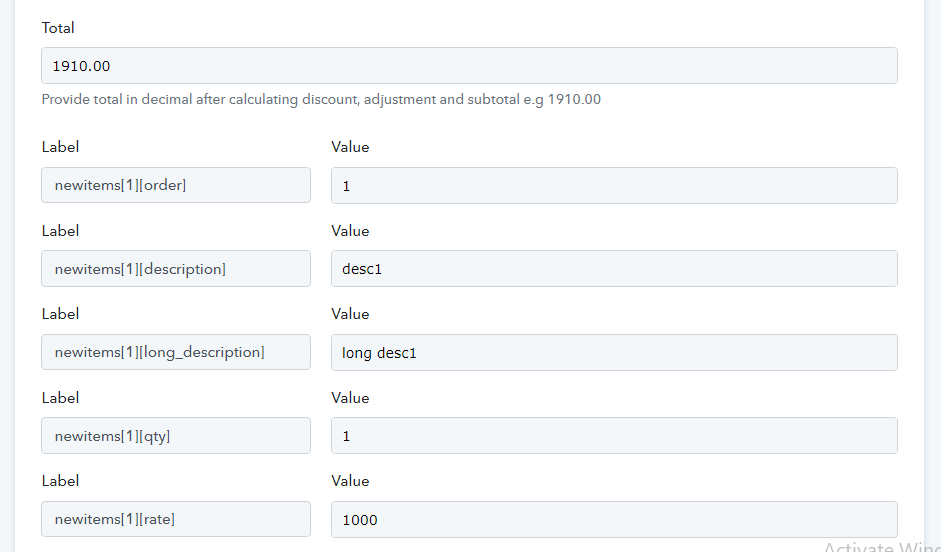
For second line item labels will be ( newitems[2][order], newitems[2][description], newitems[2][long_description], newitems[2][qty], newitems[2][rate] ) please have look attached image below:
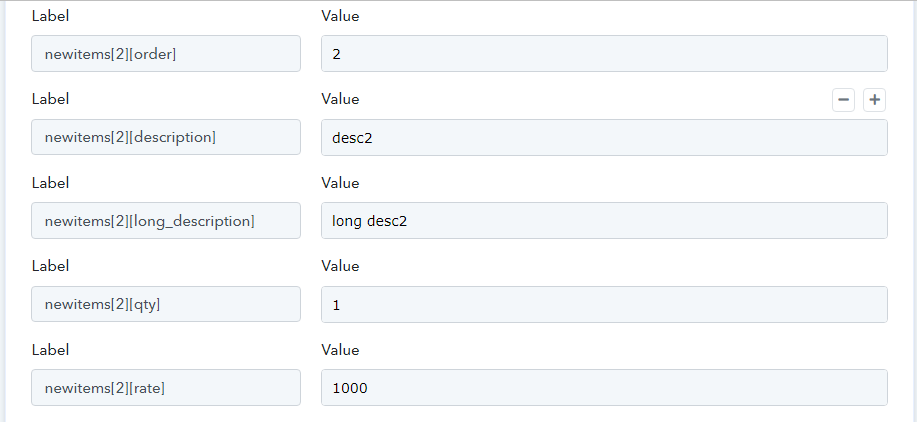
8. Full fields will look something like this.

1. Hover on the top right of Total field.
2. Click on the "+" button as shown in the image below -
3. After clicking on + plus button you will see label and value field as shown in the image below.
4. To get Custom Fields keys and its options please have look at Get Proposal Custom Field action.
5. Map the corresponding custom field key and its value in the label and value field respectively as shown in the image below.
6. For multiselect datatype custom fields you need to follow array key index as shown in the example below:
Suppose if multiselect custom fields has three options namely opt1,opt2,opt3 then custom field key index will change based on options.
e.g. For opt1 the key will be ==> custom_fields[proposal][41][0] thus here you need to pass index [0] after custom_fields[proposal][41] for first option.
e.g. For opt2 the key will be ==> custom_fields[proposal][41][1] thus here you need to pass index [1] after custom_fields[proposal][41] for second option.
e.g. For opt3 the key will be ==> custom_fields[proposal][41][2] thus here you need to pass index [2] after custom_fields[proposal][41] for third option.
7. You can add line items inside Add Proposal action with these properties (order,description,long_description,qty,rate). Suppose if you want to add two line items inside Add Proposal action then every line item property will be send with this prefix newitems[] where array [] indexing will change as per line item
For first line item labels will be ( newitems[1][order], newitems[1][description], newitems[1][long_description], newitems[1][qty], newitems[1][rate] ) please have look attached image below:
For second line item labels will be ( newitems[2][order], newitems[2][description], newitems[2][long_description], newitems[2][qty], newitems[2][rate] ) please have look attached image below:
8. Full fields will look something like this.

