To track total sales from Facebook Ads using Pabbly Subscription Billing Checkout Page, you can utilize the tracking script feature available in Pabbly Subscription Billing.
Please follow the steps below to use the tracking script option and track the total sales generated from the checkout page used in Facebook Ads:
1. Go to the "Products" section.
2. Select the desired plan.
3. Hover over the plan and click on the three dots option.
4. Choose "Checkout Customizer."
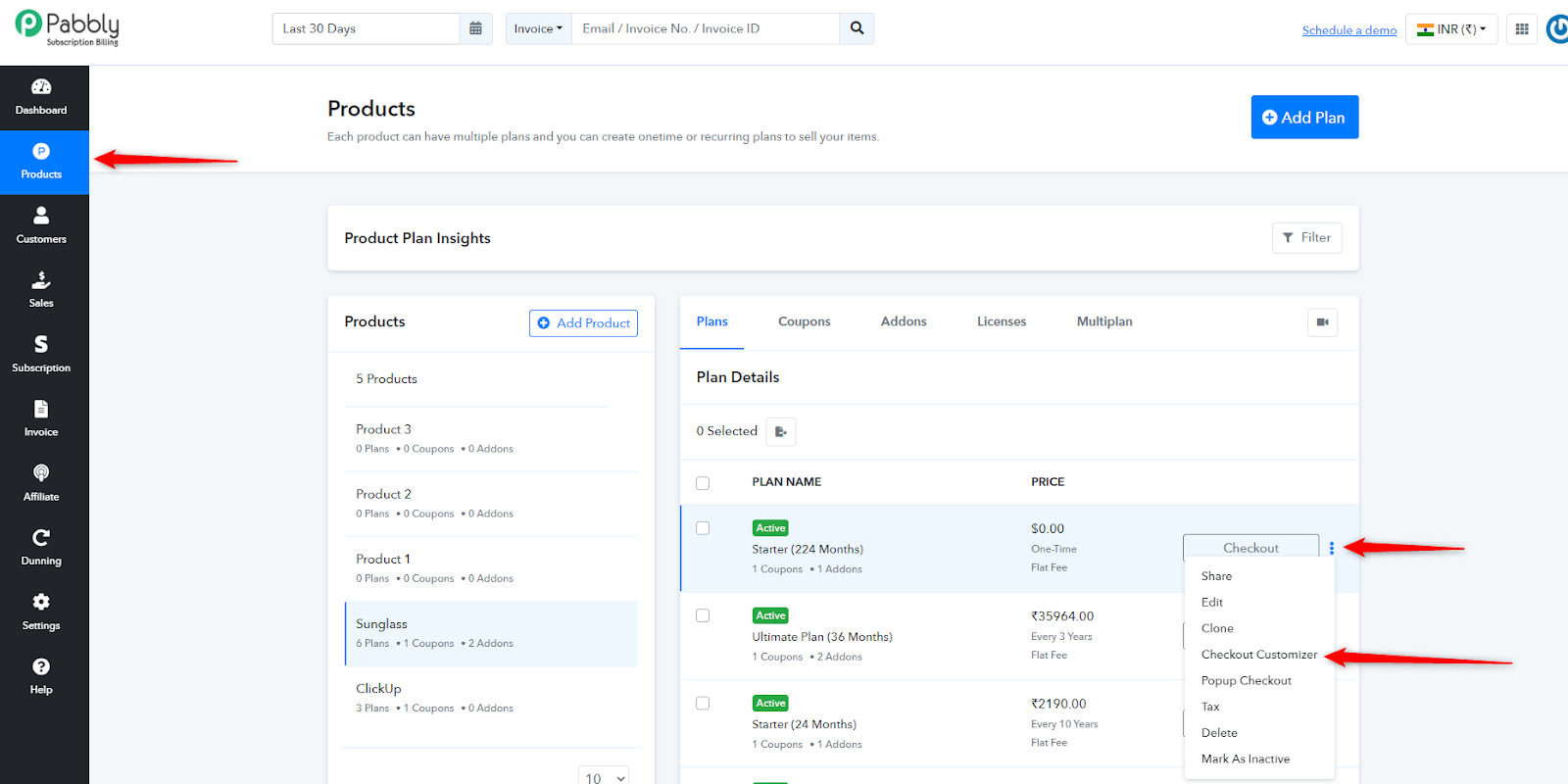
5. Inside the customizer, locate the tracking code block and click on it.
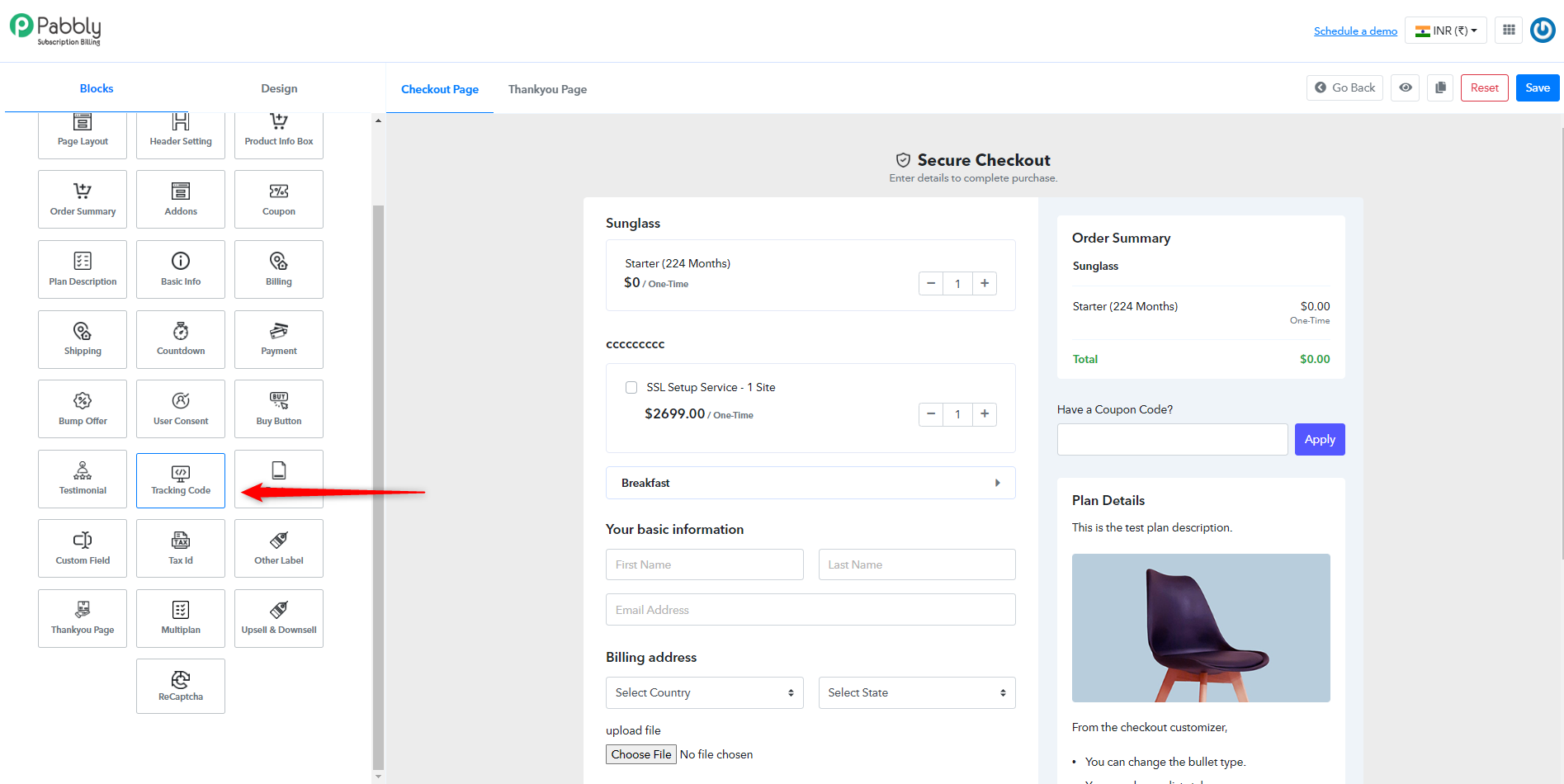
6. Now add Add a custom tracking code/script/snippet in the Custom Tracking Code and save the changes. We have given the sample Tracking Code below please refer to that.
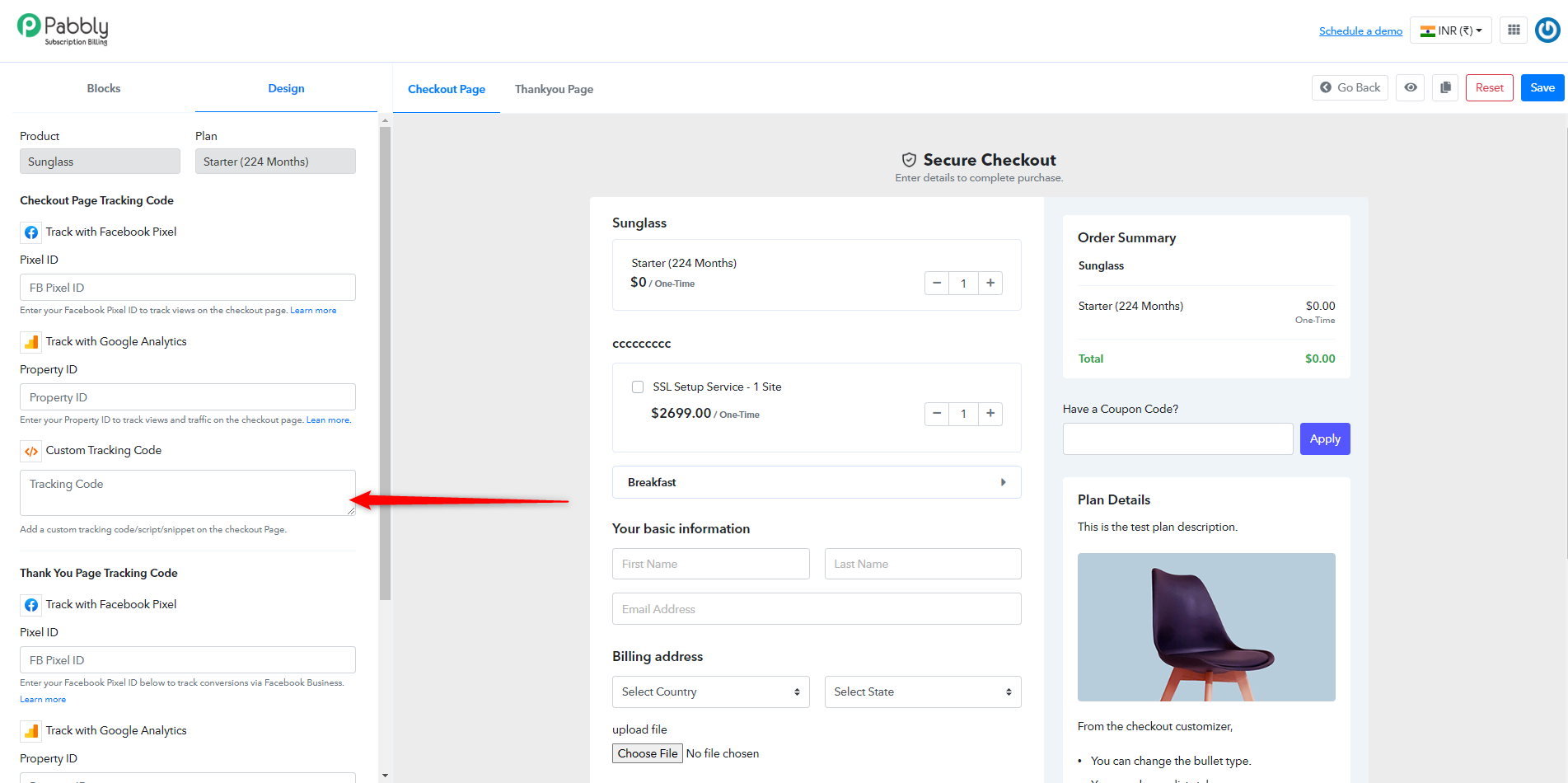
By following these steps, you will be able to insert your tracking script and track the total sales from the checkout page used in Facebook Ads.
Please refer to the below screenshot for more details
Sample Facebook pixel Tracking Code
This is a sample Facebook pixel code with some extra parameters to achieve the same use-case. You can add these same parameters in your Facebook pixel code to track the conversions by amount and currency. You can add the parameters in your pixel code then add it on the thank you pages of your plans.
The custom parameters are:
fbq('track', 'PageView');
fbq('track', 'Purchase', {value: 447.00, currency: 'USD'});
You need to replace the value to your plans' price and currencies to the currency codes of the currencies in which you’re collecting payments. You can change the value and currency code as per the settings of each plan.
Complete code with custom parameters:-
=====
<!-- Facebook Pixel Code -->
<script>
!function(f,b,e,v,n,t,s)
{if(f.fbq)return;n=f.fbq=function(){n.callMethod?
n.callMethod.apply(n,arguments):n.queue.push(arguments)};
if(!f._fbq)f._fbq=n;n.push=n;n.loaded=!0;n.version='2.0';
n.queue=[];t=b.createElement(e);t.async=!0;
t.src=v;s=b.getElementsByTagName(e)[0];
s.parentNode.insertBefore(t,s)}(window,document,'script',
'https://connect.facebook.net/en_US/fbevents.js');
fbq('init', '1234567891011');
fbq('track', 'PageView');
fbq('track', 'Purchase', {value: 447.00, currency: 'USD'});
</script>
<noscript>
<img height="1" width="1"
src="https://www.facebook.com/tr?id=1234567891011&ev=PageView
&noscript=1"/>
</noscript>
<!-- End Facebook Pixel Code →
Thanks & Regards,
Mukesh
Pabbly Suport
Please follow the steps below to use the tracking script option and track the total sales generated from the checkout page used in Facebook Ads:
1. Go to the "Products" section.
2. Select the desired plan.
3. Hover over the plan and click on the three dots option.
4. Choose "Checkout Customizer."
5. Inside the customizer, locate the tracking code block and click on it.
6. Now add Add a custom tracking code/script/snippet in the Custom Tracking Code and save the changes. We have given the sample Tracking Code below please refer to that.
By following these steps, you will be able to insert your tracking script and track the total sales from the checkout page used in Facebook Ads.
Please refer to the below screenshot for more details
Sample Facebook pixel Tracking Code
This is a sample Facebook pixel code with some extra parameters to achieve the same use-case. You can add these same parameters in your Facebook pixel code to track the conversions by amount and currency. You can add the parameters in your pixel code then add it on the thank you pages of your plans.
The custom parameters are:
fbq('track', 'PageView');
fbq('track', 'Purchase', {value: 447.00, currency: 'USD'});
You need to replace the value to your plans' price and currencies to the currency codes of the currencies in which you’re collecting payments. You can change the value and currency code as per the settings of each plan.
Complete code with custom parameters:-
=====
<!-- Facebook Pixel Code -->
<script>
!function(f,b,e,v,n,t,s)
{if(f.fbq)return;n=f.fbq=function(){n.callMethod?
n.callMethod.apply(n,arguments):n.queue.push(arguments)};
if(!f._fbq)f._fbq=n;n.push=n;n.loaded=!0;n.version='2.0';
n.queue=[];t=b.createElement(e);t.async=!0;
t.src=v;s=b.getElementsByTagName(e)[0];
s.parentNode.insertBefore(t,s)}(window,document,'script',
'https://connect.facebook.net/en_US/fbevents.js');
fbq('init', '1234567891011');
fbq('track', 'PageView');
fbq('track', 'Purchase', {value: 447.00, currency: 'USD'});
</script>
<noscript>
<img height="1" width="1"
src="https://www.facebook.com/tr?id=1234567891011&ev=PageView
&noscript=1"/>
</noscript>
<!-- End Facebook Pixel Code →
Thanks & Regards,
Mukesh
Pabbly Suport
