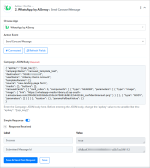This documentation offers a step-by-step guide to integrating your WhatsApp by AiSensy account with Pabbly Connect. By following these instructions, you can effortlessly establish a seamless connection between the two platforms.


ACTIONS:
WhatsApp by AiSensy: Send Carousel Message (Action Event)
Please follow the steps below to create a folder for the above-mentioned action event:







Successful Integration:
Upon completing the above steps, your WhatsApp by AiSensy account will now be successfully integrated with Pabbly Connect. You can utilize different actions and triggers according to your purpose. With this integration, you can automate processes through Pabbly Connect, improving your workflow and enhancing your productivity.
If you encounter any issues or require further assistance, feel free to reach out to our support team for help. ([email protected])
Happy integrating!
How to authorize WhatsApp by AiSensy in Pabbly Connect?
- Within Pabbly Connect, navigate to the action step and choose "WhatsApp by AiSensy" as the action you wish to perform. Select an action event, such as "Send Carousel Message".
- To establish a connection, select "Add New Connection" and if you already have an existing connection, you can opt for "Select Existing Connection" instead.
- To establish a new connection, select the "Add New Connection" radio button, and enter the "API Key".
ACTIONS:
WhatsApp by AiSensy: Send Carousel Message (Action Event)
Please follow the steps below to create a folder for the above-mentioned action event:
- Use Case: To send carousel template messages.
- Select "Send Carousel Message" as an action event, connect your WhatsApp by AiSensy account, choose the connection type (either new connection or existing connection), and click the "Save" button (For help with authorization, check out the "How to authorize WhatsApp by AiSensy in Pabbly Connect?" section.)
- On your AiSensy dashboard, navigate to the "Campaign" section and select a "Carousel Message Template".
- Click on the "Test Campaign" button to get the campaign JSON body.
- Copy the above Campaign JSON body and paste it into the "Campaign JSON Body" body parameter in the "Send Carousel Message" action event.
- Replace the API Key with a variable of API Key {{api_key}} and enter the required WhatsApp number to which you want to send the carousel template message.
- Click on the "Save & Send Test Request" button.
Successful Integration:
Upon completing the above steps, your WhatsApp by AiSensy account will now be successfully integrated with Pabbly Connect. You can utilize different actions and triggers according to your purpose. With this integration, you can automate processes through Pabbly Connect, improving your workflow and enhancing your productivity.
If you encounter any issues or require further assistance, feel free to reach out to our support team for help. ([email protected])
Happy integrating!
Attachments
Last edited: