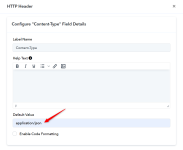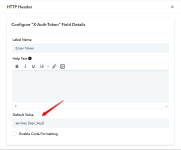This documentation provides a detailed, step-by-step guide on how to configure HTTP headers.
When configuring an app in Pabbly Connect, some APIs require you to include authentication headers like Authorization, api-key or X-Auth-Token etc. in the HTTP headers with your requests. These headers are commonly used to secure APIs and verify users or apps accessing the API endpoints.
For instance, in GetResponse, you use the "X-Auth-Token" to authenticate user details. Here's an example using cURL:
Lets demonstrate how can you set HTTP headers inside Pabbly Connect.
A) In Action Page:
B) In Inbuilt Action Page:

When configuring an app in Pabbly Connect, some APIs require you to include authentication headers like Authorization, api-key or X-Auth-Token etc. in the HTTP headers with your requests. These headers are commonly used to secure APIs and verify users or apps accessing the API endpoints.
For instance, in GetResponse, you use the "X-Auth-Token" to authenticate user details. Here's an example using cURL:
Code:
curl --location "https://api.getresponse.com/v3/contacts" \
--header "X-Auth-Token: api-key jfgs8jh4ksg93ban9Dfgh8"A) In Action Page:
- In Action page of your App, Navigate to Action Event API Configuration section.
- Tick the HTTP Headers option & set the HTTP Headers key.
- Click on gear box, If there's a default value for the HTTP header, you can add it here.
- Otherwise, you can use Parameter Authentication to pass the HTTP header value dynamically. E.g. api-key {{api_key}}
B) In Inbuilt Action Page:
- In Inbuilt Action page of your App, Navigate to Inbuilt Action Event API Configuration section.
- Tick the HTTP Headers option & set the HTTP Headers key.
- Set the default value for the HTTP header.
- Set the dynamic HTTP header value from parameter authentication to change header value dynamically. E.g. api-key {{api_key}}.
Note: This static header value is only to configure Inbuilt Action step. In the automation it will change from connection dynamically.
Attachments
Last edited by a moderator: