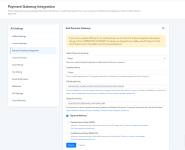Stripe Integration Guide
If you want to collect payments via Stripe payment gateway in your Pabbly Subscription Billing account then you must integrate it in the system first.With this payment gateway, you can collect the payments from your customer’s via credit cards. Check the video tutorial.
Step 1. Login To Your Stripe Account –
The first step involves signing in your Stripe account.
Now enter the credentials i.e Email and Password.
Step 2. Locate API Tab In The Left-Sidebar –
Once you have logged-in your Stripe account, you now have to find the “API” settings tab. If located, then click on it.
Step 3. Copy “Secret Key” From API Keys Tab –
After clicking on the “API” settings tab, you have to find “Secret Key” tab in the “API Keys” section. In that, you have to click on “Reveal Live Key Token” and copy the generated Key.
Step 4. Add Stripe Secret Key In Pabbly Account –
Lastly, once the Secret Key is generated, all you have to do is add it to your Pabbly Subscriptions account.
But before that, you have to log in to your Pabbly Subscription Billing account and go to the Settings and then select Payment Gateway Integration. In that, select Stripe and click on Connect Now Button.
After you click on the “Add New Payment Option” button, a new input field will appear. This is the place where you have to paste your Stripe Publishable Key & Stripe Secret Key.
Click on “Save” button to save the settings.
Now you have Stripe as your active payment gateway.
Stripe webhook Setup
Set up a below webhook in your Stripe account.
Use the following webhook URL -
Webhook Url: https://payments.pabbly.com/api/listener/stripe
And then select the following Events -
Code:
setup_intent.canceled
setup_intent.setup_failed
setup_intent.succeeded
payment_intent.canceled
payment_intent.payment_failed
payment_intent.succeeded
charge.refundedAttachments
Last edited by a moderator: