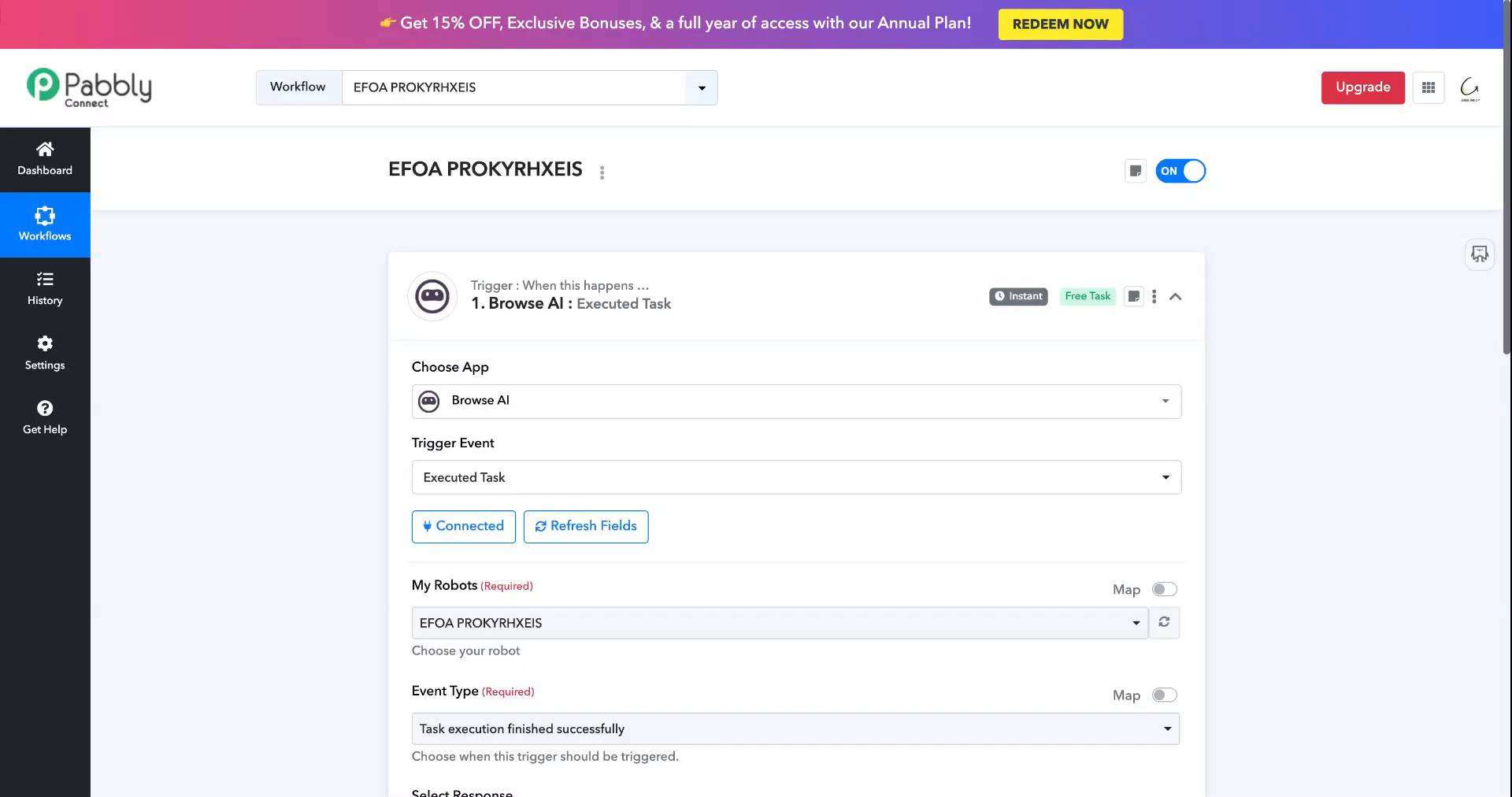limitcracker
Member
- Your Task History ID
- IjU3NjYwNTZiMDYzZTA0MzM1MjZjNTUzNzUxMzEi_pc
Hi,
I have a simple page that made possible to scrap using Browse.ai.
I want to add the scrapped data from Browse.ai to Google Sheets.
So I used those steps:
1. Browse.ai
2. Iterator
3. Google Sheets
but Iterator does not find an array.
Then I tried
1. Browse.ai
2. Array Function (Pabbly)
3. Iterator
4. Google Sheets
but I don't understand the template that referring to.
I have a simple page that made possible to scrap using Browse.ai.
I want to add the scrapped data from Browse.ai to Google Sheets.
So I used those steps:
1. Browse.ai
2. Iterator
3. Google Sheets
but Iterator does not find an array.
Then I tried
1. Browse.ai
2. Array Function (Pabbly)
3. Iterator
4. Google Sheets
but I don't understand the template that referring to.