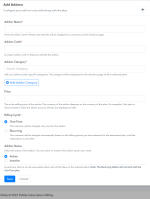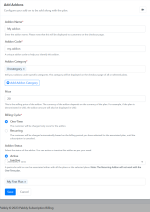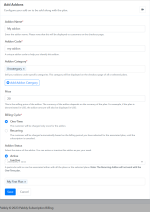Addons
Enter the name of the add-on you want to display on the checkout page. You can also categorize these add-ons and link them to specific plans or all plans as needed. The addons can be created as one time or recurring.To create addons you can follow the below steps:
1. Navigate to the "Products" section and choose the specific product for which you'd like to create a addon.
2. Click on 'Add Addons'
Enter the details required to create the addon
1. Addon Name
Enter the addon name. Please note that this will be displayed to customers on the checkout page.
2. Addon Code
A unique addon code to help you identify this addon.
3. Addon Category
Sell your addons under specific categories. This category will be displayed on the checkout page of all or selected plans.
4. Price
This is the selling price of the addon. The currency of the addon depends on the currency of the plan. For example, if the plan is denominated in USD, the addon amount will also be displayed in USD.
5. Billing Cycle
- One-Time : The customer will be charged only once for the addon.
- Recurring: The customer will be charged automatically based on the billing period you have selected for the associated plan, until the subscription is canceled.
- Active
- Inactive
After entering all the details click on save to create the addon.
The created addon will be displayed like the below screenshot: