The workflow below shows how you can send random Auto-replies to the comments on your YouTube video.
This is how automation will reply to the comments. We are using the automation on our own YouTube Channel.
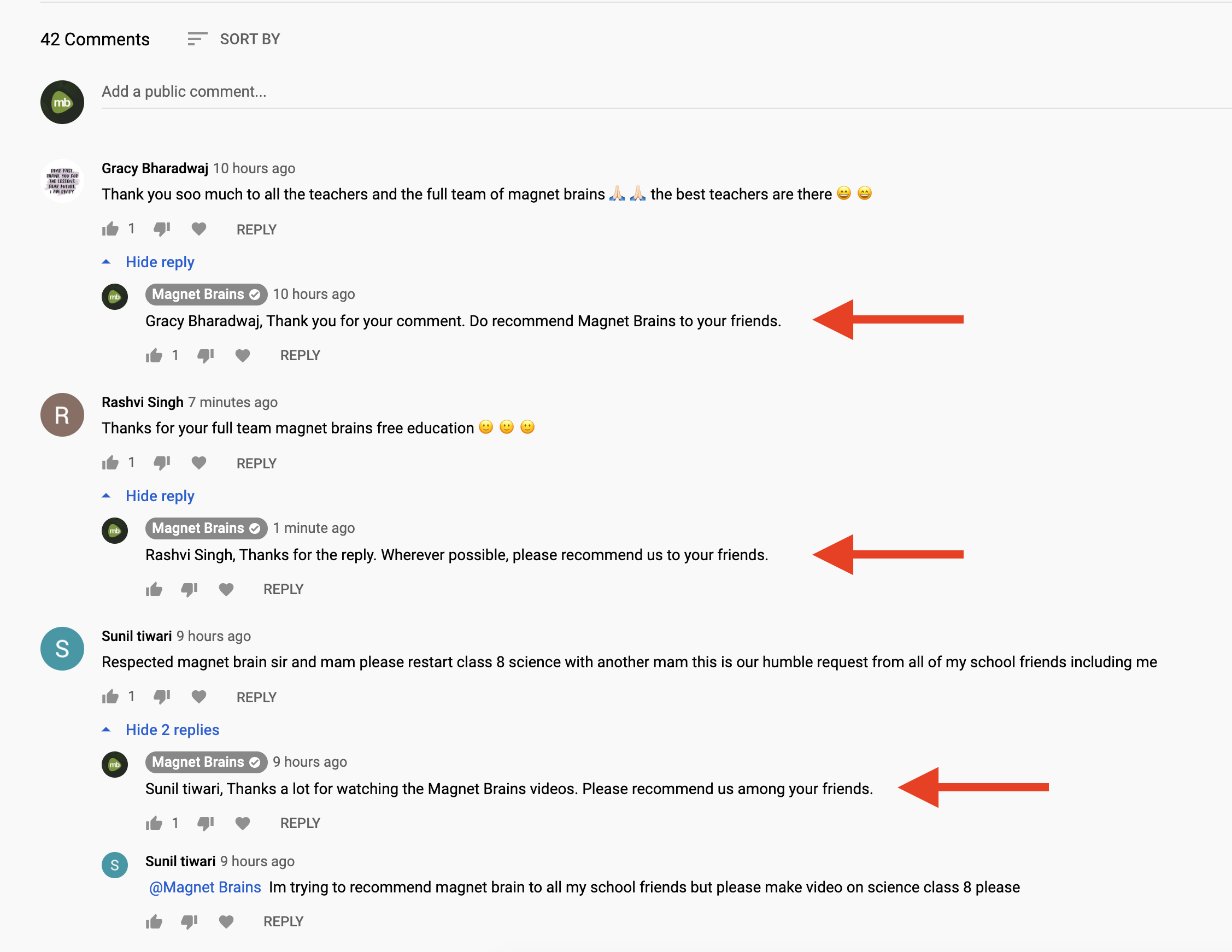
This is the Google Sheet of the pre-written replies. Pabbly Connect will pick random rows and will send the reply automatically.
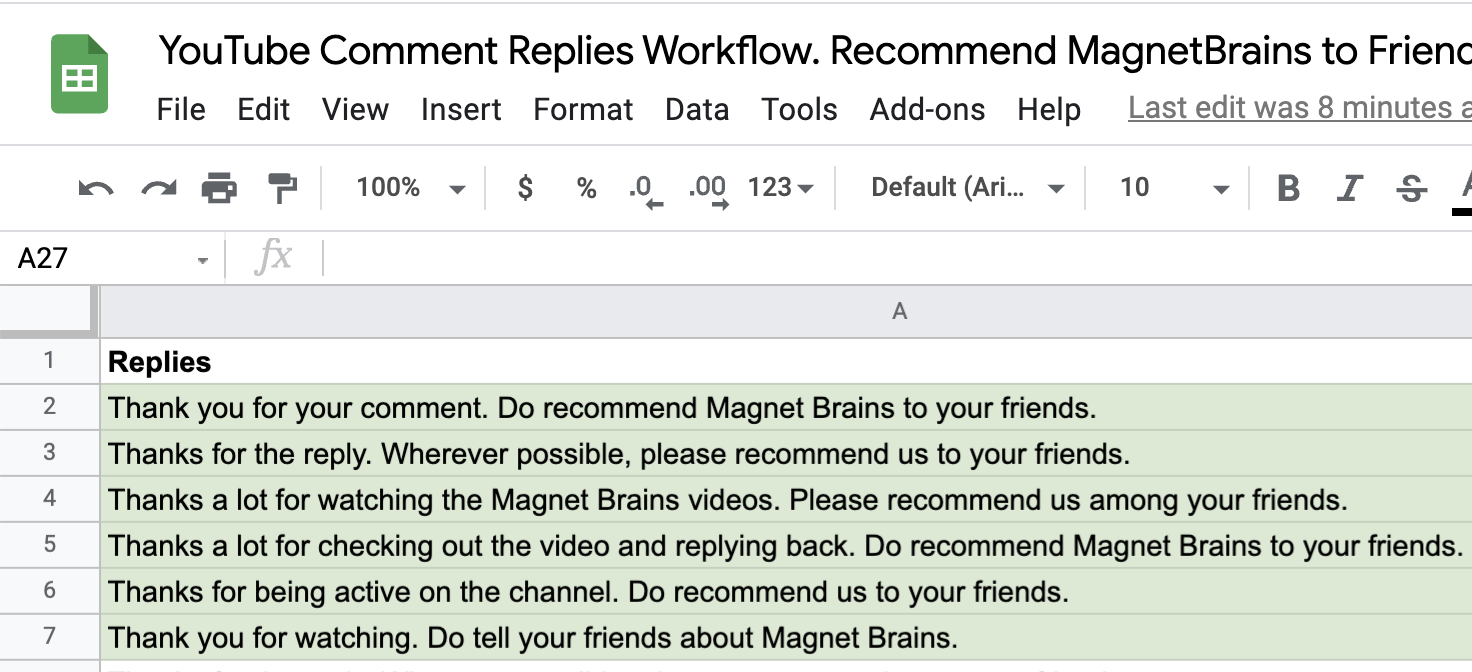
Below is the screenshot of the Workflow that we built for our use-case. You can see the workflow below and replicate it easily for your use case.
Step 1: Fetch the most recent comment from the entire channel.
Step 2: Generate a random number between 2 and 20. Because I have 20 rows of data in my Google Sheets. Though on the above screenshot, it shows 7 rows of data but it is actually 20 rows of data replies.
Step 3: Google Sheets. Get Rows action to fetch the random cell between A2 to A20. I mapped the random number from the step 2.
Step 4: Reply to Comment, need to pass the comment id to reply to it. Comment id will be received in the trigger Step 1.
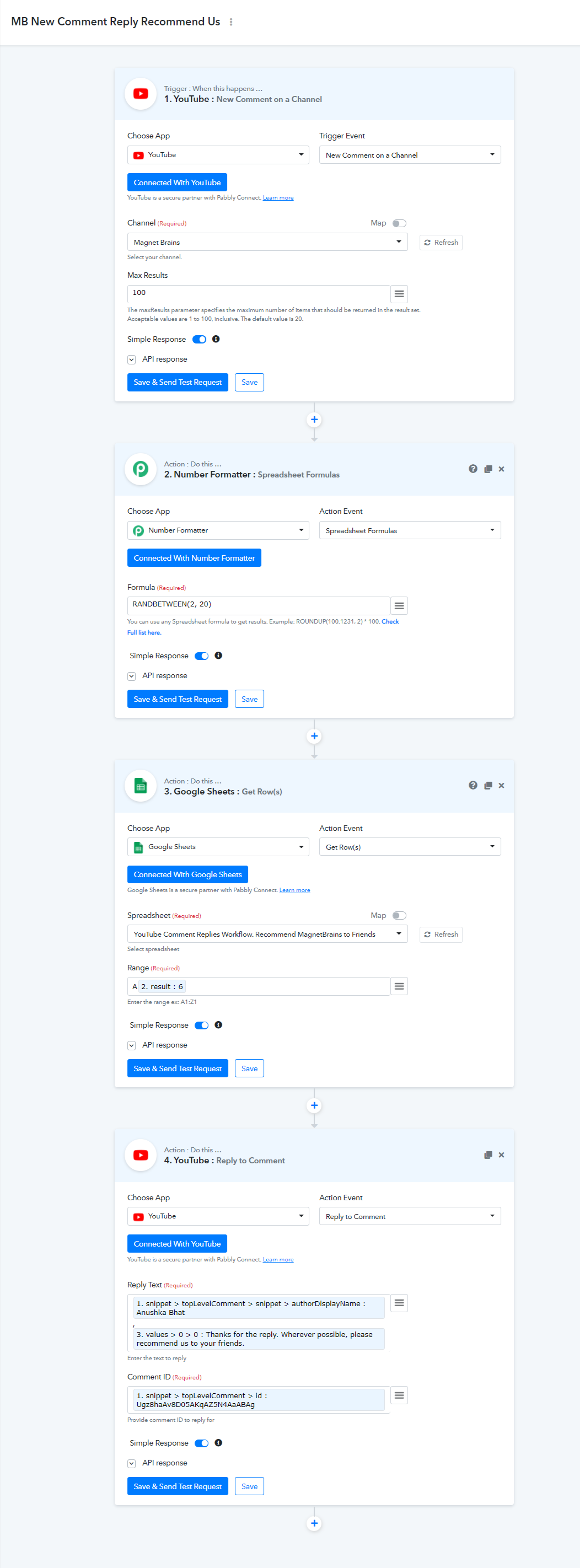
This is how automation will reply to the comments. We are using the automation on our own YouTube Channel.
This is the Google Sheet of the pre-written replies. Pabbly Connect will pick random rows and will send the reply automatically.
Below is the screenshot of the Workflow that we built for our use-case. You can see the workflow below and replicate it easily for your use case.
Step 1: Fetch the most recent comment from the entire channel.
Step 2: Generate a random number between 2 and 20. Because I have 20 rows of data in my Google Sheets. Though on the above screenshot, it shows 7 rows of data but it is actually 20 rows of data replies.
Step 3: Google Sheets. Get Rows action to fetch the random cell between A2 to A20. I mapped the random number from the step 2.
Step 4: Reply to Comment, need to pass the comment id to reply to it. Comment id will be received in the trigger Step 1.

