This documentation provides a detailed, step-by-step guide for integrating your Facebook Pages account with Pabbly Connect. Following these instructions will enable you to establish a seamless connection between the two platforms.


Trigger Event: New Comment
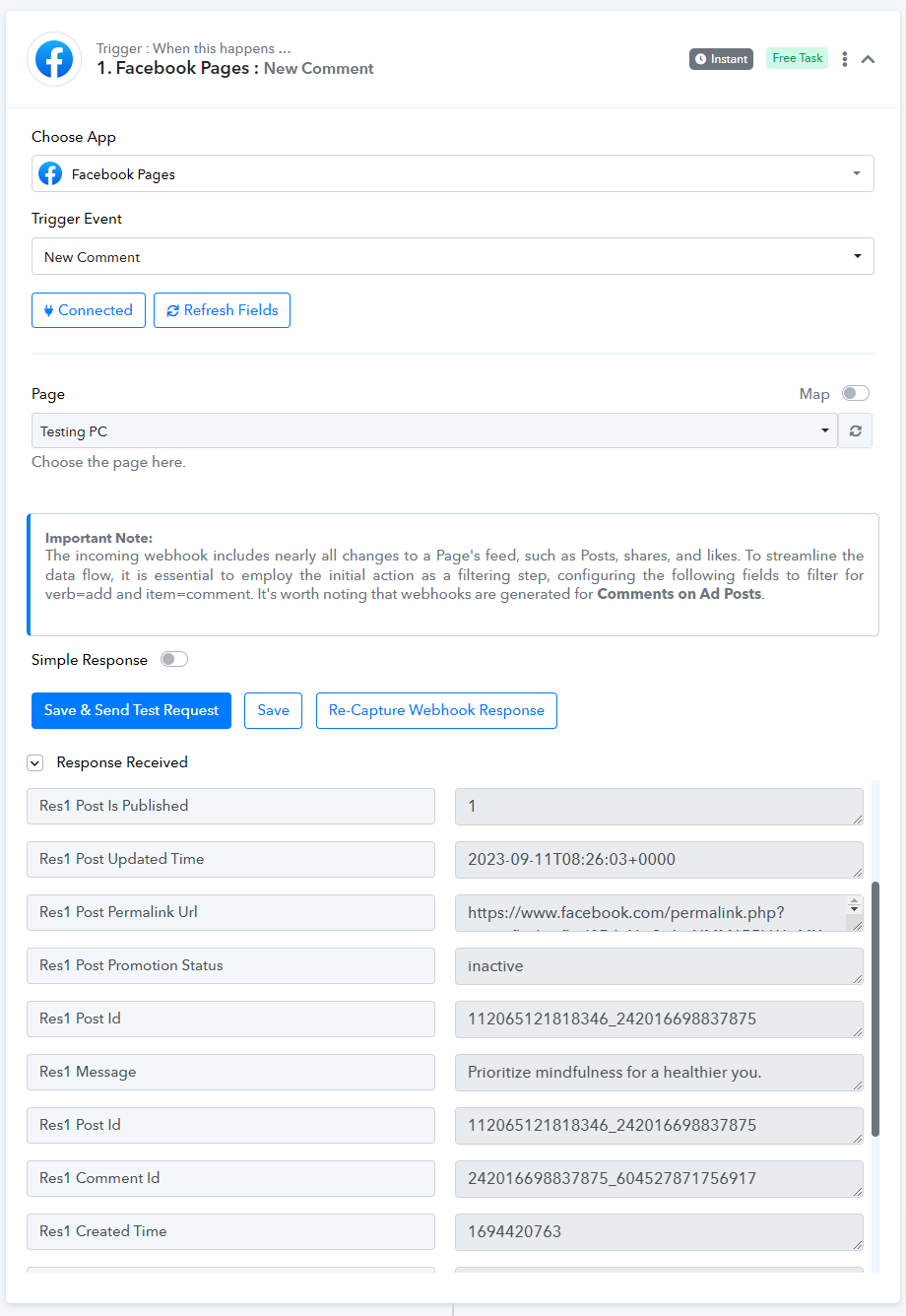
Action Event:
Send A Private Reply- Button Template
Please follow below the steps to send a private reply of a comment for the above-mentioned action event:

Click on "Button Template" here, and use this template to send a private reply to a comment.

Use this "Example Request" JSON request, select the message template, and edit the "text", "url", and "title" of the response accordingly.

Click on "Save and Send Test Request".

Note: Use the different request templates and change the body of the template according to the requirements, for all types of templates.
Send A Private Reply- Customer Feedback Template
Please follow below the steps to send a private reply of a comment for the above-mentioned action event:

Send A Private Reply- Custom Template
Please follow below the steps to send a private reply of a comment for the above-mentioned action event:

Send A Private Reply- Generic Template
Please follow below the steps to send a private reply of a comment for the above-mentioned action event:

Send A Private Reply- Media Template
Please follow below the steps to send a private reply of a comment for the above-mentioned action event:

Send A Private Reply- Receipt Template
Please follow below the steps to send a private reply of a comment for the above-mentioned action event:

Successful Integration:
Upon completing the above steps, your Facebook account will now be successfully integrated with Pabbly Connect. You can utilize different actions and triggers according to your purpose. With this integration, you can automate processes through Pabbly Connect, improving your workflow and enhancing your productivity.
If you encounter any issues or require further assistance, feel free to reach out to our support team for help. ([email protected])
Happy integrating!
How to authorize Facebook Pages in Pabbly Connect?
- Within Pabbly Connect, navigate to the action step and choose "Facebook Pages" as the trigger you wish to perform. Select an action event, such as "Send A Private Reply".
- To establish a connection, select "Add New Connection" and if you already have an existing connection, you can opt for "Select Existing Connection" instead.
Trigger Event: New Comment
- Follow the same steps mentioned above for the "New Comment" trigger.
- Enter your Facebook Pages account credentials to connect or make an established connection with an already logged-in account.
- Click on the "Save & Save Test" button, and when a new comment is received on the Facebook post it will capture the webhook response for for new comment.
Action Event:
Send A Private Reply- Button Template
Please follow below the steps to send a private reply of a comment for the above-mentioned action event:
- Use Case: To send a private reply of a comment by using the "Button Template" message for the Facebook Pages account.
- Select the "Send A Private Reply" as an action event, connect your Facebook account, choose the connection type (either new connection or existing connection), and click the "Save" button.
- Select the Facebook page, To Comment ID, and enter the comment ID.
- Click on the "Message Templates" link to get the different message templates.
Click on "Button Template" here, and use this template to send a private reply to a comment.
Use this "Example Request" JSON request, select the message template, and edit the "text", "url", and "title" of the response accordingly.
Click on "Save and Send Test Request".
Note: Use the different request templates and change the body of the template according to the requirements, for all types of templates.
Send A Private Reply- Customer Feedback Template
Please follow below the steps to send a private reply of a comment for the above-mentioned action event:
- Use Case: To send a private reply of a comment by using the "Customer Feedback Template" message for the Facebook Pages account.
- Select the "Send A Private Reply" as an action event, connect your Facebook account, choose the connection type (either new connection or existing connection), and click the "Save" button.
- Select the Facebook page, To Comment ID, and enter the comment ID.
- Click on the "Message Templates" link to get the customer feedback message templates.
- Click on "Save and Send Test Request".
Send A Private Reply- Custom Template
Please follow below the steps to send a private reply of a comment for the above-mentioned action event:
- Use Case: To send a private reply of a comment by using the "Custom Template" message for the Facebook Pages account.
- Select the "Send A Private Reply" as an action event, connect your Facebook account, choose the connection type (either new connection or existing connection), and click the "Save" button.
- Select the Facebook page, To Comment ID, and enter the comment ID.
- Click on the "Message Templates" link to get the custom message templates.
- Click on "Save and Send Test Request".
Send A Private Reply- Generic Template
Please follow below the steps to send a private reply of a comment for the above-mentioned action event:
- Use Case: To send a private reply of a comment by using the "Generic Template" message for the Facebook Pages account.
- Select the "Send A Private Reply" as an action event, connect your Facebook account, choose the connection type (either new connection or existing connection), and click the "Save" button.
- Select the Facebook page, To Comment ID, and enter the comment ID.
- Click on the "Message Templates" link to get the generic message templates.
- Click on "Save and Send Test Request".
Send A Private Reply- Media Template
Please follow below the steps to send a private reply of a comment for the above-mentioned action event:
- Use Case: To send a private reply of a comment by using the "Media Template" message for the Facebook Pages account.
- Select the "Send A Private Reply" as an action event, connect your Facebook account, choose the connection type (either new connection or existing connection), and click the "Save" button.
- Select the Facebook page, To Comment ID, and enter the comment ID.
- Click on the "Message Templates" link to get the media message templates.
- Click on "Save and Send Test Request".
Send A Private Reply- Receipt Template
Please follow below the steps to send a private reply of a comment for the above-mentioned action event:
- Use Case: To send a private reply of a comment by using the "Receipt Template" message for the Facebook Pages account.
- Select the "Send A Private Reply" as an action event, connect your Facebook account, choose the connection type (either new connection or existing connection), and click the "Save" button.
- Select the Facebook page, To Comment ID, and enter the comment ID.
- Click on the "Message Templates" link to get the receipt message templates.
- Click on "Save and Send Test Request".
Successful Integration:
Upon completing the above steps, your Facebook account will now be successfully integrated with Pabbly Connect. You can utilize different actions and triggers according to your purpose. With this integration, you can automate processes through Pabbly Connect, improving your workflow and enhancing your productivity.
If you encounter any issues or require further assistance, feel free to reach out to our support team for help. ([email protected])
Happy integrating!
Attachments
-
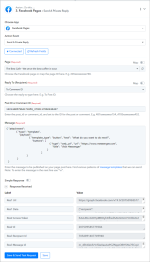 Button template.png149 KB · Views: 26
Button template.png149 KB · Views: 26 -
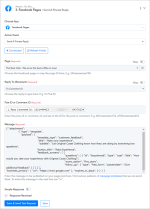 feedback.png130.9 KB · Views: 27
feedback.png130.9 KB · Views: 27 -
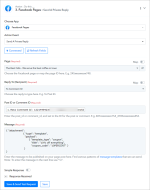 Coupon.png97.1 KB · Views: 23
Coupon.png97.1 KB · Views: 23 -
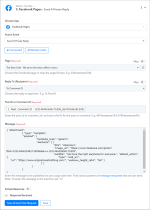 Generic.png118 KB · Views: 18
Generic.png118 KB · Views: 18 -
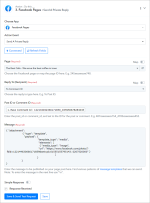 Media.png104.8 KB · Views: 23
Media.png104.8 KB · Views: 23 -
 Reciept.png550.4 KB · Views: 9
Reciept.png550.4 KB · Views: 9 -
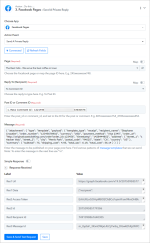 image (31).png156 KB · Views: 20
image (31).png156 KB · Views: 20 -
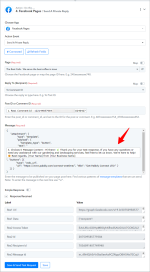 Button.png167.5 KB · Views: 11
Button.png167.5 KB · Views: 11 -
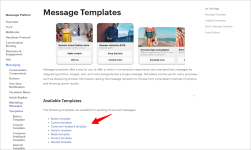 2.png253 KB · Views: 17
2.png253 KB · Views: 17 -
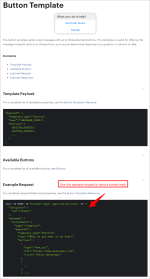 3.png90.7 KB · Views: 11
3.png90.7 KB · Views: 11
Last edited:

