This documentation offers a step-by-step guide to integrating your Bettermode account with Pabbly Connect. You can effortlessly establish a seamless connection between the two platforms by following these instructions.

1. Data Transformer (Pabbly): Bettermode Guest Access Token
Please follow the steps below to generate the Guest Access Token:
ACTIONS:
Bettermode: Create New Post (Action Event)
Please follow the steps below to create a new post for the above-mentioned action event:
Bettermode: Create Space (Action Event)
Please follow the steps below to create a new space for the above-mentioned action event:
Bettermode: Add Members to Space (Action Event)
Please follow the steps below to add members to a space for the above-mentioned action event:
Bettermode: Add a Member to Network (Action Event)
Please follow the steps below to add a member to a network for the above-mentioned action event:
Bettermode: Update Member (Action Event)
Please follow the steps below to update the details of a member for the above-mentioned action event:
Bettermode: Remove Members from Space (Action Event)
Please follow the steps below to remove members from a space for the above-mentioned action event:
Bettermode: Invite Member (Action Event)
Please follow the steps below to invite a member to a network for the above-mentioned action event:
Bettermode: Reply to Post (Action Event)
Please follow the steps below to post a reply for the created post for the above-mentioned action event:
Successful Integration:
Upon completing the above steps, your Bettermode account will now be successfully integrated with Pabbly Connect. You can utilize different actions and triggers according to your purpose. With this integration, you can automate processes through Pabbly Connect, improving your workflow and enhancing your productivity.
If you encounter any issues or require further assistance, feel free to reach out to our support team for help. ([email protected])
Happy integrating!
How to authorize Bettermode in Pabbly Connect?
- Within Pabbly Connect, navigate to the action step and choose "Bettermode" as the action you wish to perform. Select an action event, such as "Create New Post".
- To establish a connection, select "Add New Connection" and if you already have an existing connection, you can opt for "Select Existing Connection" instead.
- To establish a new connection, select the "Add New Connection" radio button, and enter the Username, Password, and Access Token.
How to get Bettermode "Guest Access Token"?
1. Data Transformer (Pabbly): Bettermode Guest Access Token
Please follow the steps below to generate the Guest Access Token:
- Use Case: To generate the guest access token for your Bettermode account.
- Select "Data Transformer (Pabbly)" as an action application, and "Bettermode Guest Access Token" as an action event.
- Enter your store URL and click on "Save and Send Test Request".
- Use the above-generated guest access token, password, and username to establish a new connection.
ACTIONS:
Bettermode: Create New Post (Action Event)
Please follow the steps below to create a new post for the above-mentioned action event:
- Use Case: To create a new post for your Bettermode account.
- Select "Create New Post" as an action event, connect your Bettermode account, choose the connection type (either new connection or existing connection), and click the "Save" button (For help with authorization, check out the "How to authorize Bettermode in Pabbly Connect?" section.)
- Choose the "SpaceID", and "PostTypeID" and enter the "Title", "Content", and "URL". You can enter a video URL, image URL, and document URL.
- Click on "Save and Send Test Request".
Bettermode: Create Space (Action Event)
Please follow the steps below to create a new space for the above-mentioned action event:
- Use Case: To create a new space for your Bettermode account.
- Select "Create Space" as an action event, connect your Bettermode account, choose the connection type (either new connection or existing connection), and click the "Save" button (For help with authorization, check out the "How to authorize Bettermode in Pabbly Connect?" section.)
- Enter the "Space Name" and click on "Save and Send Test Request".
Bettermode: Add Members to Space (Action Event)
Please follow the steps below to add members to a space for the above-mentioned action event:
- Use Case: To add members to a space for your Bettermode account.
- Select "Add Members to Space" as an action event, connect your Bettermode account, choose the connection type (either new connection or existing connection), and click the "Save" button (For help with authorization, check out the "How to authorize Bettermode in Pabbly Connect?" section.)
- Choose the "Space", and "Member Email" and click on "Save and Send Test Request".
Bettermode: Add a Member to Network (Action Event)
Please follow the steps below to add a member to a network for the above-mentioned action event:
- Use Case: To add a member to a network for your Bettermode account.
- Select "Add Member to Network" as an action event, connect your Bettermode account, choose the connection type (either new connection or existing connection), and click the "Save" button (For help with authorization, check out the "How to authorize Bettermode in Pabbly Connect?" section.)
- Enter the "Email", "Name", and "Password" and click on "Save and Send Test Request".
Bettermode: Update Member (Action Event)
Please follow the steps below to update the details of a member for the above-mentioned action event:
- Use Case: To update the details of a member for your Bettermode account.
- Select "Update Member" as an action event, connect your Bettermode account, choose the connection type (either new connection or existing connection), and click the "Save" button (For help with authorization, check out the "How to authorize Bettermode in Pabbly Connect?" section.)
- Enter the "Member ID", "Name", and "Tagline" and click on "Save and Send Test Request".
Bettermode: Remove Members from Space (Action Event)
Please follow the steps below to remove members from a space for the above-mentioned action event:
- Use Case: To remove members from a space for your Bettermode account.
- Select "Remove Members from Space" as an action event, connect your Bettermode account, choose the connection type (either new connection or existing connection), and click the "Save" button (For help with authorization, check out the "How to authorize Bettermode in Pabbly Connect?" section.)
- Choose the "SpaceID", and "MemberID" and click on "Save and Send Test Request".
Bettermode: Invite Member (Action Event)
Please follow the steps below to invite a member to a network for the above-mentioned action event:
- Use Case: To invite a member to a network for your Bettermode account.
- Select "Invite member" as an action event, connect your Bettermode account, choose the connection type (either new connection or existing connection), and click the "Save" button (For help with authorization, check out the "How to authorize Bettermode in Pabbly Connect?" section.)
- Enter the "Email", and "Name" and click on "Save and Send Test Request".
Bettermode: Reply to Post (Action Event)
Please follow the steps below to post a reply for the created post for the above-mentioned action event:
- Use Case: To post a reply for the created post for your Bettermode account.
- Select "Reply to Post" as an action event, connect your Bettermode account, choose the connection type (either new connection or existing connection), and click the "Save" button (For help with authorization, check out the "How to authorize Bettermode in Pabbly Connect?" section.)
- Choose the "PostID", "PostTypeID", and "Content".
- Click on "Save and Send Test Request".
Successful Integration:
Upon completing the above steps, your Bettermode account will now be successfully integrated with Pabbly Connect. You can utilize different actions and triggers according to your purpose. With this integration, you can automate processes through Pabbly Connect, improving your workflow and enhancing your productivity.
If you encounter any issues or require further assistance, feel free to reach out to our support team for help. ([email protected])
Happy integrating!
Attachments
-
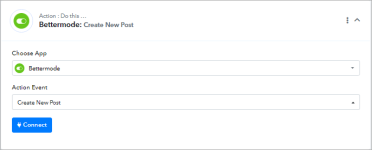 1.png16 KB · Views: 224
1.png16 KB · Views: 224 -
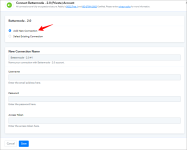 2.png34.4 KB · Views: 240
2.png34.4 KB · Views: 240 -
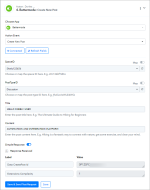 3.png47.2 KB · Views: 245
3.png47.2 KB · Views: 245 -
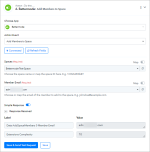 5.png38.3 KB · Views: 263
5.png38.3 KB · Views: 263 -
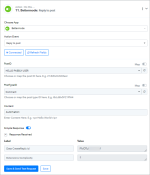 10.png46.8 KB · Views: 224
10.png46.8 KB · Views: 224 -
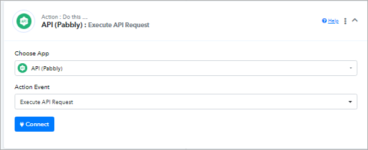 11.png21.5 KB · Views: 252
11.png21.5 KB · Views: 252 -
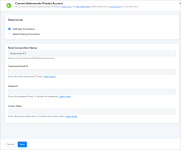 image (45).png47.4 KB · Views: 227
image (45).png47.4 KB · Views: 227 -
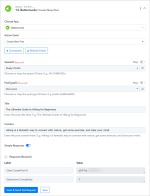 image (46).png84.9 KB · Views: 190
image (46).png84.9 KB · Views: 190 -
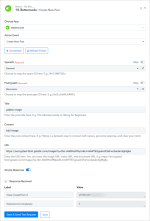 image (48).png100.8 KB · Views: 188
image (48).png100.8 KB · Views: 188 -
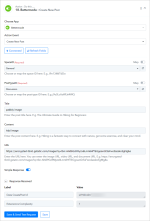 image (48).png100.8 KB · Views: 211
image (48).png100.8 KB · Views: 211 -
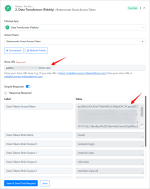 image (52).png103.4 KB · Views: 201
image (52).png103.4 KB · Views: 201 -
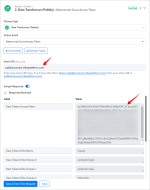 06.png91 KB · Views: 221
06.png91 KB · Views: 221 -
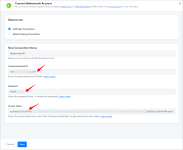 07.png61.7 KB · Views: 218
07.png61.7 KB · Views: 218
Last edited:

