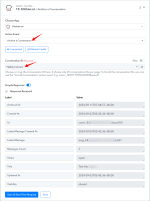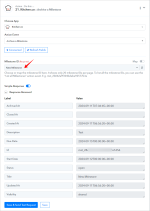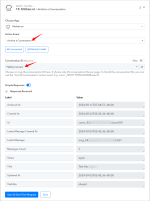This documentation offers a step-by-step guide to integrating your Kitchen.co account with Pabbly Connect. You can effortlessly establish a seamless connection between the two platforms by following these instructions.
TRIGGERS:
Kitchen.co: Folder Created (Trigger Event)
Please follow below the steps to capture the trigger response for the above-mentioned trigger event:
NOTE: Similarly we can follow the same steps for all other trigger events and can capture the proper response.
ACTIONS:
Kitchen.co: Create a Client(Action Event)
Please follow the steps below to create a client for the above-mentioned action event:
Kitchen.co: Create a Board(Action Event)
Please follow the steps below to create a board for the above-mentioned action event:
Kitchen.co: Create a Folder(Action Event)
Please follow the steps below to create a folder for the above-mentioned action event:
Kitchen.co: Create a Conversation(Action Event)
Please follow the steps below to create a conversation for the above-mentioned action event:
Kitchen.co: Create a List(Action Event)
Please follow the steps below to create a list for the above-mentioned action event:
Kitchen.co: Archive a Board(Action Event)
Please follow the steps below to archive a board for the above-mentioned action event:
Kitchen.co: Archive a Milestone(Action Event)
Please follow the steps below to archive a milestone for the above-mentioned action event:
Kitchen.co: Archive a Conversation(Action Event)
Please follow the steps below to archive a conversation for the above-mentioned action event:
Kitchen.co: Restore a Board(Action Event)
Please follow the steps below to restore a board for the above-mentioned action event:
Kitchen.co: Restore a Milsetone(Action Event)
Please follow the steps below to restore a board for the above-mentioned action event:
Kitchen.co: Retrieve a Conversation(Action Event)
Please follow the steps below to retrieve a conversation for the above-mentioned action event:
Kitchen.co: Retrieve a Note(Action Event)
Please follow the steps below to retrieve a conversation for the above-mentioned action event:
Kitchen.co: Update a Note(Action Event)
Please follow the steps below to update a note for the above-mentioned action event:
Kitchen.co: Update a Folder(Action Event)
Please follow the steps below to update a folder for the above-mentioned action event:
Kitchen.co: List all Folders(Action Event)
Please follow the steps below to list all folders for the above-mentioned action event:
Kitchen.co: List all Milestones(Action Event)
Please follow the steps below to list all milestones for the above-mentioned action event:
Successful Integration:
Upon completing the above steps, your Kitchen.co account will now be successfully integrated with Pabbly Connect. You can utilize different actions and triggers according to your purpose. With this integration, you can automate processes through Pabbly Connect, improving your workflow and enhancing your productivity.
If you encounter any issues or require further assistance, feel free to reach out to our support team for help. ([email protected])
Happy integrating!
How to authorize Kitchen.co in Pabbly Connect?
- Within Pabbly Connect, navigate to the action step and choose "Kitchen.co" as the action you wish to perform. Select an action event, such as "Create a Client".
- To establish a connection, select "Add New Connection" and if you already have an existing connection, you can opt for "Select Existing Connection" instead.
- To establish a new connection, select the "Add New Connection" radio button, and enter the API Token, and Workspace.
- To obtain the API token, log in to your Kitchen.co account, navigate to "Settings," and go to "API Token" under the "Developer" section. Click on the "Generate API Token" button, enter a name for the token, click "Save," and then copy the generated API token.
TRIGGERS:
Kitchen.co: Folder Created (Trigger Event)
Please follow below the steps to capture the trigger response for the above-mentioned trigger event:
- Log in to your Kitchen.co account.
- From your dashboard, navigate to "Settings" and click on "Webhooks" under the "Developer" section. Click on the "New Webhook" button.
- Copy and paste the above webhook URL into the "URL" field, select "folder.created" as an event, and click on the "Save" button.
- Click on the "Capture Webhook Response" button below and perform a test recording to capture the webhook response here.
NOTE: Similarly we can follow the same steps for all other trigger events and can capture the proper response.
ACTIONS:
Kitchen.co: Create a Client(Action Event)
Please follow the steps below to create a client for the above-mentioned action event:
- Use Case: To create a client in your Kitchen.co account.
- Select "Create a Client" as an action event, connect your Kitchen.co account, choose the connection type (either new connection or existing connection), and click the "Save" button (For help with authorization, check out the "How to authorize Kitchen.co in Pabbly Connect?" section.)
- Enter the "Email", Name" and other required fields, to create a client.
- Click on the "Save and Send Request" button.
Kitchen.co: Create a Board(Action Event)
Please follow the steps below to create a board for the above-mentioned action event:
- Use Case: To create a board in your Kitchen.co account.
- Select "Create a Board" as an action event, connect your Kitchen.co account, choose the connection type (either new connection or existing connection), and click the "Save" button (For help with authorization, check out the "How to authorize Kitchen.co in Pabbly Connect?" section.)
- Choose the "Folder", and "Visibility" options and enter the board title, to create a board.
- Click on the "Save and Send Request" button.
Kitchen.co: Create a Folder(Action Event)
Please follow the steps below to create a folder for the above-mentioned action event:
- Use Case: To create a folder in your Kitchen.co account.
- Select "Create a Folder" as an action event, connect your Kitchen.co account, choose the connection type (either new connection or existing connection), and click the "Save" button (For help with authorization, check out the "How to authorize Kitchen.co in Pabbly Connect?" section.)
- Choose the "Folder", and "Visibility" options and enter the board title, to create a folder.
- Click on the "Save and Send Request" button.
Kitchen.co: Create a Conversation(Action Event)
Please follow the steps below to create a conversation for the above-mentioned action event:
- Use Case: To create a conversation in your Kitchen.co account.
- Select "Create a Conversation" as an action event, connect your Kitchen.co account, choose the connection type (either new connection or existing connection), and click the "Save" button (For help with authorization, check out the "How to authorize Kitchen.co in Pabbly Connect?" section.)
- Enter the "Title" and other required fields, to create a conversation.
- Click on the "Save and Send Request" button.
Kitchen.co: Create a List(Action Event)
Please follow the steps below to create a list for the above-mentioned action event:
- Use Case: To create a list in your Kitchen.co account.
- Select "Create a List" as an action event, connect your Kitchen.co account, choose the connection type (either new connection or existing connection), and click the "Save" button (For help with authorization, check out the "How to authorize Kitchen.co in Pabbly Connect?" section.)
- Choose the "Board" and the "Title", to create a list.
- Click on the "Save and Send Request" button.
Kitchen.co: Archive a Board(Action Event)
Please follow the steps below to archive a board for the above-mentioned action event:
- Use Case: To archive a board in your Kitchen.co account.
- Select "Archive a Board" as an action event, connect your Kitchen.co account, choose the connection type (either new connection or existing connection), and click the "Save" button (For help with authorization, check out the "How to authorize Kitchen.co in Pabbly Connect?" section.)
- Choose the "Board ID" and click on the "Save and Send Request" button.
Kitchen.co: Archive a Milestone(Action Event)
Please follow the steps below to archive a milestone for the above-mentioned action event:
- Use Case: To archive a milestone in your Kitchen.co account.
- Select "Archive a Milestone" as an action event, connect your Kitchen.co account, choose the connection type (either new connection or existing connection), and click the "Save" button (For help with authorization, check out the "How to authorize Kitchen.co in Pabbly Connect?" section.)
- Choose the "Milestone ID" and click on the "Save and Send Request" button.
Kitchen.co: Archive a Conversation(Action Event)
Please follow the steps below to archive a conversation for the above-mentioned action event:
- Use Case: To archive a conversation in your Kitchen.co account.
- Select "Archive a Conversation" as an action event, connect your Kitchen.co account, choose the connection type (either new connection or existing connection), and click the "Save" button (For help with authorization, check out the "How to authorize Kitchen.co in Pabbly Connect?" section.)
- Choose the "Conversation ID" and click on the "Save and Send Request" button.
Kitchen.co: Restore a Board(Action Event)
Please follow the steps below to restore a board for the above-mentioned action event:
- Use Case: To restore a board in your Kitchen.co account.
- Select "Restore a Board" as an action event, connect your Kitchen.co account, choose the connection type (either new connection or existing connection), and click the "Save" button (For help with authorization, check out the "How to authorize Kitchen.co in Pabbly Connect?" section.)
- Choose the "Board ID" and click on the "Save and Send Request" button.
Kitchen.co: Restore a Milsetone(Action Event)
Please follow the steps below to restore a board for the above-mentioned action event:
- Use Case: To restore a board in your Kitchen.co account.
- Select "Restore a Board" as an action event, connect your Kitchen.co account, choose the connection type (either new connection or existing connection), and click the "Save" button (For help with authorization, check out the "How to authorize Kitchen.co in Pabbly Connect?" section.)
- Choose the "Milestone ID" and click on the "Save and Send Request" button.
Kitchen.co: Retrieve a Conversation(Action Event)
Please follow the steps below to retrieve a conversation for the above-mentioned action event:
- Use Case: To retrieve a conversation in your Kitchen.co account.
- Select "Retrieve a Conversation" as an action event, connect your Kitchen.co account, choose the connection type (either new connection or existing connection), and click the "Save" button (For help with authorization, check out the "How to authorize Kitchen.co in Pabbly Connect?" section.)
- Choose the "Board ID" and click on the "Save and Send Request" button.
Kitchen.co: Retrieve a Note(Action Event)
Please follow the steps below to retrieve a conversation for the above-mentioned action event:
- Use Case: To retrieve a conversation in your Kitchen.co account.
- Select "Retrieve a Conversation" as an action event, connect your Kitchen.co account, choose the connection type (either new connection or existing connection), and click the "Save" button (For help with authorization, check out the "How to authorize Kitchen.co in Pabbly Connect?" section.)
- Choose the "Conversation ID", "Note ID" and click on the "Save and Send Request" button.
Kitchen.co: Update a Note(Action Event)
Please follow the steps below to update a note for the above-mentioned action event:
- Use Case: To update a note in your Kitchen.co account.
- Select "Update a Note" as an action event, connect your Kitchen.co account, choose the connection type (either new connection or existing connection), and click the "Save" button (For help with authorization, check out the "How to authorize Kitchen.co in Pabbly Connect?" section.)
- Choose the "Board ID" and click on the "Save and Send Request" button.
Kitchen.co: Update a Folder(Action Event)
Please follow the steps below to update a folder for the above-mentioned action event:
- Use Case: To update a folder in your Kitchen.co account.
- Select "Update a Folder" as an action event, connect your Kitchen.co account, choose the connection type (either new connection or existing connection), and click the "Save" button (For help with authorization, check out the "How to authorize Kitchen.co in Pabbly Connect?" section.)
- Choose the "Folder ID" and other required fields.
- Click on the "Save and Send Request" button.
Kitchen.co: List all Folders(Action Event)
Please follow the steps below to list all folders for the above-mentioned action event:
- Use Case: To list all folders in your Kitchen.co account.
- Select "List all Folders" as an action event, connect your Kitchen.co account, choose the connection type (either new connection or existing connection), and click the "Save" button (For help with authorization, check out the "How to authorize Kitchen.co in Pabbly Connect?" section.)
- Enter the page value and click on the "Save and Send Request" button.
Kitchen.co: List all Milestones(Action Event)
Please follow the steps below to list all milestones for the above-mentioned action event:
- Use Case: To list all milestones in your Kitchen.co account.
- Select "List all Milestones" as an action event, connect your Kitchen.co account, choose the connection type (either new connection or existing connection), and click the "Save" button (For help with authorization, check out the "How to authorize Kitchen.co in Pabbly Connect?" section.)
- Enter the page value and click on the "Save and Send Request" button.
Successful Integration:
Upon completing the above steps, your Kitchen.co account will now be successfully integrated with Pabbly Connect. You can utilize different actions and triggers according to your purpose. With this integration, you can automate processes through Pabbly Connect, improving your workflow and enhancing your productivity.
If you encounter any issues or require further assistance, feel free to reach out to our support team for help. ([email protected])
Happy integrating!
Attachments
Last edited: