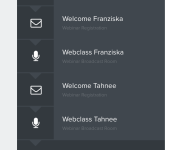jameshope
Member
Hi there I have a click funnels account and normally use zapier to integrate to my google sheet, the problem im having is #1 it won't allow me to go into my google sheet. #2 I have many different steps in my funnel where people enter their name and email for different people in my team and I need to link each step to a different google sheet how do I do this?
thanks
James
thanks
James