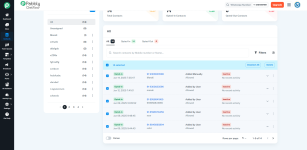The Contact Module in Pabbly Chatflow enables users to manage and organize their contacts efficiently. Users can add single and bulk contacts from this section and create contact lists to streamline their broadcasting processes.
Pabbly Chatflow provides options to add both single and bulk contacts. To learn more about adding a single contact, visit this guide. For details on adding bulk contacts, refer to this guide.
Step 1. Log in to your Chatflow account.
Step 2. Navigate to the Contacts module on the left sidebar.

Step 3. Click on the Add Contact List button.

Step 4. A side panel will appear. Fill in the required details:



Step 5: View and Manage Contacts in the Table
Once the contact list is created, you can view all the contacts inside the table or contact list in the Contacts module.
The table will display:









Pabbly Chatflow provides options to add both single and bulk contacts. To learn more about adding a single contact, visit this guide. For details on adding bulk contacts, refer to this guide.
Creating a Contact List
A Contact List helps organize and filter contacts for targeted broadcasting. Follow these steps to create a contact list:Step 1. Log in to your Chatflow account.
Step 2. Navigate to the Contacts module on the left sidebar.
Step 3. Click on the Add Contact List button.
Step 4. A side panel will appear. Fill in the required details:
- Contact List Name: Assign a name for easy selection during broadcasts.
- Tags: Tags help categorize contacts for precise targeting. (Make sure you have added tags for the required category.)
- Opt-in Status: Define whether the contacts in this list have opted in or out.
- Incoming Status: Specify the contact’s status for incoming messages.
- Custom Fields (Optional): Include additional attributes as needed.
- Click Add Contact List to save the list.
- Once your contact list is added, if any of your contacts have the same tag that is added in the contact list, that contact will be shown in the list by default.
- You can also edit or delete your contact list as per your requirement from the three dots menu.
Step 5: View and Manage Contacts in the Table
Once the contact list is created, you can view all the contacts inside the table or contact list in the Contacts module.
The table will display:
- Contact Name and WhatsApp Number.
- Opt-in Status and Incoming Status.
- 24 Hours Status/Last Active.
- You can select all the contacts visible on the current page by checking the checkbox at the top of the table. You can only select the contacts that are visible on the current page
- After selecting the visible contacts, the Select All option will appear, allowing you to select all contacts across all pages of the table.
- Delete: After selecting contacts, you can delete them using the Delete option.
- Export Selected Contacts: This action will export the selected contact list in CSV format.
Importance of Contact Lists in Broadcasting
A well-structured contact list enables efficient message broadcasting by:- Filtering and targeting specific groups.
- Enhancing engagement through personalized communication.
- Simplifying campaign management by segmenting contacts.
Attachments
Last edited by a moderator: