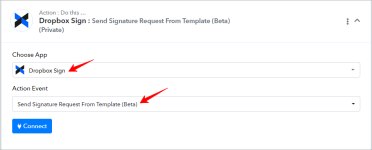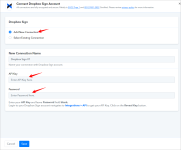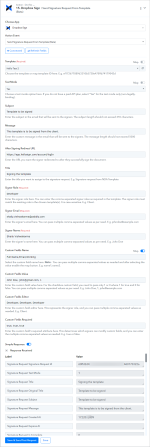This documentation offers a step-by-step guide to integrating your Dropbox Sign account with Pabbly Connect. You can effortlessly establish a seamless connection between the two platforms by following these instructions.
Actions:
Dropbox Sign - Send Signature Request From Template (Beta)
Please follow the steps below to send a signature request from the template by using the sender's custom fields for the above-mentioned action event:
Upon completing the above steps, your Dropbox Sign account will now be successfully integrated with Pabbly Connect. You can utilize different actions and triggers according to your purpose. With this integration, you can automate processes through Pabbly Connect, improving your workflow and enhancing your productivity.
If you encounter any issues or require further assistance, feel free to reach out to our support team for help. ([email protected])
Happy integrating!
How to authorize Dropbox Sign in Pabbly Connect?
- Within Pabbly Connect, navigate to the action step and choose "Dropbox Sign" as the action you wish to perform. Select an action event, such as "Send Signature Request From Template (Beta)".
- To establish a connection, select "Add New Connection" and if you already have an existing connection, you can opt for "Select Existing Connection" instead.
- To establish a new connection, select the "Add New Connection" radio button, and click on the "Connect with Dropbox Sign" button.
Actions:
Dropbox Sign - Send Signature Request From Template (Beta)
Please follow the steps below to send a signature request from the template by using the sender's custom fields for the above-mentioned action event:
- Use Case: To send a signature request from the template by using the sender's custom fields for your Dropbox Sign account.
- Select "Send Signature Request From Template" as an action event, connect your Dropbox Sign account, choose the connection type (either new connection or existing connection), and click the "Save" button (For help with authorization, check out the "How to authorize Canva in Pabbly Connect?" section.)
- Note: The Custom fields can only be created with the Sender Role only, not with the Signer Role.
- Choose the "Template" and select "Yes" in "Test Mode", if you do not have a paid API plan.
- Enter the "Subject", "Message", "Redirect URL", "Title", "Signer Role" "Signer Email" and "Signer Name". The "Signer Role" must match the existing role in the chosen template(s).
- Select the custom fields from the "Custom Fields Name" dropdown and enable the map button.
- Enter the comma-separated values in the "Custom Fields Value" and for the checkbox type custom field enter either 0 or 1. 1 for "True" and 0 for "False".
- Enter the "Custom Fields Editor" values and "Custom Fields Required" values.
Upon completing the above steps, your Dropbox Sign account will now be successfully integrated with Pabbly Connect. You can utilize different actions and triggers according to your purpose. With this integration, you can automate processes through Pabbly Connect, improving your workflow and enhancing your productivity.
If you encounter any issues or require further assistance, feel free to reach out to our support team for help. ([email protected])
Happy integrating!
Attachments
Last edited: