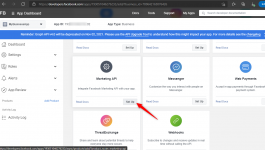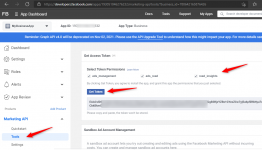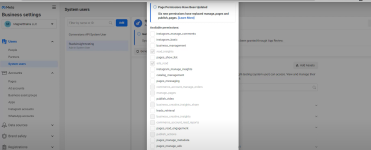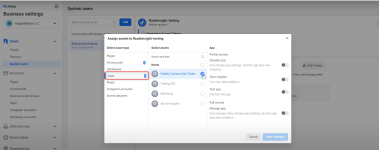1. You need to create a Facebook developer app under the developers area of Facebook. Read the step by step guide for creating an app from here: https://developers.facebook.com/docs/development/create-an-app
2. Select your app type for E.g. Business
3. Configure the details and create your app.
4. Once your app is created, then you need to go back to https://developers.facebook.com/apps/ where you will see the app which you have created. To generate the access token click on the business link below the app you have created as shown below -
5. Navigate to the System users page from the left sidebar and add the system user if not added earlier.
Note: You can only add a single System user to your account.
After adding the "System user", you need to assign all the permission i.e. token permissions ads_management, ads_read, and read_insights.
- Select the Ad account you want to give permission.
- Now select the app you have created and allow complete permission for the "system user" to manage the ad account.
- Enable the Manage app button then click on Save Changes.
7. Now, select ads_management, ads_read, and read_insights permission that are required for your System User.
8. Click on Generate Token button. Then you will get the access token in the popup window.
Note: You need to copy and save this token as it won't be stored at Facebook.