After authorizing your Facebook Lead Ads account, you would be required to click on Save & Send Test Request button as shown below. Make sure your LeadGen form is live before making a sample submission -
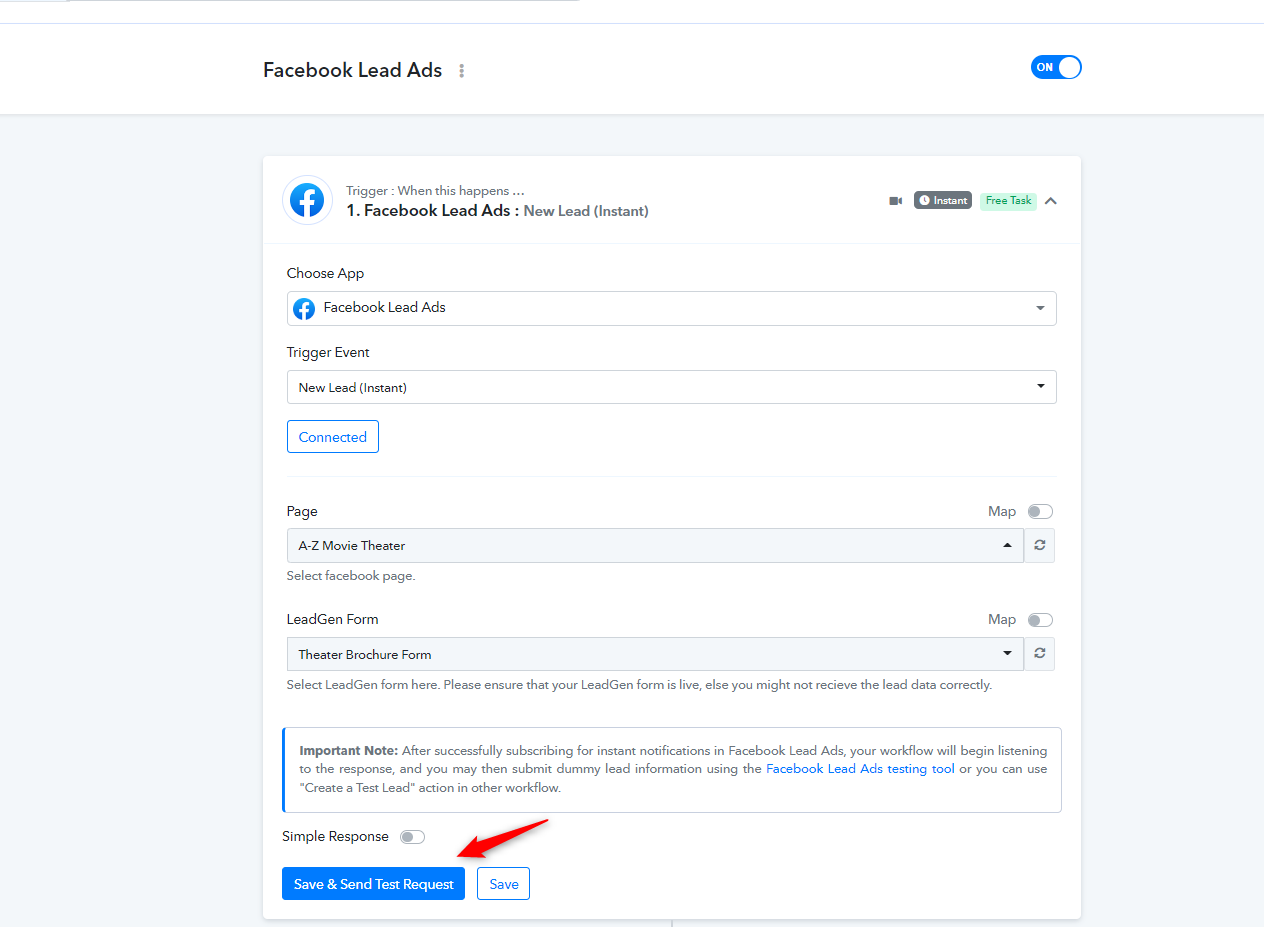
After you have clicked on Save & Sent Test Request button, it will show "Waiting for Webhook Response" as shown below -
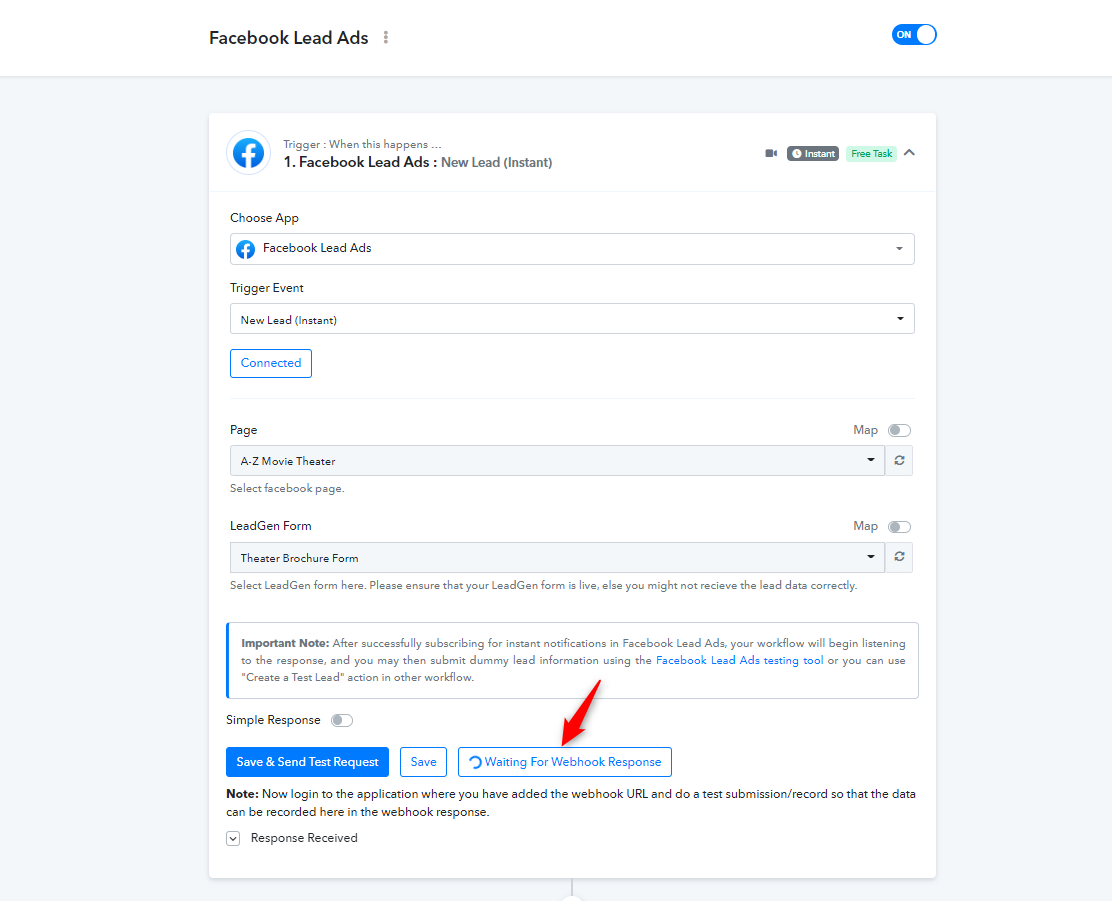
Now you will be required to make a sample submission for the LeadGen Form you have selected. You can simply click on Facebook Lead Ads testing tool here.
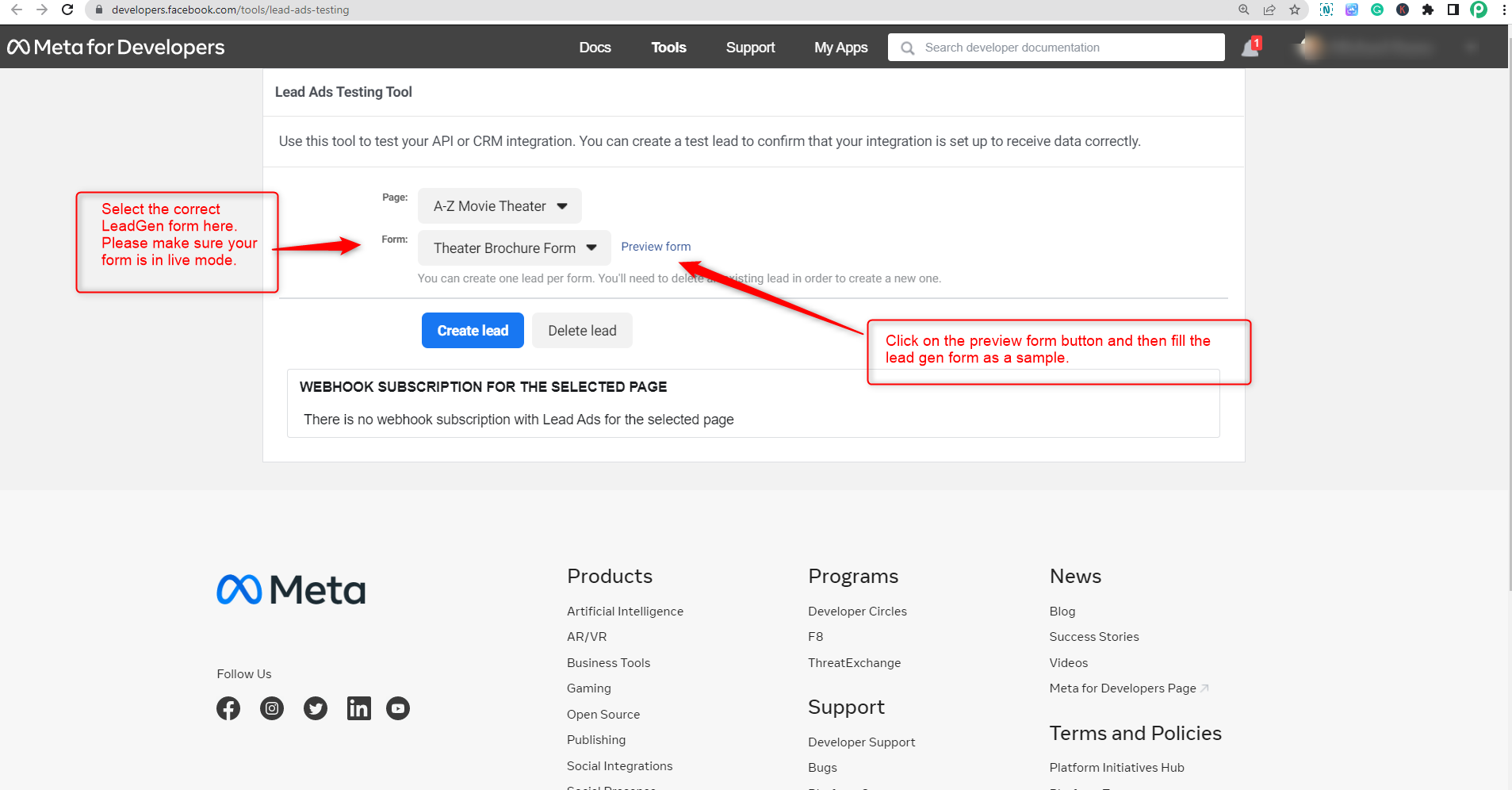
Now once you fill the form with sample submission, you should be able to recived the lead data information in your Pabbly Connect workflow.
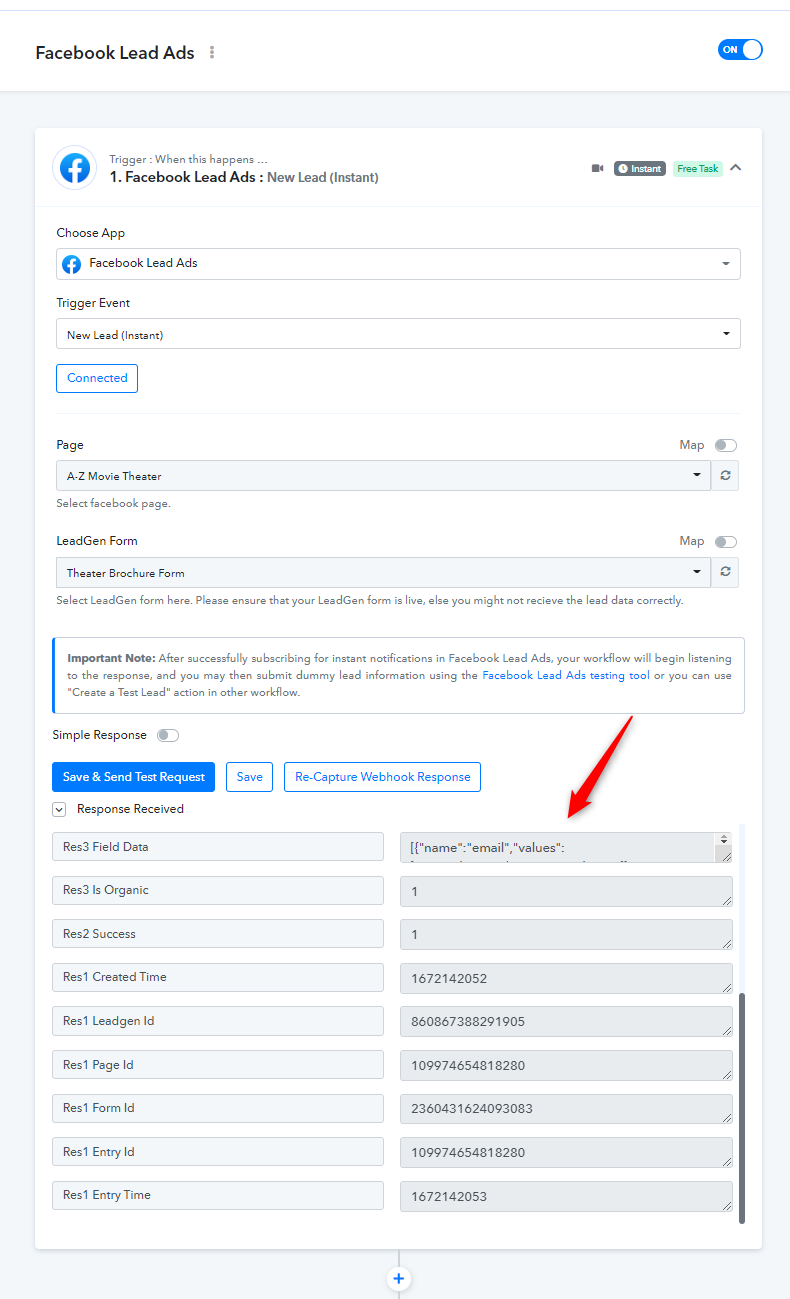
Note:
If your pages are not listed in the dropdown, you can click on the map button and enter the page ID, which can be obtained from your Facebook page URL.
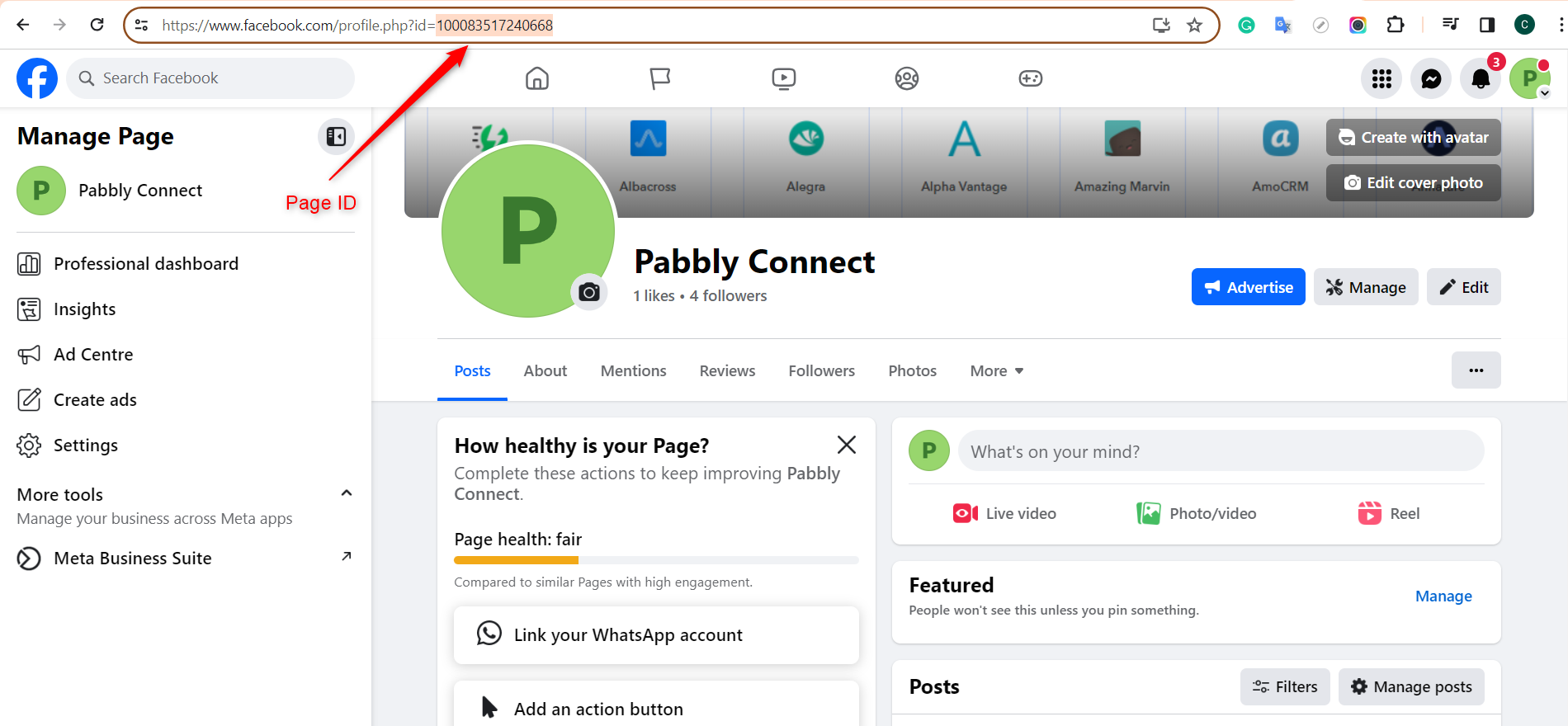
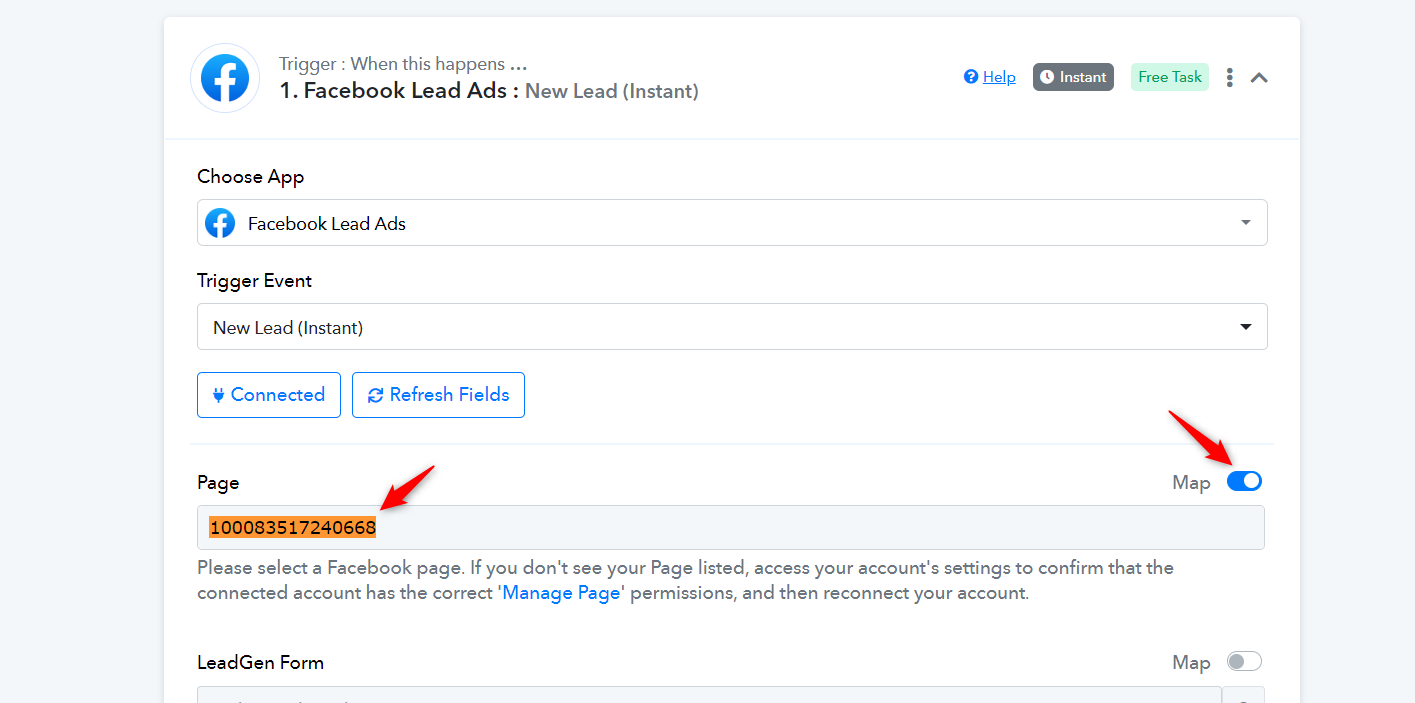
After you have clicked on Save & Sent Test Request button, it will show "Waiting for Webhook Response" as shown below -
Now you will be required to make a sample submission for the LeadGen Form you have selected. You can simply click on Facebook Lead Ads testing tool here.
Now once you fill the form with sample submission, you should be able to recived the lead data information in your Pabbly Connect workflow.
Note:
If your pages are not listed in the dropdown, you can click on the map button and enter the page ID, which can be obtained from your Facebook page URL.
Last edited:

