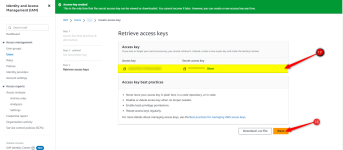In this document, you will get the steps to generate Amazon SES credentials which you will be needing to connect to Pabbly Email Marketing account with your Amazon SES account. This documentation assumes that you are already done with the below steps –
A. Created an Amazon SES Account.
B. Verified your Email Address.
Now that you have fulfilled all the above-mentioned requirements, you can now generate Amazon SES IAM credential
Step 1. To generate your IAM credentials, search IAM from the console search and go to IAM settings
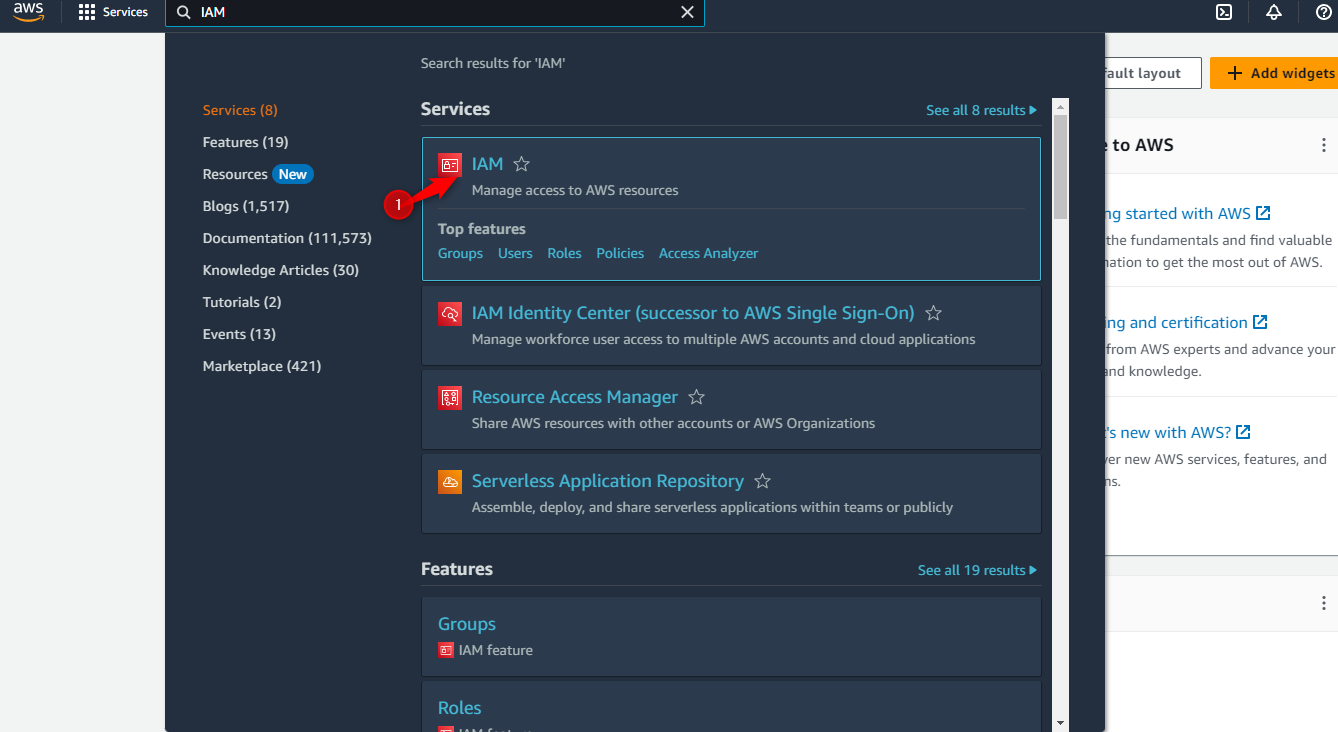
Step 2. Now here click on “User” and then on the “Add Users”
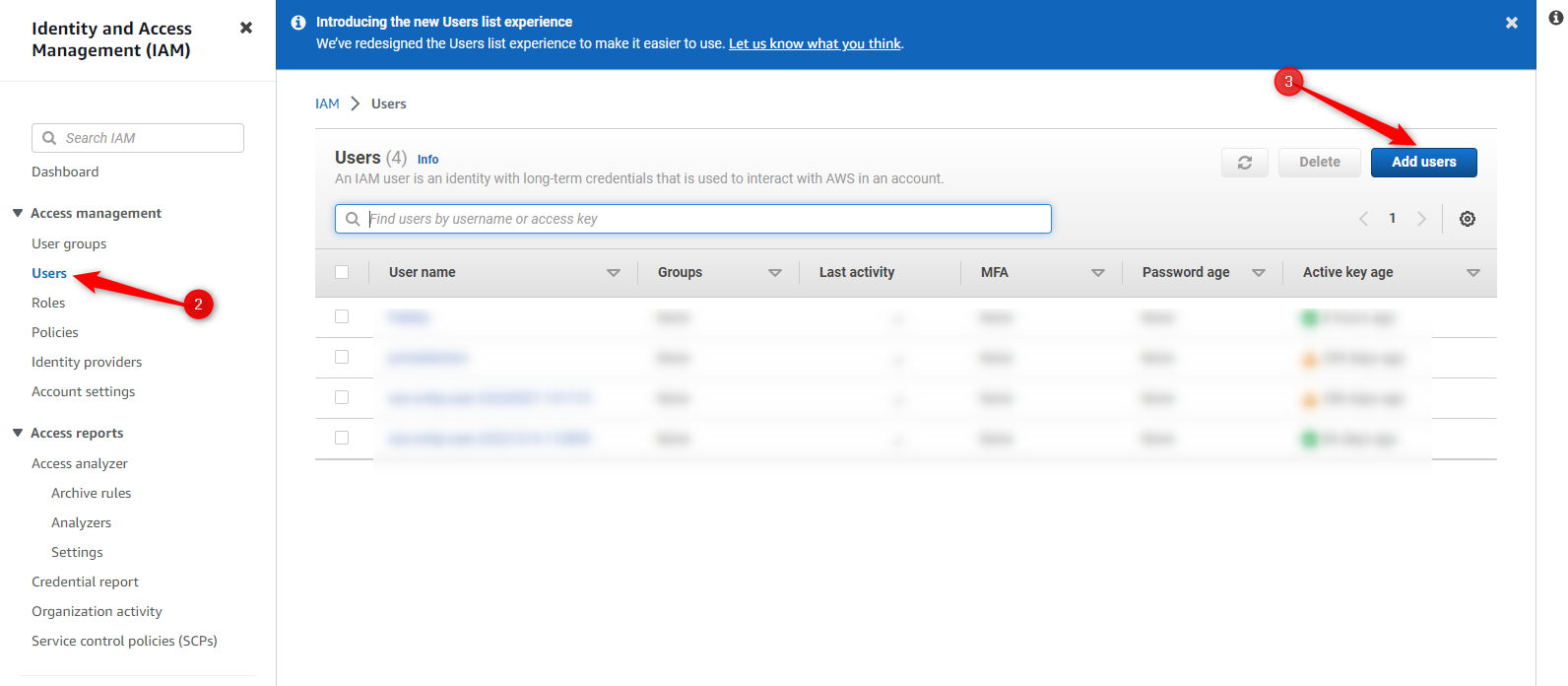
Step 3. Type “Pabbly” in the first box, then click on the “Next” button. You don’t have acknowledge the “Provide user access”
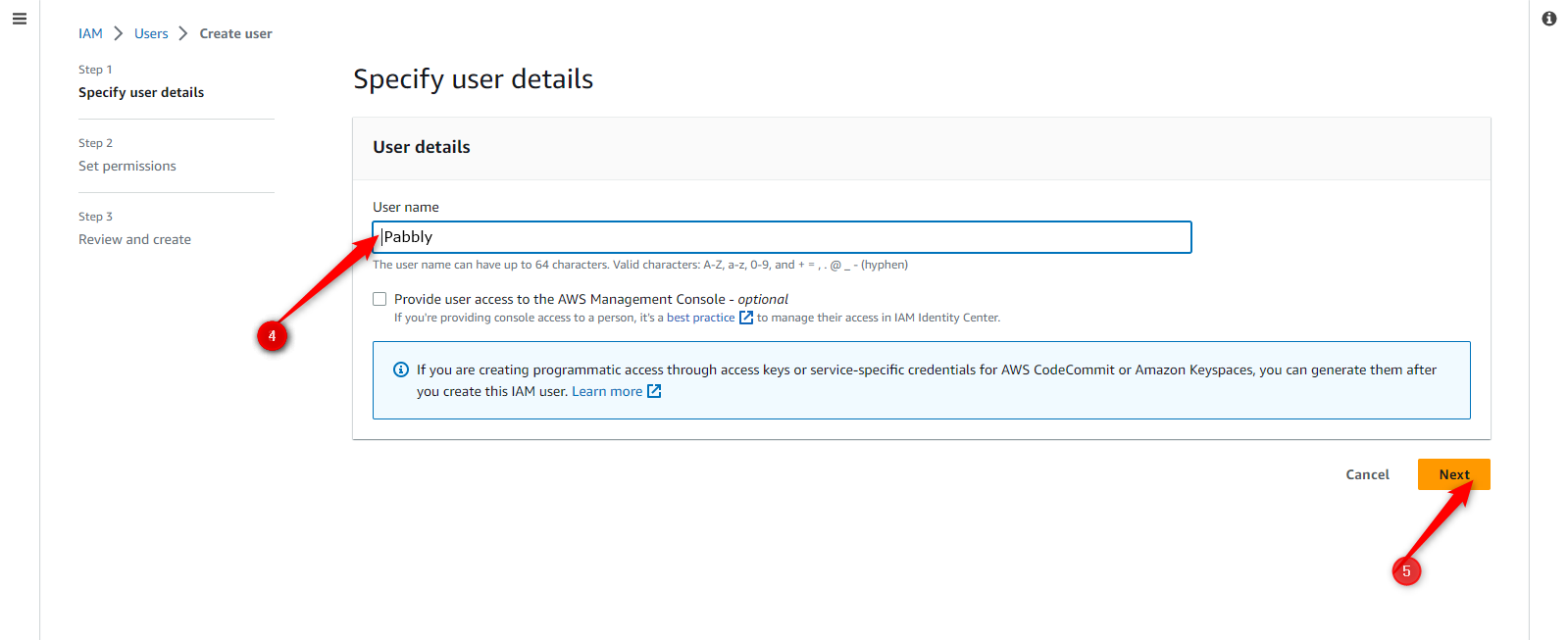
Step 4. You will be directed to the Set permissions page.
Select : “ Attach policies directly “ Under permissions option
Select: : “AmazonSESFullAccess”
Click on Next button
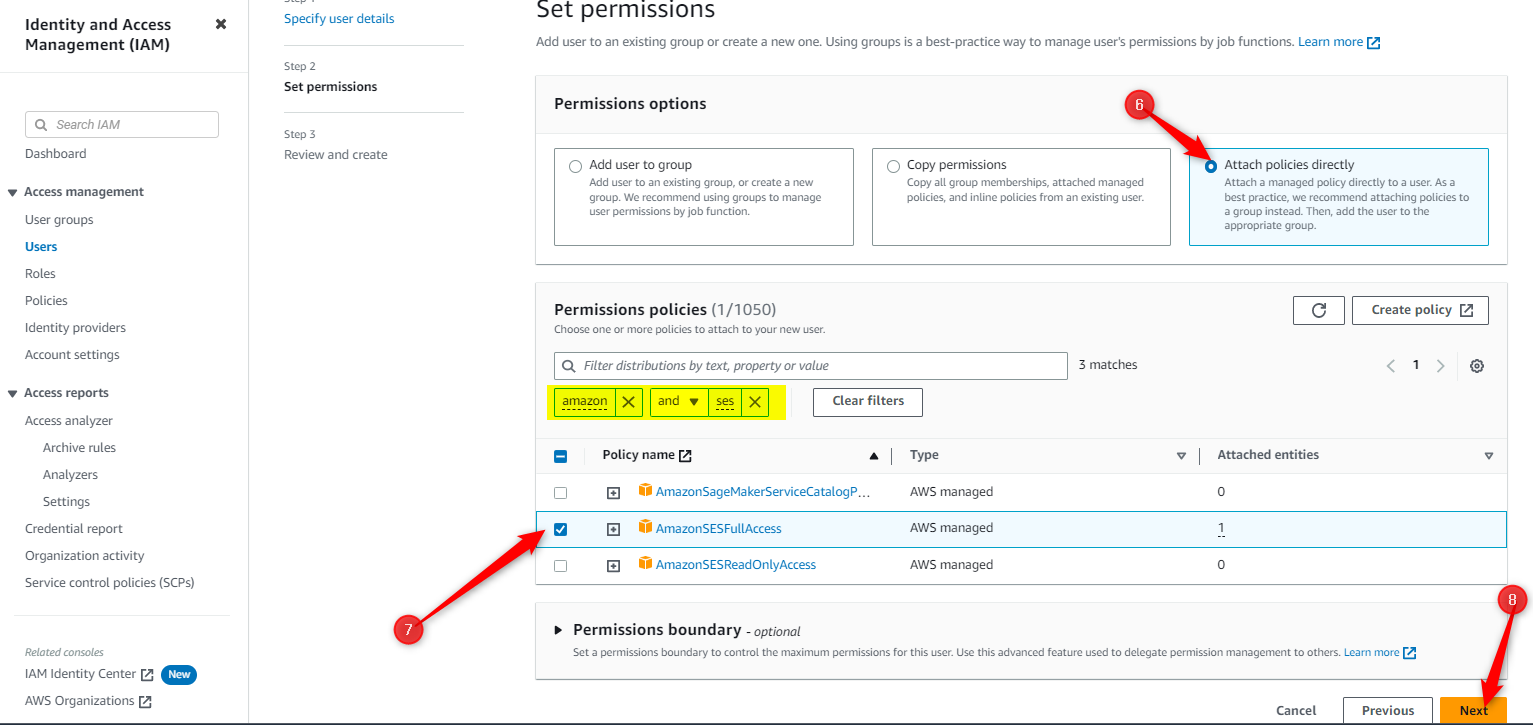
Step 5. You will now be redirected to the “Review and create” page, where you don’t have to do anything. You can simply click over the “Create user” button available at the bottom right.
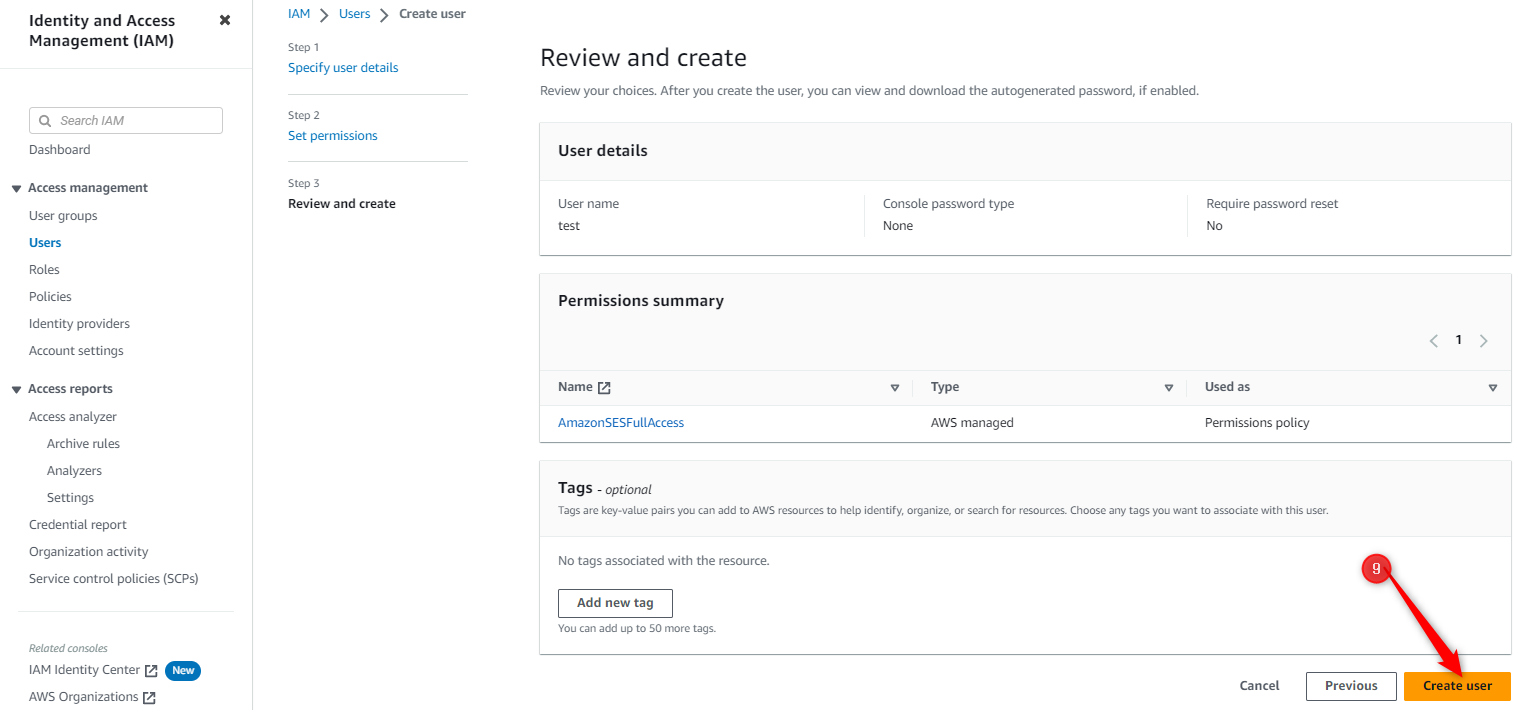
Step 6. You will now be redirected to “Users” page again, where you have to click on the user you have created.
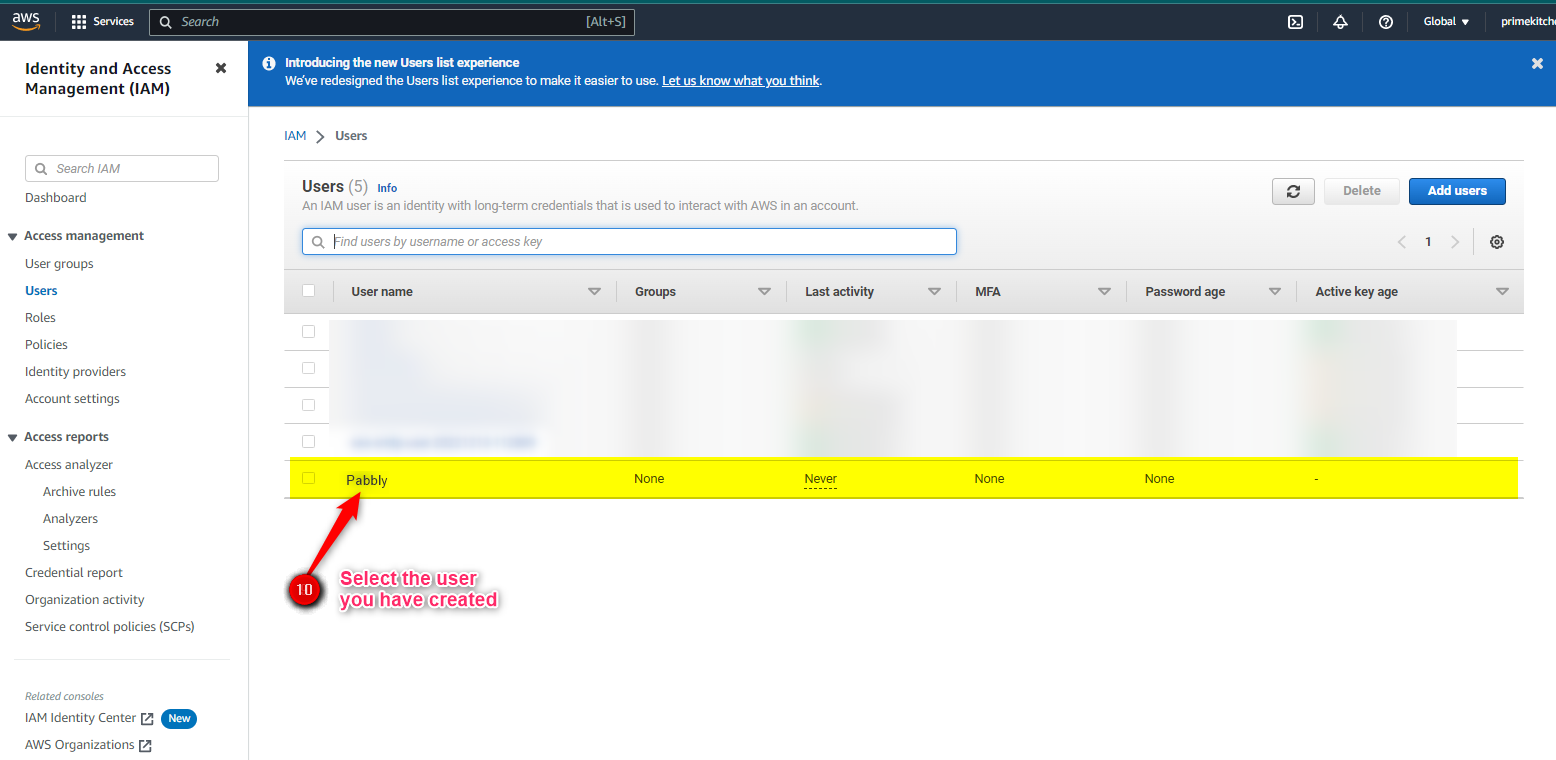
Step 7. Now click on “Security Credentials” In “Access keys” click on “Create access key”
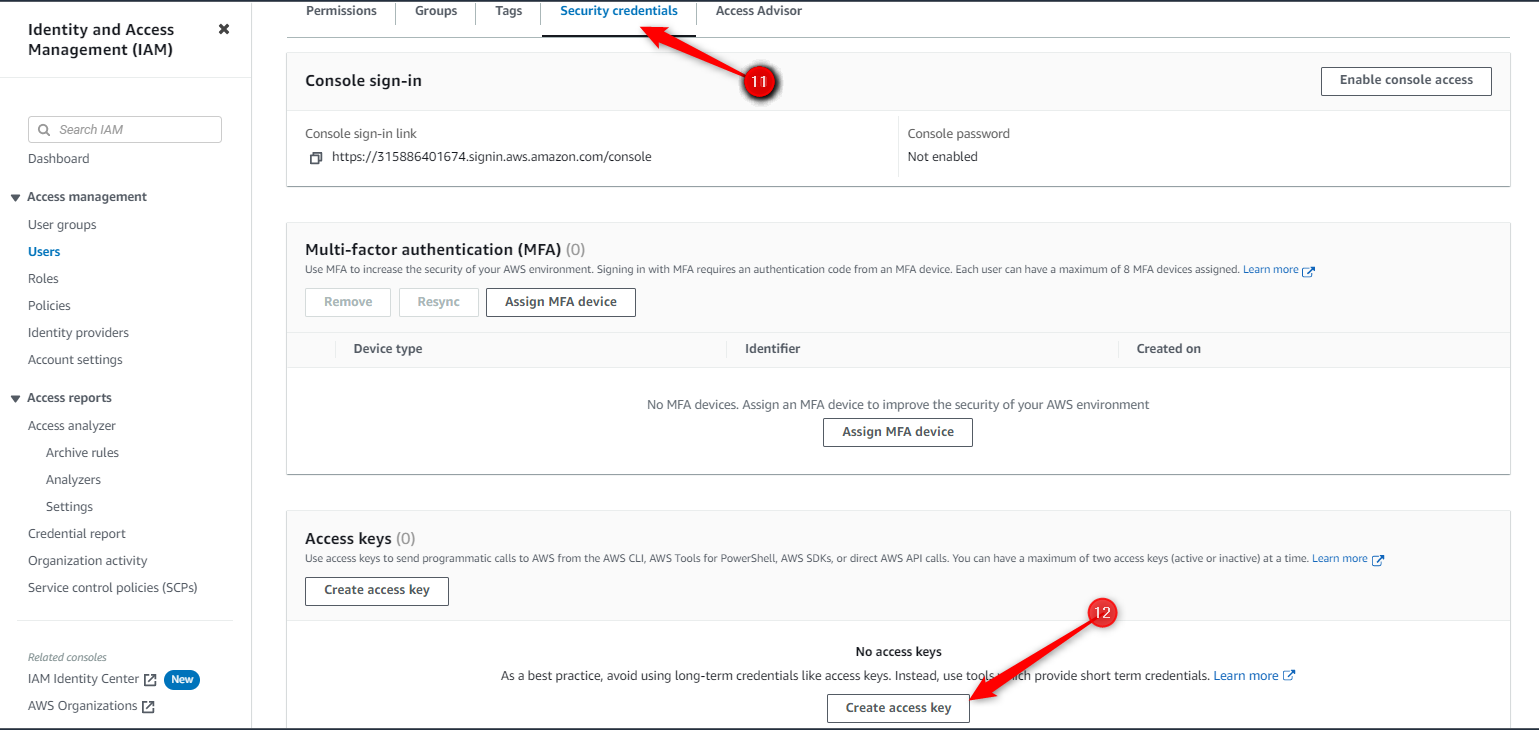
Step 8. You will now be redirected to “Access key best practices & alternatives” page, where you have to click on the “Third party service”. Acknowledge the box and click on “Next”.
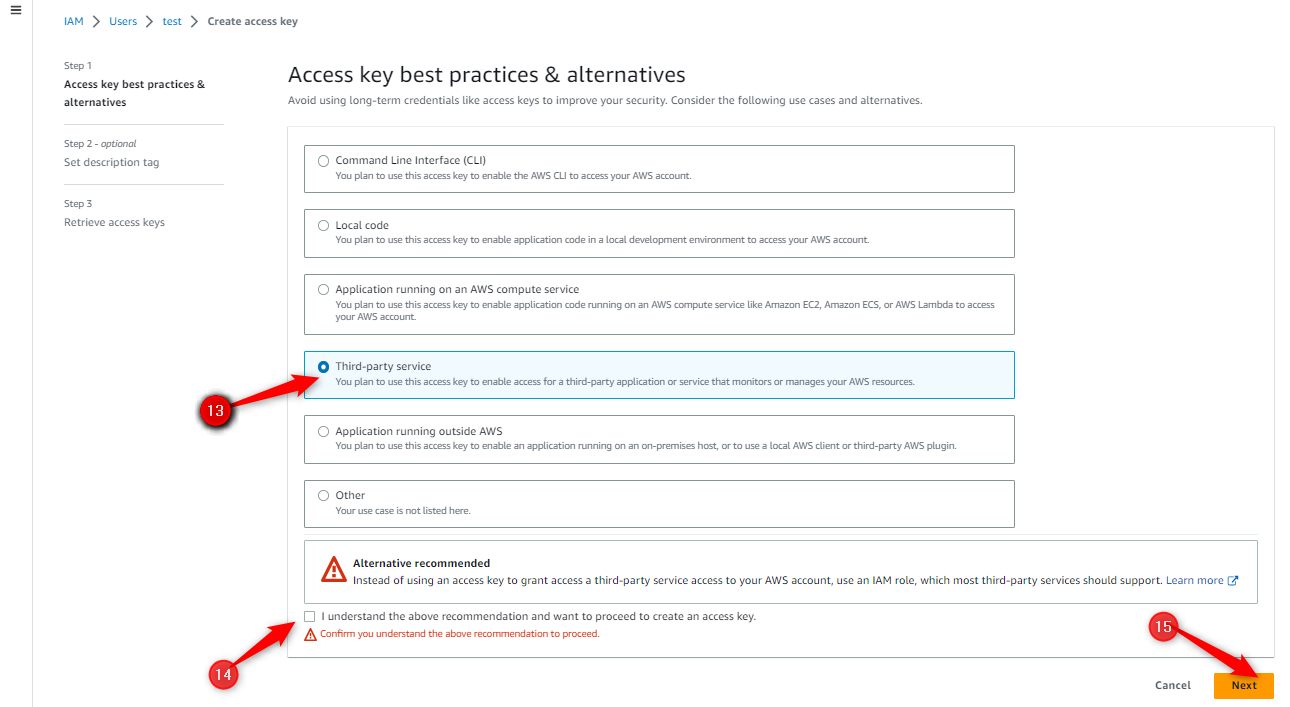
Step 9. You will now be redirected to an “Set description tag” page, where you don’t have to do anything. You can simply click over the “Create access key” button available at the bottom right.
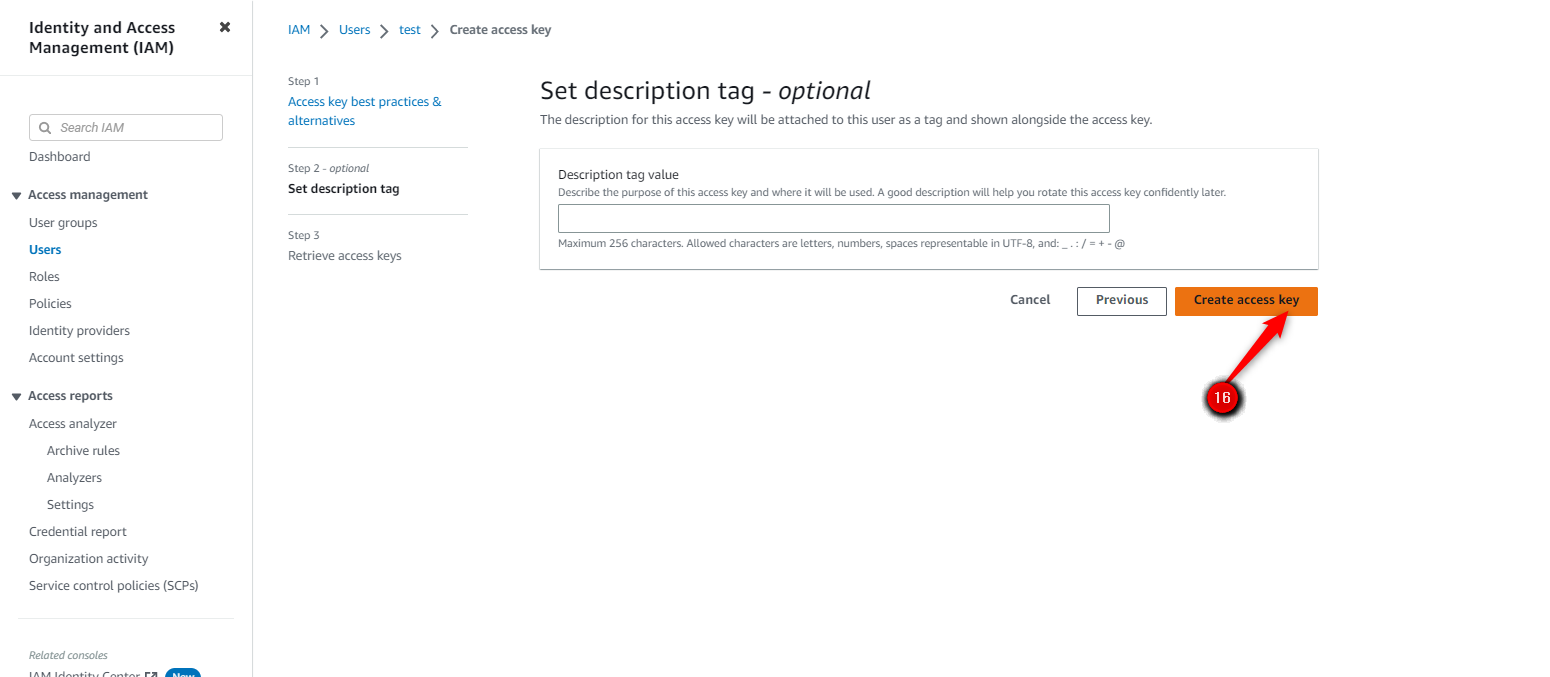
Step 10. Once you click over the button named as “Create access key“, you will be able to get the SMTP details. You will be able to get the “Access Key ID” and “Secret Access Key”.
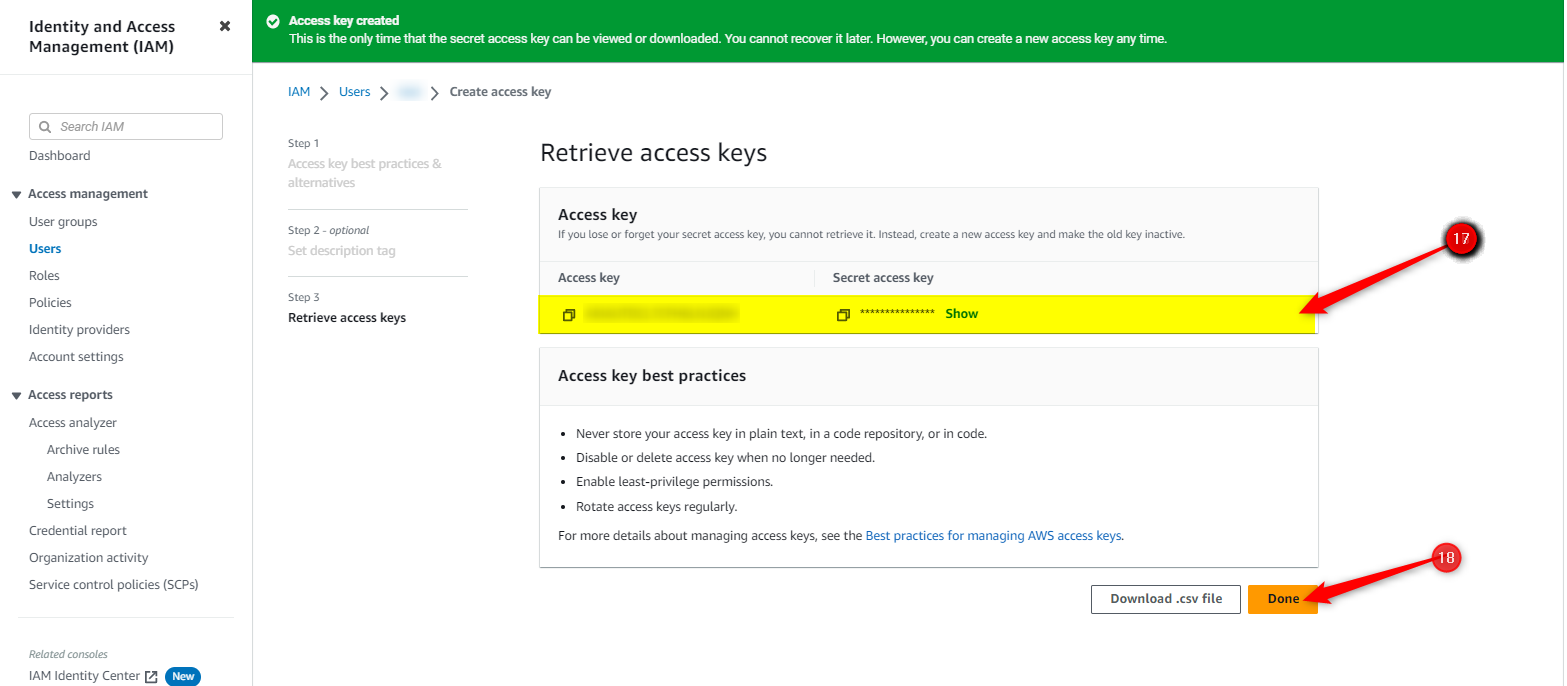
Step 11. Once you have the “Access Key ID” and “Secret Access Key” with you, then login to your Pabbly account and under the Delivery Server section, you will find the Amazon SES, where you can place the SMTP details.
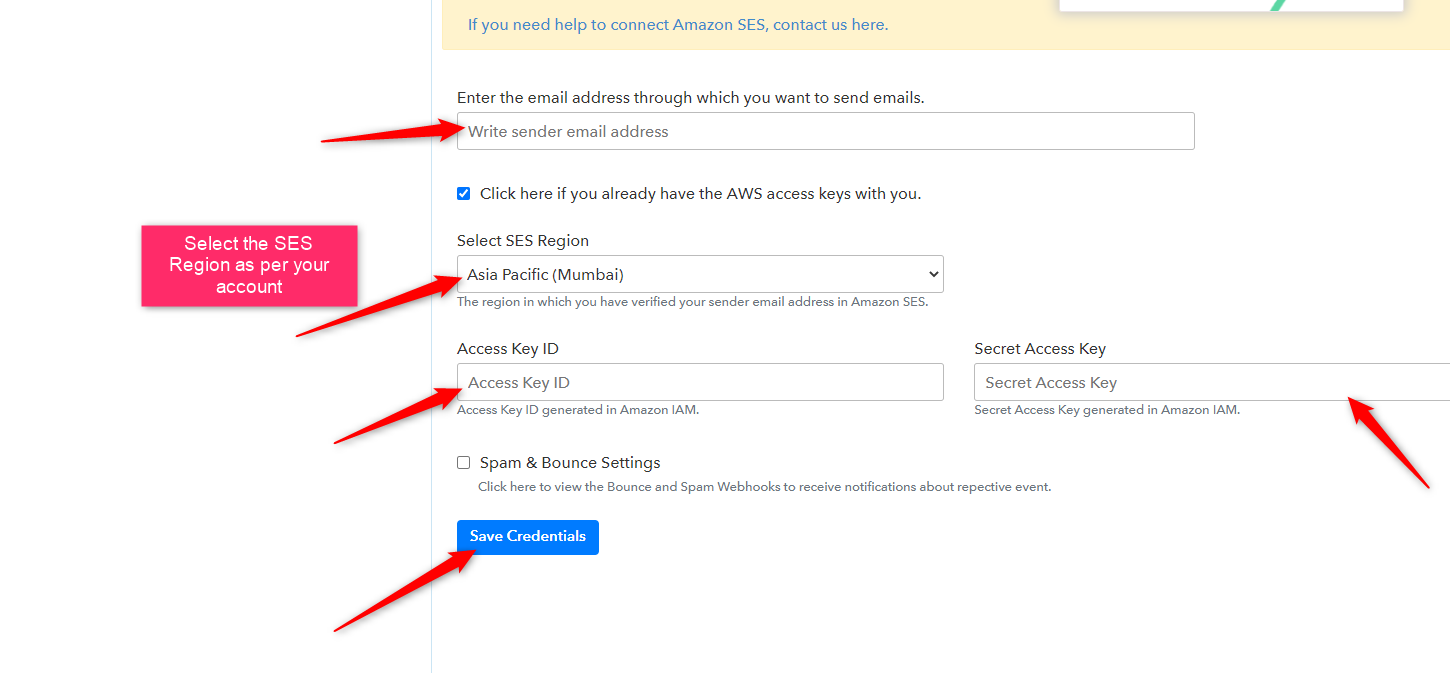
Now you have successfully generated your IAM Credentials, saved it in Pabbly account.
At last, you will be needing to get out of Sandbox mode which you can after submitting Sending limit increase request, for which you can follow this Video tutorial:
In case you still have any issues connecting your Pabbly Account with Amazon SES, email us at [email protected] and we will help you out.
A. Created an Amazon SES Account.
B. Verified your Email Address.
Now that you have fulfilled all the above-mentioned requirements, you can now generate Amazon SES IAM credential
Step 1. To generate your IAM credentials, search IAM from the console search and go to IAM settings
Step 2. Now here click on “User” and then on the “Add Users”
Step 3. Type “Pabbly” in the first box, then click on the “Next” button. You don’t have acknowledge the “Provide user access”
Step 4. You will be directed to the Set permissions page.
Select : “ Attach policies directly “ Under permissions option
Select: : “AmazonSESFullAccess”
Click on Next button
Step 5. You will now be redirected to the “Review and create” page, where you don’t have to do anything. You can simply click over the “Create user” button available at the bottom right.
Step 6. You will now be redirected to “Users” page again, where you have to click on the user you have created.
Step 7. Now click on “Security Credentials” In “Access keys” click on “Create access key”
Step 8. You will now be redirected to “Access key best practices & alternatives” page, where you have to click on the “Third party service”. Acknowledge the box and click on “Next”.
Step 9. You will now be redirected to an “Set description tag” page, where you don’t have to do anything. You can simply click over the “Create access key” button available at the bottom right.
Step 10. Once you click over the button named as “Create access key“, you will be able to get the SMTP details. You will be able to get the “Access Key ID” and “Secret Access Key”.
Step 11. Once you have the “Access Key ID” and “Secret Access Key” with you, then login to your Pabbly account and under the Delivery Server section, you will find the Amazon SES, where you can place the SMTP details.
Now you have successfully generated your IAM Credentials, saved it in Pabbly account.
At last, you will be needing to get out of Sandbox mode which you can after submitting Sending limit increase request, for which you can follow this Video tutorial:
In case you still have any issues connecting your Pabbly Account with Amazon SES, email us at [email protected] and we will help you out.