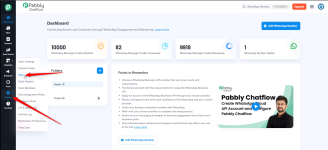Follow these steps to add a tag to your Pabbly Chatflow account:
Step 1. Log in to Pabbly Chatflow
Access your Pabbly Chatflow account.
Step 2. Navigate to Tags Settings

Step 1. Log in to Pabbly Chatflow
Access your Pabbly Chatflow account.
Step 2. Navigate to Tags Settings
- Go to the Settings module.
- Click on Tags in the navigation panel.
- Click on the Add Tag option.
- A dialog box will appear.
- Enter the Tag Name in the provided field.
- If needed, enable the Allows auto-tagging option.
- This will automatically assign the tag if a user’s first message matches the specified criteria.
- Click on Add Tag to finalize the process.