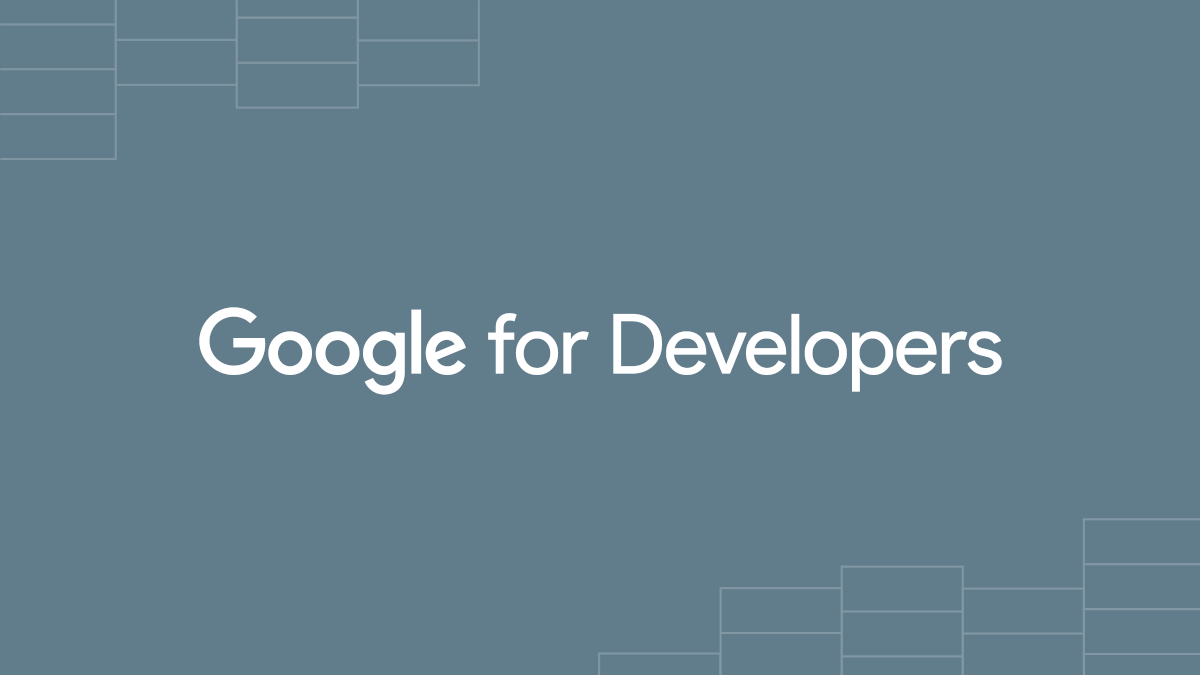NextLevelBros
Member
Hi,
I would like to download images from a URL that is sent thorugh a webhook and cannot figure out how to do this. Let me explain the setup and use case:
I have a webhook integration setup that sends data from a form to Pabbly Connect. Pabbly connect recieves the data, does some basic formating and then sends it on to a Google Sheet to add as a new row. Part of the data being sent to the Google sheets are some URL's that link to images. The images are freely downloadable and accessible, you do not need to be logged in anywhere.
What I want to do is to download those images and either embed them to the Google Sheet in some cells or send them somewhere else (for example to an email account, or to a google Drive Folder, or what other options do I have?).
The only caveat here is that the images need to be saved or sent on to the final recipient/storage location in a way that can be corresponded to the form that was submitted and thus to the rest of the data from that form. For example if the images are sent to a Google Drive folder where they are mixed with other images from other forms, that will not be convient as it will be confusing which images correspond to which form. If however the images are sent to a subfolder that can be named according to a field from the submitted form data (for example the name, which we also ask for in the form), then that is good for our use case. Of if the images can be sent as an email with the subject being an identifyable field from the submitted form fields, that is also a good functionality for us.
How can this be achieved with Pabbly connect?
Thanks!
I would like to download images from a URL that is sent thorugh a webhook and cannot figure out how to do this. Let me explain the setup and use case:
I have a webhook integration setup that sends data from a form to Pabbly Connect. Pabbly connect recieves the data, does some basic formating and then sends it on to a Google Sheet to add as a new row. Part of the data being sent to the Google sheets are some URL's that link to images. The images are freely downloadable and accessible, you do not need to be logged in anywhere.
What I want to do is to download those images and either embed them to the Google Sheet in some cells or send them somewhere else (for example to an email account, or to a google Drive Folder, or what other options do I have?).
The only caveat here is that the images need to be saved or sent on to the final recipient/storage location in a way that can be corresponded to the form that was submitted and thus to the rest of the data from that form. For example if the images are sent to a Google Drive folder where they are mixed with other images from other forms, that will not be convient as it will be confusing which images correspond to which form. If however the images are sent to a subfolder that can be named according to a field from the submitted form data (for example the name, which we also ask for in the form), then that is good for our use case. Of if the images can be sent as an email with the subject being an identifyable field from the submitted form fields, that is also a good functionality for us.
How can this be achieved with Pabbly connect?
Thanks!