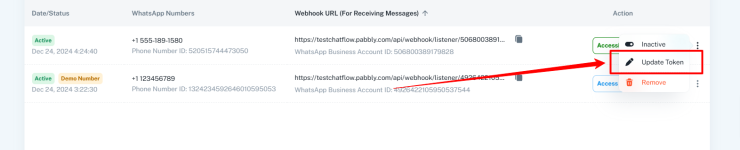Step 1: Get Your New Access Token
- Log in to your Meta Developer Account at Meta for Developers.
- Navigate to the app you’ve set up for WhatsApp Cloud API.
- Go to the WhatsApp > API Setup section in your app dashboard.
- Copy the new Access Token (you might need to generate a long-term token if your previous one has expired).
Step 2: Access the WhatsApp Number Settings
- Open your Pabbly Chatflow dashboard.
- Locate the WhatsApp number for which you want to update the access token.
- In the Actions column, click the three-dot menu (ellipsis).
- From the dropdown menu, select Update Token.
Step 3: Edit the Access Token
- A dialog box titled Edit Access Token will open.
- In the Access Token field, paste the new token you copied from your Meta Developer account.
- Verify that the WhatsApp Business Account ID and Phone Number ID fields are correct (these are pre-filled and should match the details of your setup).
Step 4: Save the Changes
- After entering the new Access Token, click the Update button at the bottom of the dialog box.
- Once updated, the system will validate the new token, and your WhatsApp number will be reconnected with the updated token.
Attachments
Last edited by a moderator: