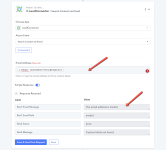-
Instructions to Ask a Question
Click on the "Ask a Question" button and select the application for which you would like to ask questions.
We have 5 different products namely - Pabbly Connect, Pabbly Subscription Billing, Pabbly Email Marketing, Pabbly Form Builder, Pabbly Email Verification.
The turnaround time is 24 hrs (Business Hours - 10.00 AM to 6.00 PM IST, Except Saturday and Sunday). So your kind patience will be highly appreciated!
🚀🚀Exclusive Discount Offer
Just in case you're looking for any ongoing offers on Pabbly, you can check the one-time offers listed below. You just need to pay once and use the application forever -🔥 Pabbly Connect One Time Plan for $249 (🏆Lifetime Access) - View offer
🔥 Pabbly Subscription Billing One Time Plan for $249 (🏆Lifetime Access) - View offer
How to format the email pulled from the previous step
- Thread starter Roann
- Start date