In Pabbly Connect, multi-step actions allow users to automate complex processes by executing a series of API calls where each step depends on the response of the previous one.
This guide will demonstrate how to set up a multi-step action in Pabbly Connect, using the LinkedIn API to illustrate the process.
By the end of this guide, you will be able to learn how to build custom actions by chaining multiple API requests.
To start let me first tell you that I need to execute 3 separate APIs one by one to share text with image on LinkedIn.
The 3 APIs are:
1. InitializeUpload (Initializes the upload and generates a upload URL for the image file to be uploaded)
2. Upload Image via AWS Lambda (This API is a custom API to upload the image file to LinkedIn)
3. Post Text Content with Image (This API finally creates a post on LinkedIn with image in it)
The screenshot of the 3 APIs in a Postman Collection is shown below.
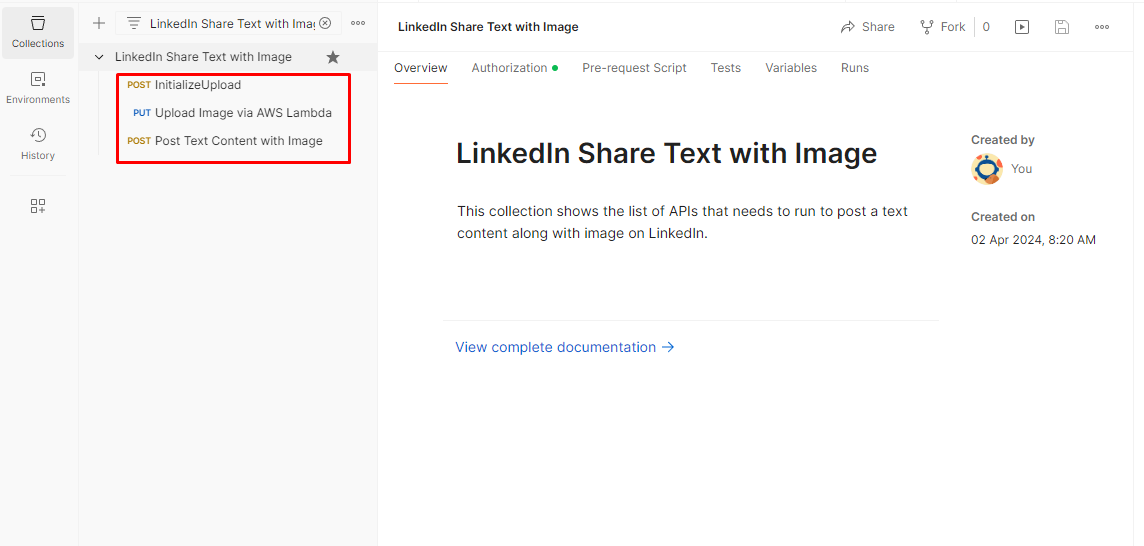
Chained API's to share text with image on LinkedIn.
API 1. InitializeUpload (Initializes the upload and generates a upload URL for the image file to be uploaded)
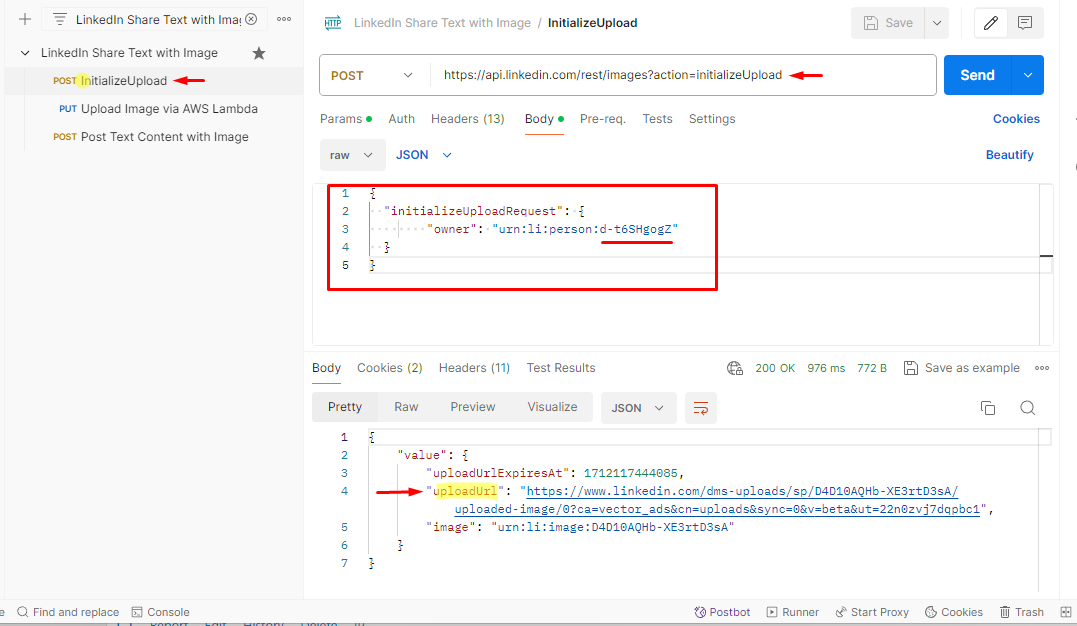
API 2. Upload Image via AWS Lambda (This API is a custom API to upload the image file to LinkedIn)
In API 2, the uploadUrl from the execution of API 1 will be used in the value of linkedInUrl in the API 2.
The fileUrl is any public image URL that you want to upload to LinkedIn.
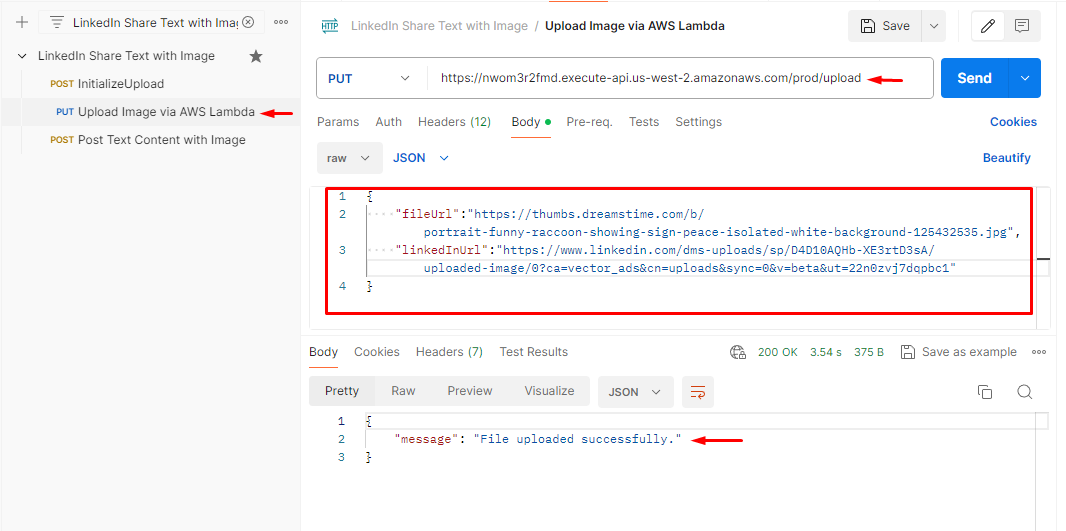
API 3. Post Text Content with Image (This API finally creates a post on LinkedIn with image in it)
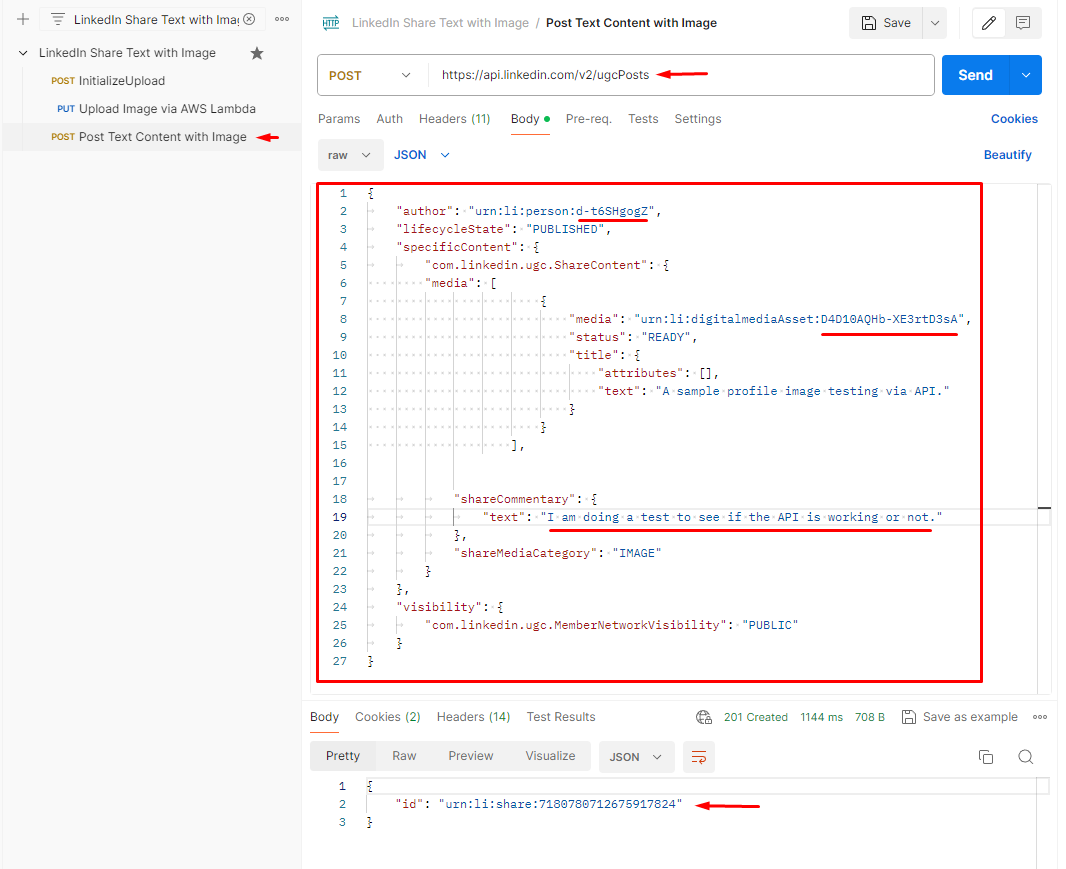
Follow below on how we built the integration:
This guide will demonstrate how to set up a multi-step action in Pabbly Connect, using the LinkedIn API to illustrate the process.
By the end of this guide, you will be able to learn how to build custom actions by chaining multiple API requests.
To start let me first tell you that I need to execute 3 separate APIs one by one to share text with image on LinkedIn.
The 3 APIs are:
1. InitializeUpload (Initializes the upload and generates a upload URL for the image file to be uploaded)
2. Upload Image via AWS Lambda (This API is a custom API to upload the image file to LinkedIn)
3. Post Text Content with Image (This API finally creates a post on LinkedIn with image in it)
The screenshot of the 3 APIs in a Postman Collection is shown below.
Chained API's to share text with image on LinkedIn.
API 1. InitializeUpload (Initializes the upload and generates a upload URL for the image file to be uploaded)
API 2. Upload Image via AWS Lambda (This API is a custom API to upload the image file to LinkedIn)
In API 2, the uploadUrl from the execution of API 1 will be used in the value of linkedInUrl in the API 2.
The fileUrl is any public image URL that you want to upload to LinkedIn.
API 3. Post Text Content with Image (This API finally creates a post on LinkedIn with image in it)
Follow below on how we built the integration:
Last edited:

