App Name - Sendinblue
API Docs - https://developers.sendinblue.com/reference/
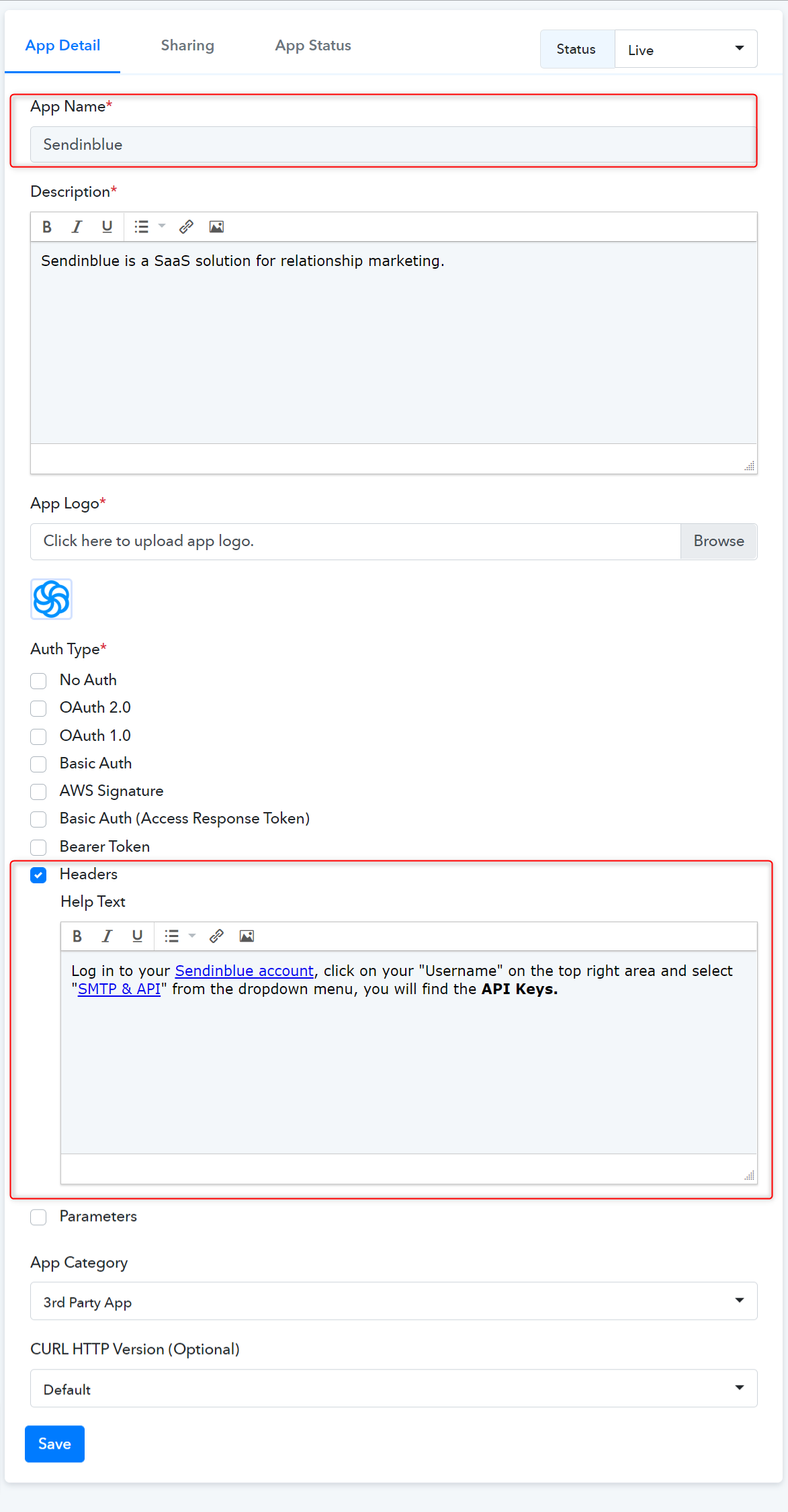
Note: If the API request authenticates using a key-value pair in the request headers. In this option, you need to specify the header key while creating each and every action event of your app.
 We followed the Sendinblue API docs for selecting the Auth type as Header.
We followed the Sendinblue API docs for selecting the Auth type as Header.
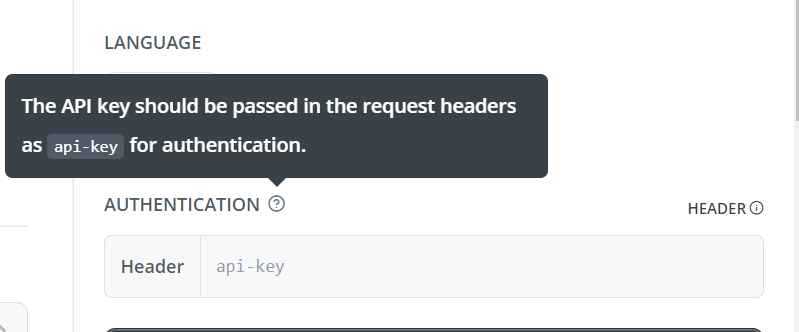
Trigger name - Message Delivered
Type - Setup by Instruction.
Webhooks Setup by Instructions (Highly Recommended) - If your app provides an option to add a webhook URL in the app dashboard itself, you can configure this type of Triggers for your app. It is a description-based trigger event. It triggers an instant notification to the Pabbly Connect workflow’s webhook URL when a trigger event occurs in the app.
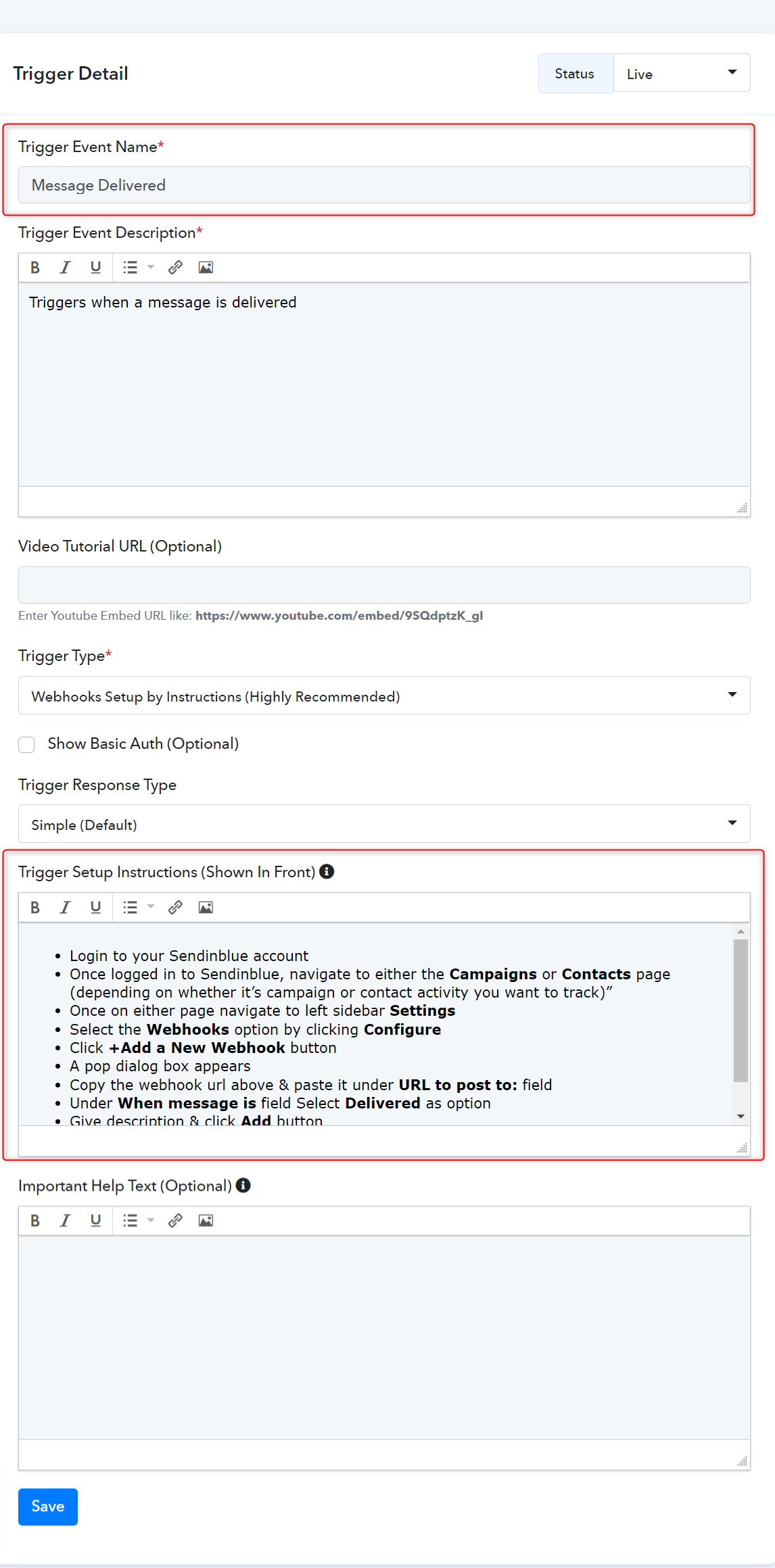
Trigger Frontend View:
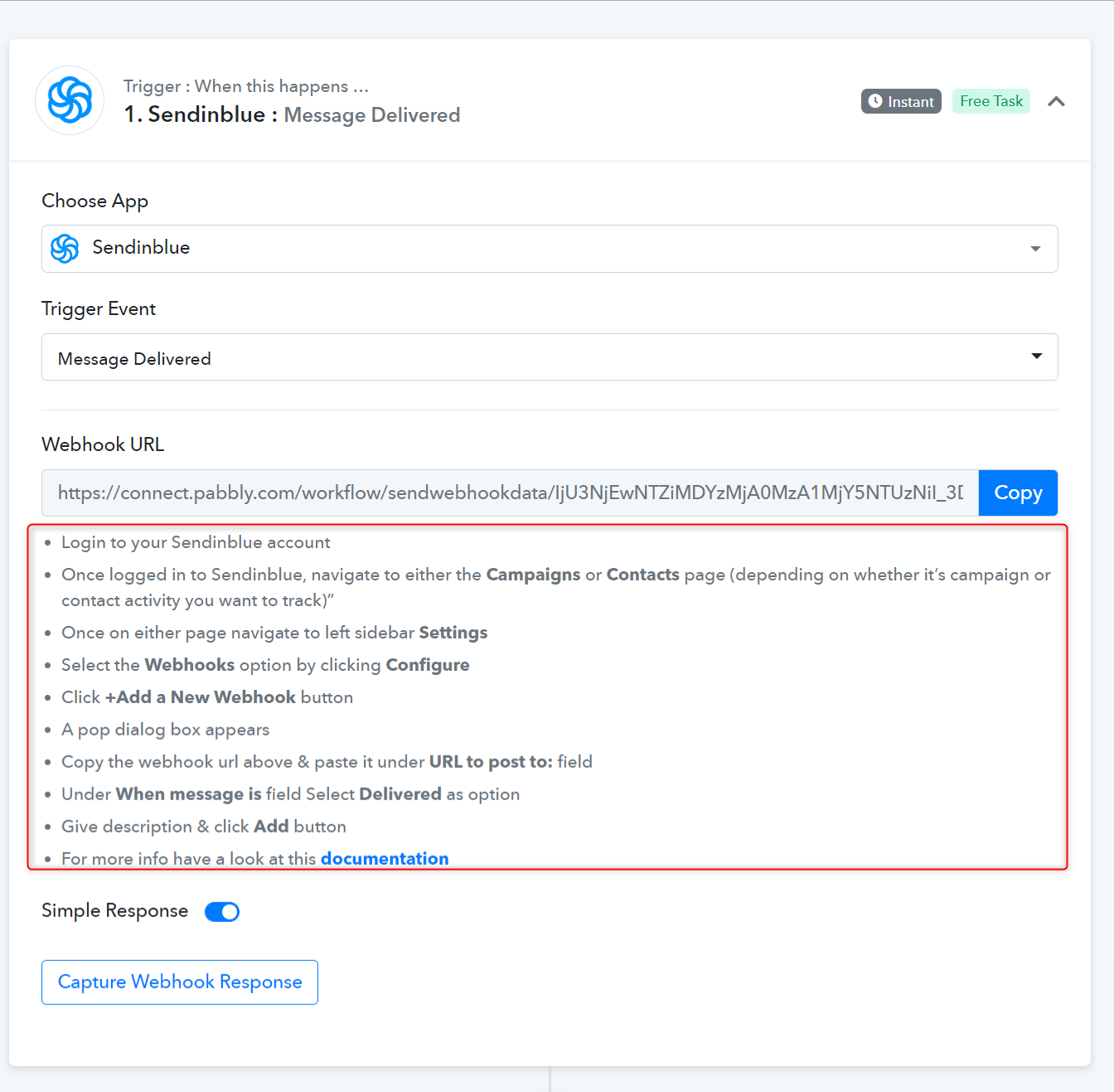
Action - Create Contact
Action Event API Configuration with JSON Request Body Type -
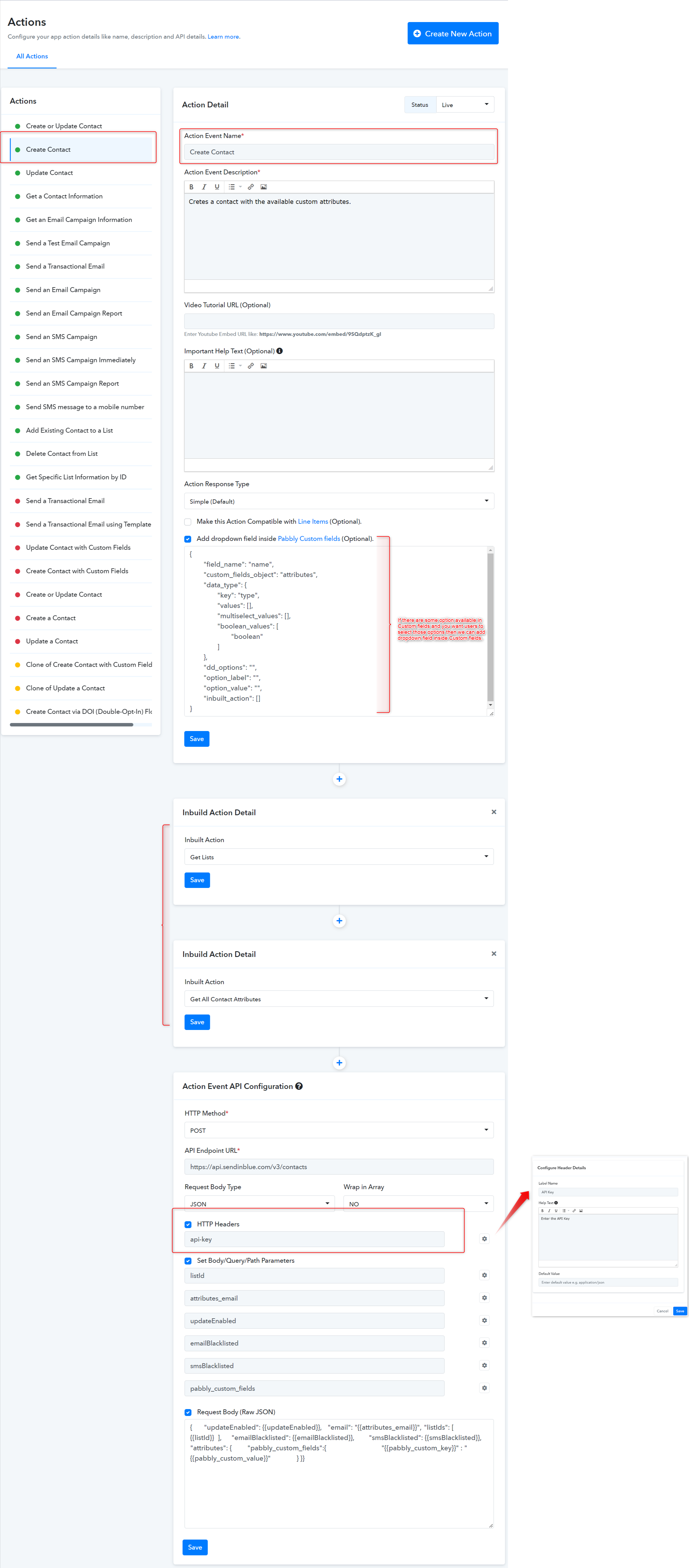
Now, select the available inbuilt action events from the dropdown field as shown below:
 listId parameter is set as a Dynamic dropdown field.
listId parameter is set as a Dynamic dropdown field.
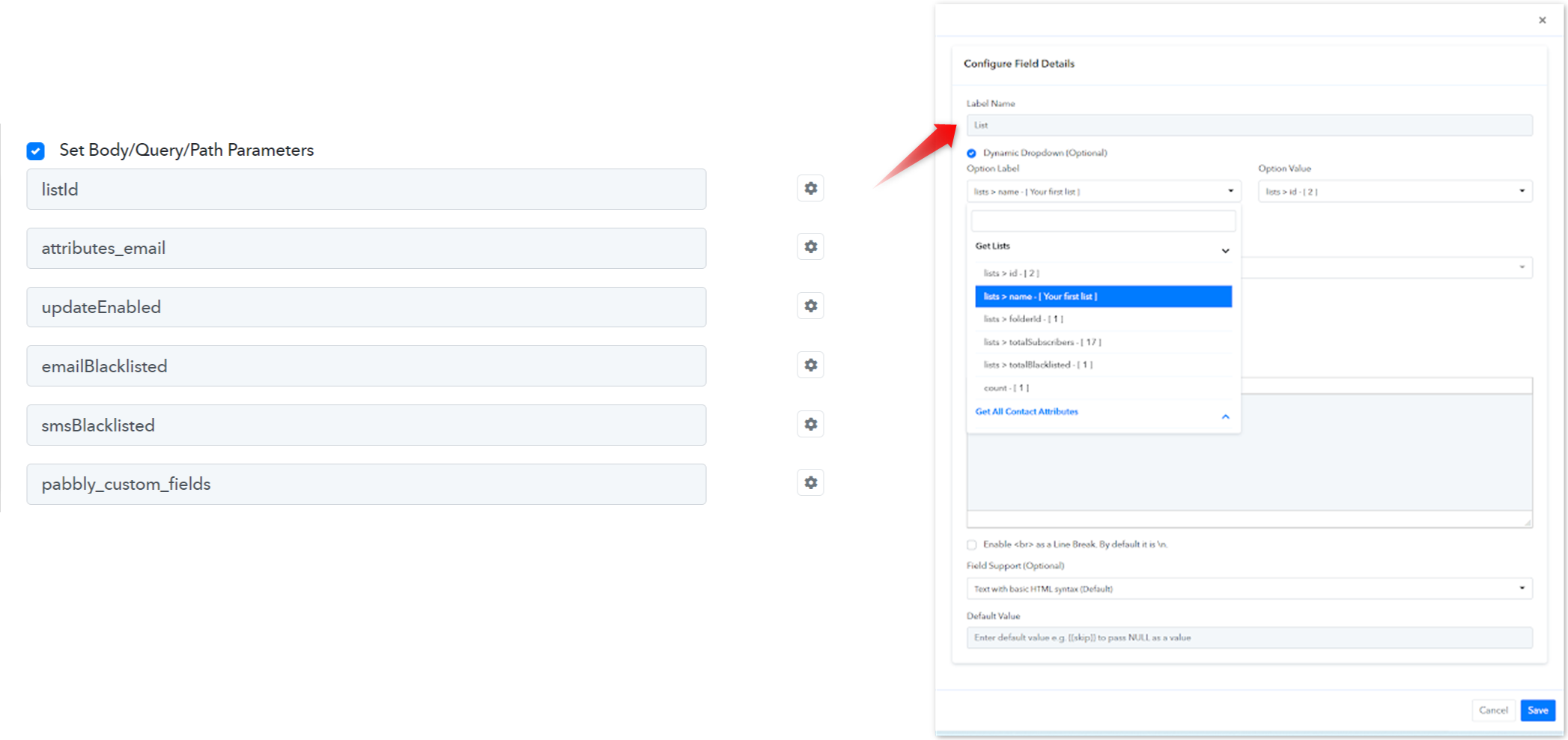
 UpdateEnabled parameter is set as a boolean Static dropdown field.
UpdateEnabled parameter is set as a boolean Static dropdown field.
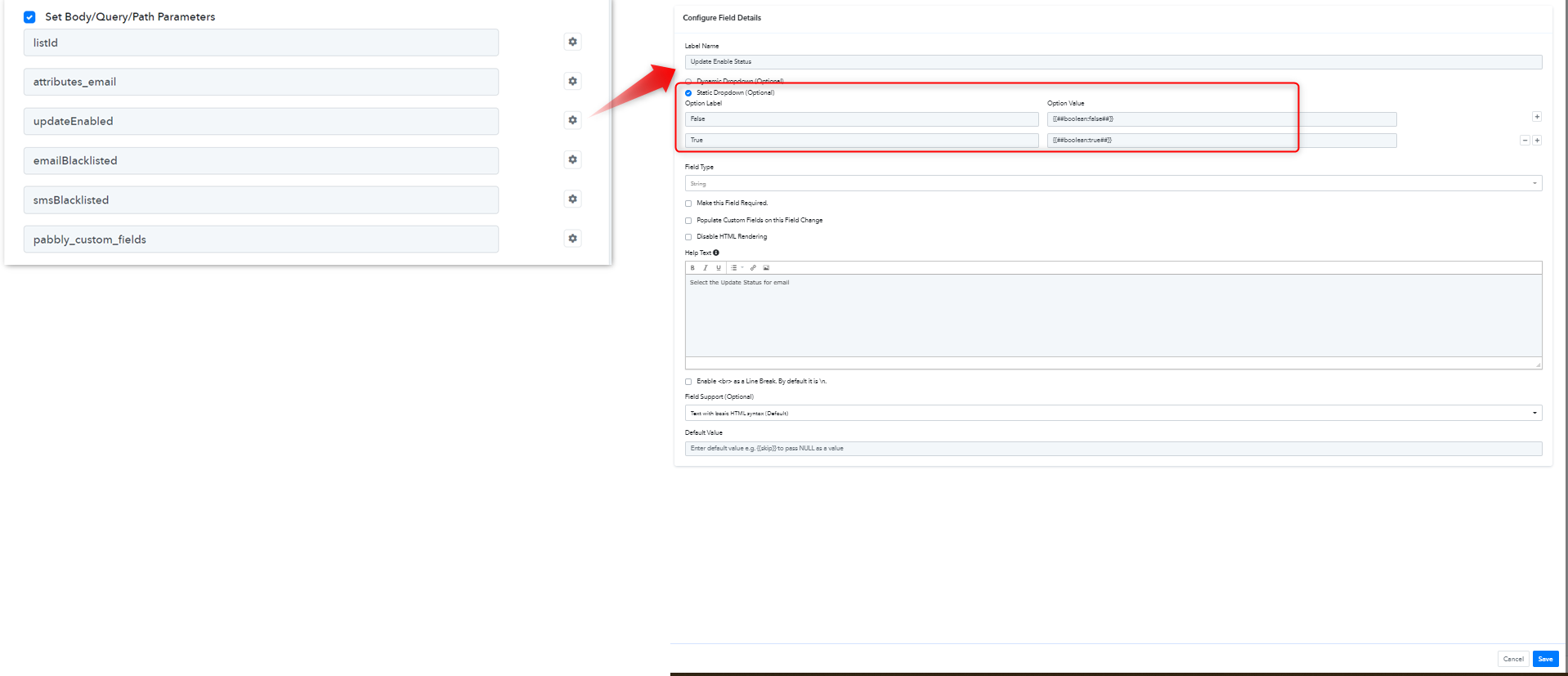
 Configured Custom Fields with Dropdown Support (mapped response from inbuilt action)
Configured Custom Fields with Dropdown Support (mapped response from inbuilt action)
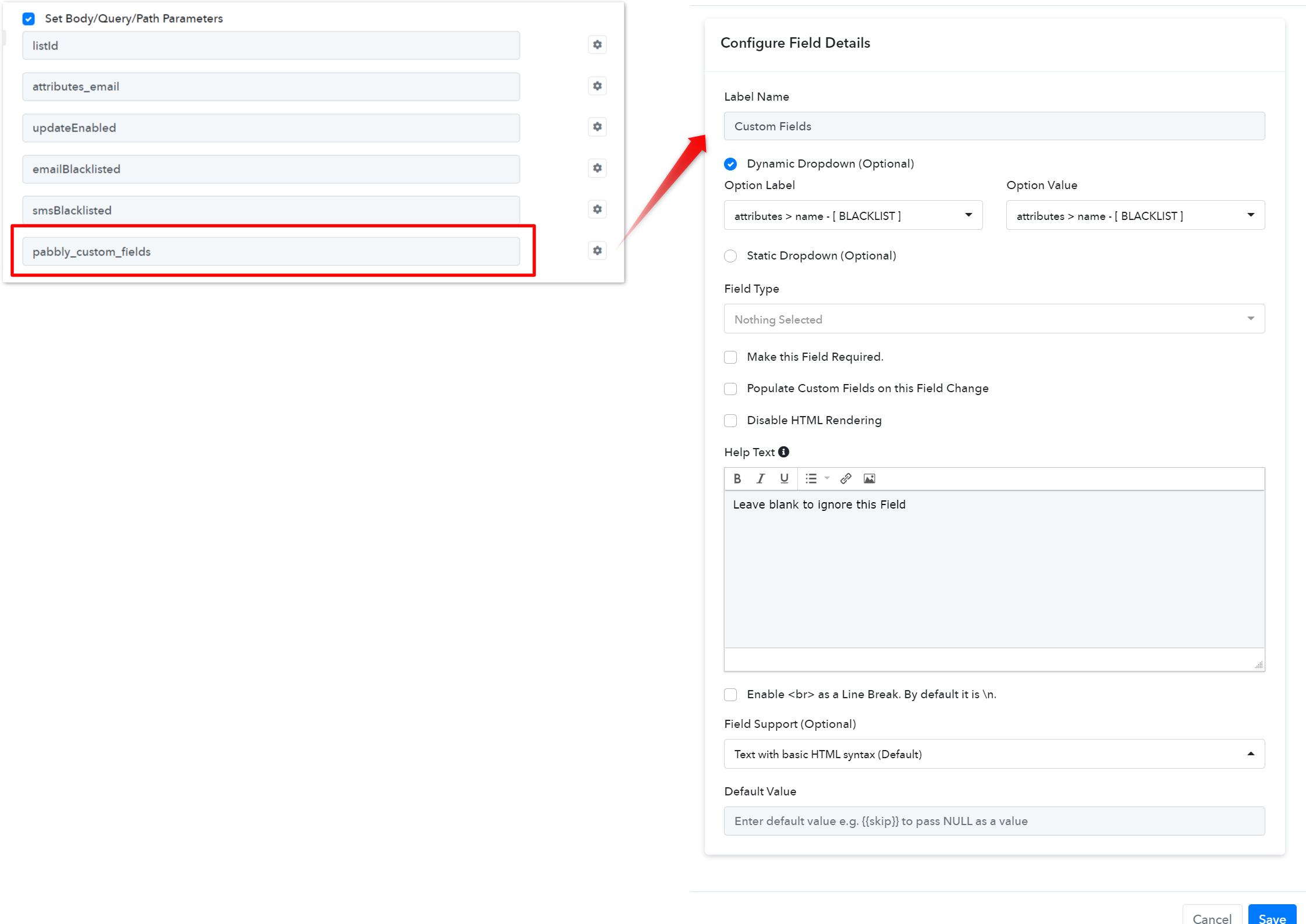
Action Frontend View:
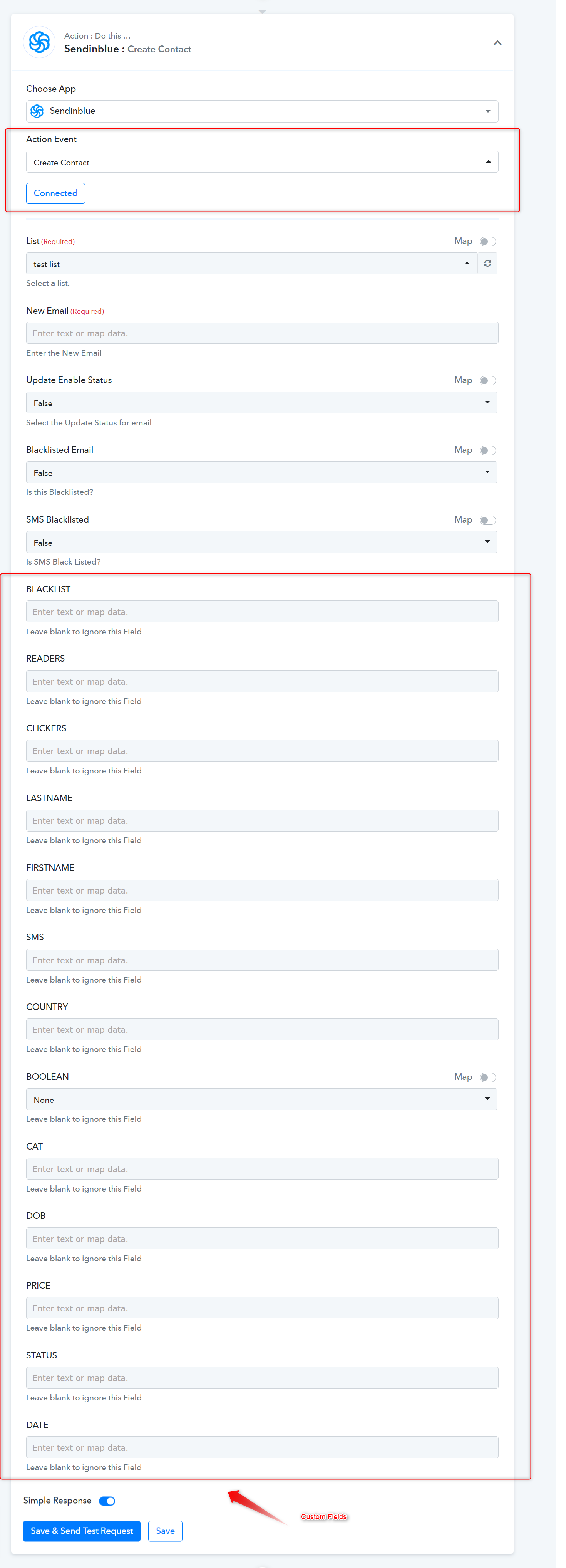
 For more details follow this guide for creating new actions and triggers in your apps - https://forum.pabbly.com/forums/pabbly-connect-app-integration-guide/
For more details follow this guide for creating new actions and triggers in your apps - https://forum.pabbly.com/forums/pabbly-connect-app-integration-guide/
 Refer to the below video for creating your app with a similar auth type:
Refer to the below video for creating your app with a similar auth type:
API Docs - https://developers.sendinblue.com/reference/
Authentication Method - Header
You can follow these steps to build the app integration with a similar auth type.
1. App Details and Auth Configuration.
Note: If the API request authenticates using a key-value pair in the request headers. In this option, you need to specify the header key while creating each and every action event of your app.
2. Configure Triggers
Trigger name - Message Delivered
Type - Setup by Instruction.
Webhooks Setup by Instructions (Highly Recommended) - If your app provides an option to add a webhook URL in the app dashboard itself, you can configure this type of Triggers for your app. It is a description-based trigger event. It triggers an instant notification to the Pabbly Connect workflow’s webhook URL when a trigger event occurs in the app.
Trigger Frontend View:
3. Configure Action
Action - Create Contact
Action Event API Configuration with JSON Request Body Type -
- HTTP request method - POST
- API Endpoint URL - https://api.sendinblue.com/v3/contacts
- Request Body Type - Specify a request body type to request this action event. By default, it is JSON.
- Wrap in Array - Specify if your request raw JSON needs to be wrapped in an array or not.
- Set Body/Query Parameters - Set parameters if this action event requires to pass the query/URL parameters or map in request raw JSON e.g. listId
- Request Body (Raw JSON) - Select this if this action event requires to pass the raw JSON data. If used in endpoints, all variables defined under the Set parameters option should have the required option opted. (Some API accepts blank values for JSON keys).
Now, select the available inbuilt action events from the dropdown field as shown below:
Action Frontend View:
Last edited by a moderator:


