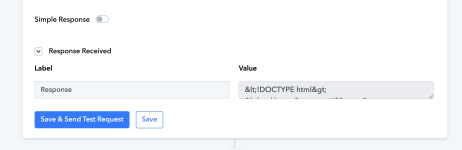MediaArtsAcademy
Member
While connecting Pabbly Connect with my LearnDash site I ran into an issue. There were no Payments links in Stripe associated with the LearnDash course we sell. Also, in Stripe I would like to add a First Name and Last Name field and couldn't find where to do that. Stripe is integrated through Stripe Connect on the LearnDash site. I followed the YouTube video for this integration. Thanks for helping with a solution. I appreciate it.