-
Instructions to Ask a Question
For any assistance, please click the "Ask a Question" button and select the Pabbly product for which you require support.
We offer seven comprehensive applications designed to help you efficiently manage and grow your business:
- Pabbly Connect
- Pabbly Subscription Billing
- Pabbly Email Marketing
- Pabbly Form Builder
- Pabbly Email Verification
- Pabbly Hook
- Pabbly Chatflow
Our support team endeavors to respond within 24 business hours (Monday to Friday, 10:00 AM to 6:00 PM IST). We appreciate your understanding and patience.
You are using an out of date browser. It may not display this or other websites correctly.
You should upgrade or use an alternative browser.
You should upgrade or use an alternative browser.
Send image from telegram to LinkedIn Company Post not working!
- Thread starter KooroshFX
- Start date
P
Pabblymember11
Guest
KooroshFX
Member
Pabbly - Online Marketing & Sales Software
Automate your sales and marketing with Pabbly. Unite email marketing, lead capture, WordPress themes, subscription all at one place.
P
Pabblymember11
Guest
Hey @KooroshFX
Please upload the Telegram file on Imgur. Imgur will automatically convert the direct image URL to the correct JPG file format. After that, you can easily share it on your LinkedIn account. This way, the image will display correctly and make a better impression.
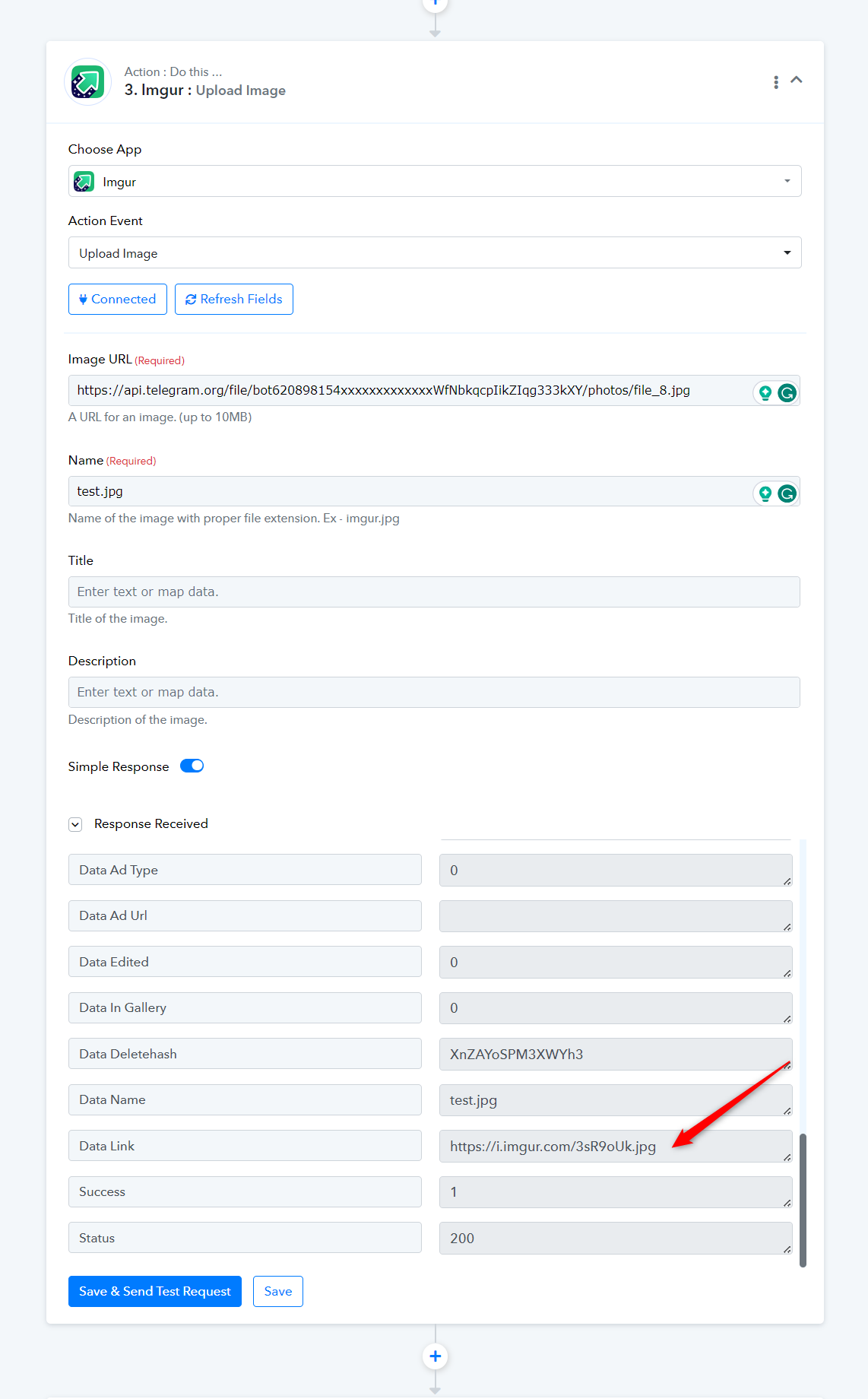
Linkedin Output -
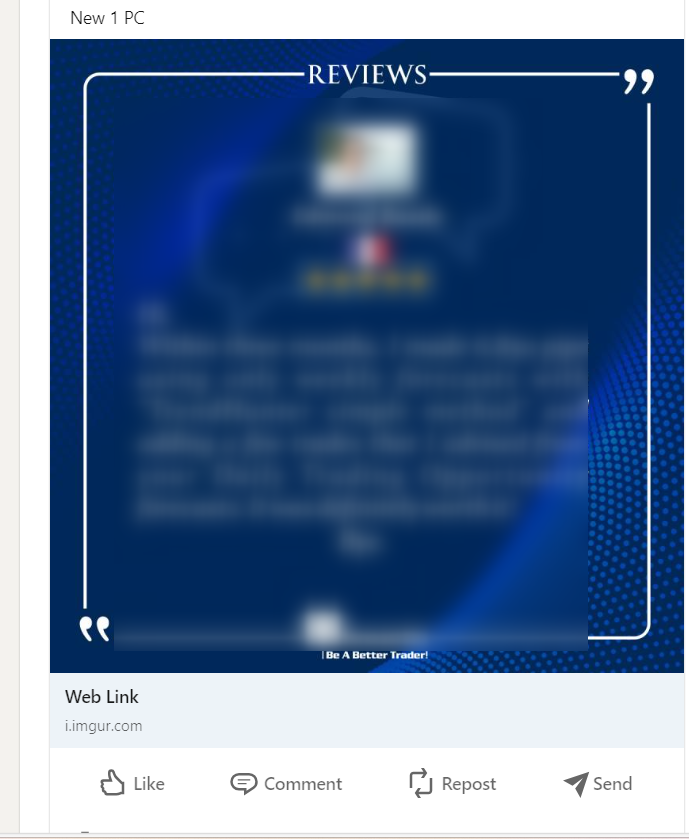
Please upload the Telegram file on Imgur. Imgur will automatically convert the direct image URL to the correct JPG file format. After that, you can easily share it on your LinkedIn account. This way, the image will display correctly and make a better impression.
Linkedin Output -
P
Pabblymember11
Guest
Can you please try the "LinkedIn: Share an Article or URL" action step once and then try again?
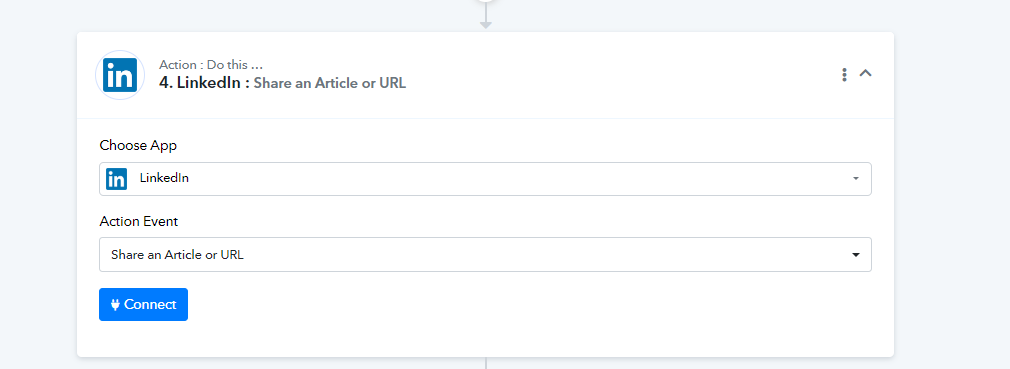
KooroshFX
Member
But it only posts on my personal profile and not on the company page!Can you please try the "LinkedIn: Share an Article or URL" action step once and then try again?
View attachment 37542
Last edited:
P
Pabblymember11
Guest
Hey @KooroshFX
After checking the concern with the technical team currently the "Create Share Update" action step is only supporting the source URL of the content and not the Content - Image URL. So as a result of the action step will only show the hyperlink of the image in the post.
After checking the concern with the technical team currently the "Create Share Update" action step is only supporting the source URL of the content and not the Content - Image URL. So as a result of the action step will only show the hyperlink of the image in the post.
P
Pabblymember11
Guest
Hey @KooroshFX
I am sorry to say but that would be possible to list the organization in the author profile list.
I am sorry to say but that would be possible to list the organization in the author profile list.
KooroshFX
Member
No! You did not understand it! I think you did not check it by yourself! It is NOT possible!
Because "LinkedIn: Share an Article or URL" has a bug and does NOT show "the organization name"! It only shows my Profile name!
and V2 version ("LinkedIn: Share an Article or URL (V2)" ) is vice versa!
"LinkedIn: Share an Article or URL (V2)" has a bug and does NOT show my Profile name! It only shows "the organization name"
Please compare these 2 image:
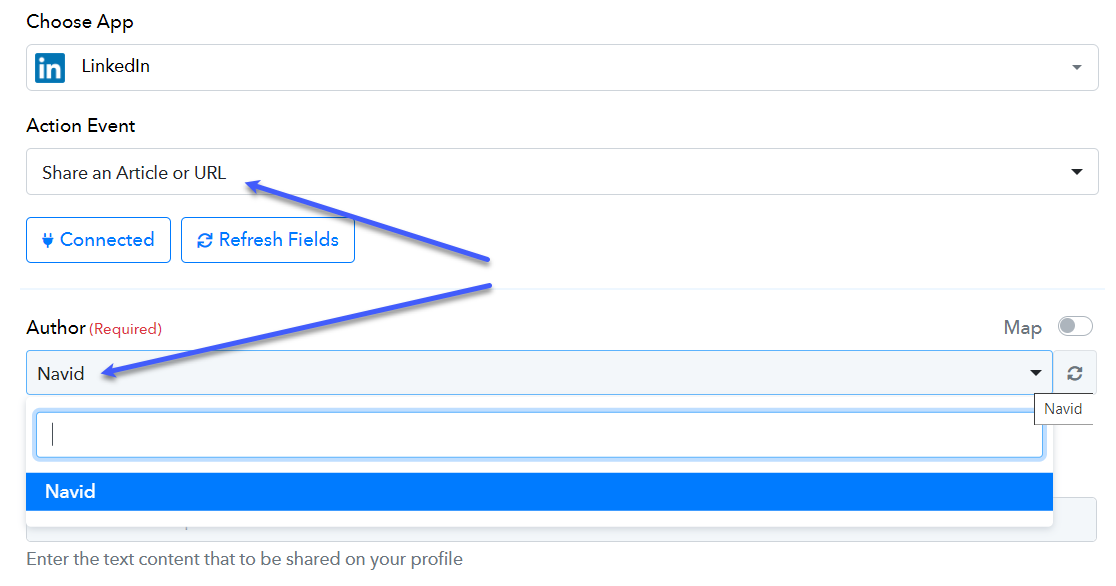
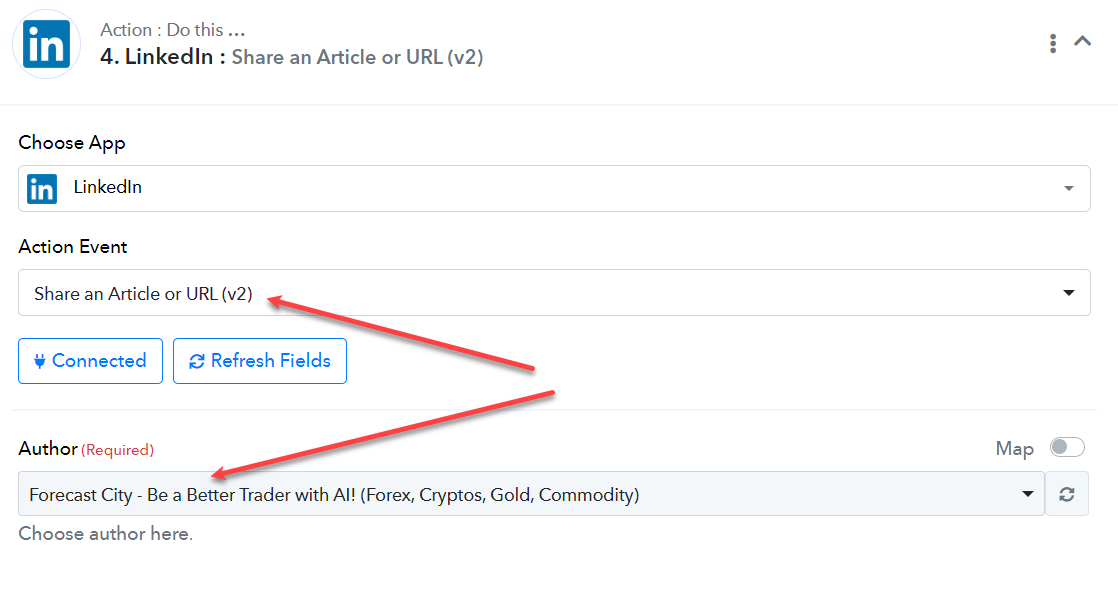
Because "LinkedIn: Share an Article or URL" has a bug and does NOT show "the organization name"! It only shows my Profile name!
and V2 version ("LinkedIn: Share an Article or URL (V2)" ) is vice versa!
"LinkedIn: Share an Article or URL (V2)" has a bug and does NOT show my Profile name! It only shows "the organization name"
Please compare these 2 image:
P
Pabblymember11
Guest
We totally understand your concern but LinkedIn: Share an Article or URL (V2) will only show the organization since from API documentation of LinkedIn only lists the organization.
Further, LinkedIn Share an Article or URL shows the profiled author from your LinkedIn account whereas we cannot change the list to the organization.
Further, LinkedIn Share an Article or URL shows the profiled author from your LinkedIn account whereas we cannot change the list to the organization.
P
Pabblymember11
Guest
Please reconnect the action step once and then try again, since the API version of Linkedin has been updated.
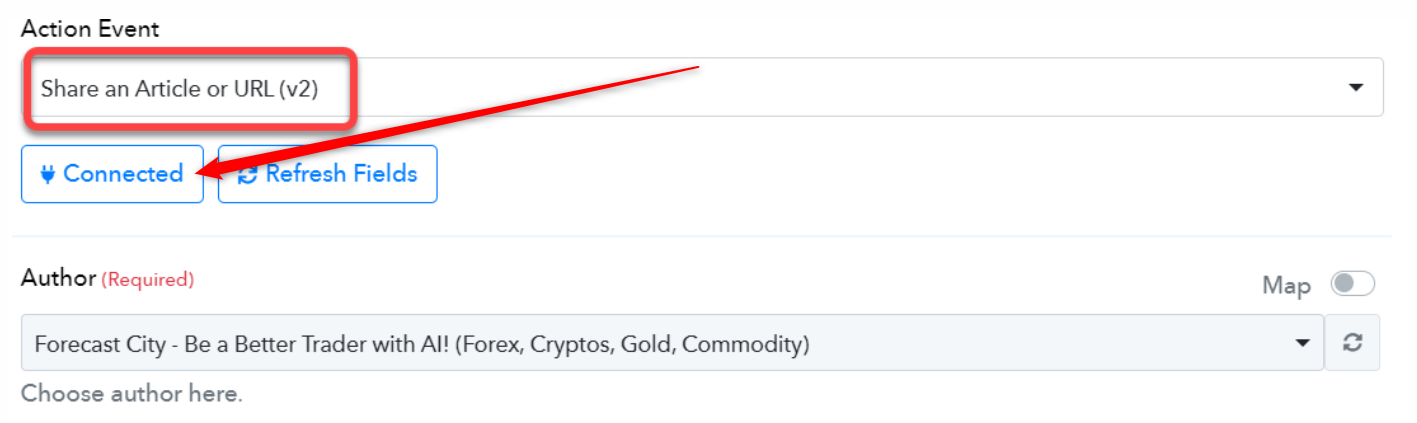
P
Pabblymember11
Guest
As responded earlier on LinkedIn, when you share an article or URL using the Share an Article or URL feature (V2), it will only display the organization. This is because the LinkedIn API documentation specifically lists the organization's information.
Additionally, it's important to note that when you use LinkedIn's Share an Article or URL feature, it shows the profiled author from your LinkedIn profile author, and unfortunately, there is no option to switch this to the organization.
Additionally, it's important to note that when you use LinkedIn's Share an Article or URL feature, it shows the profiled author from your LinkedIn profile author, and unfortunately, there is no option to switch this to the organization.
P
Pabblymember11
Guest
The "Create Share Update" action step currently supports only the source URL of the content and not the Content - -Image URL. Consequently, the V2 action step will also display only the hyperlink of the image in the post.
If in the future there any updates come to post direct image URLs to the Linkedin post, we will let you know.
If in the future there any updates come to post direct image URLs to the Linkedin post, we will let you know.
Similar threads
- Replies
- 3
- Views
- 627
- Replies
- 5
- Views
- 970
- Replies
- 6
- Views
- 977
- Replies
- 12
- Views
- 2K
- Replies
- 4
- Views
- 865


