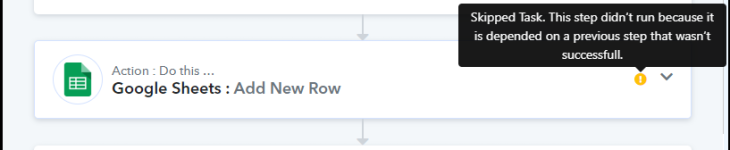Introduction
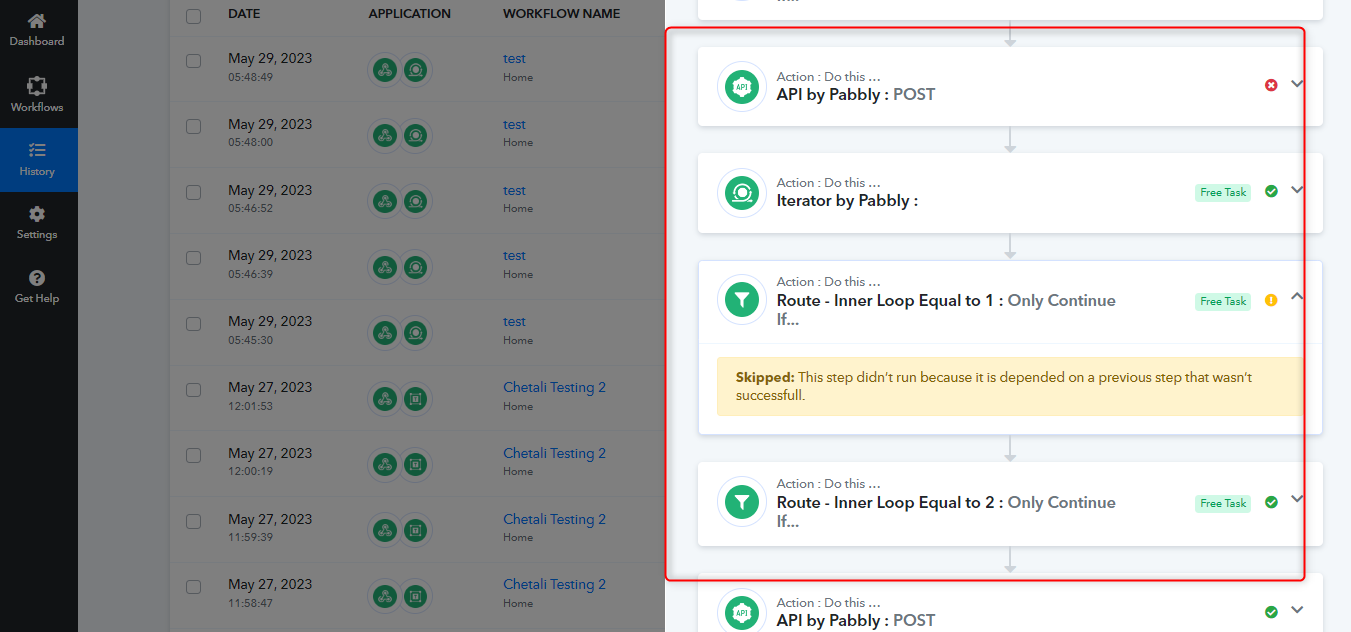
Getting started
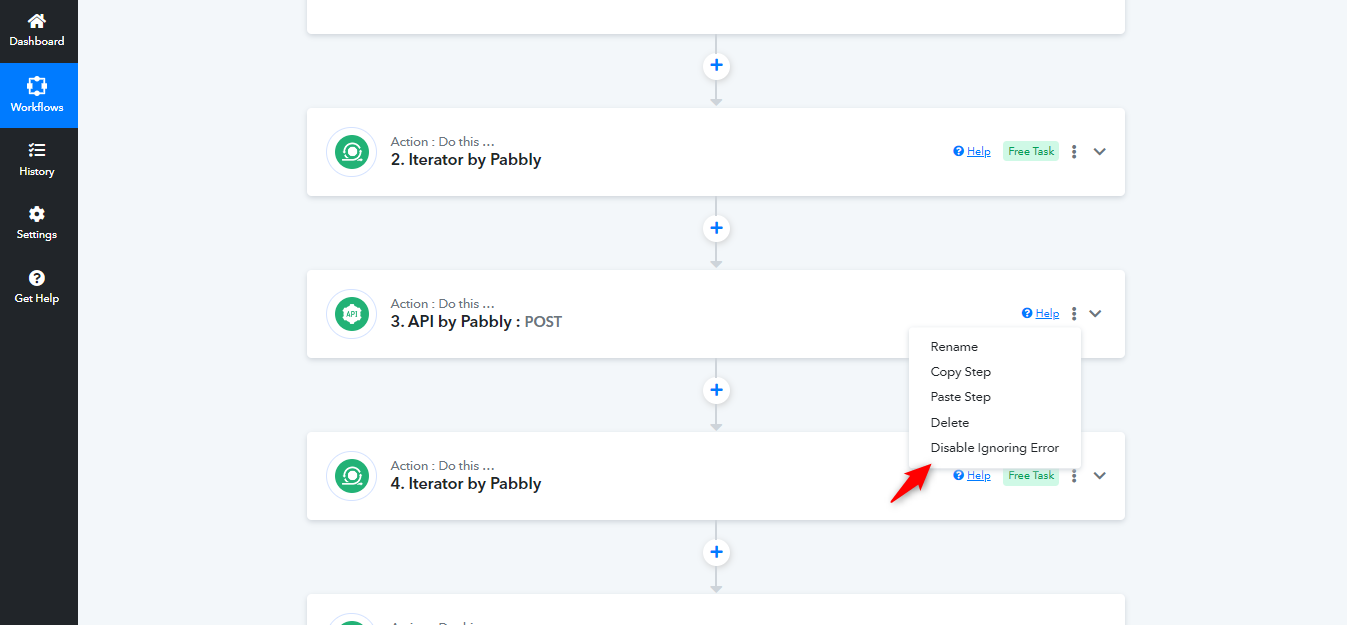 Feature description
Feature description
Task Count Calculation for Failed Steps and Skipped Steps
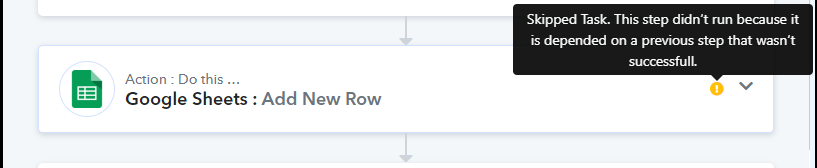
Welcome to the documentation for the new Skip Step on Failure feature in Pabbly Connect! This exciting addition brings enhanced control and flexibility to your workflow automation. With Skip Step on Failure, you can now streamline your process by automatically excluding any step that is mapped with a failed step during execution which helps you to eliminate the task consumption for failed tasks.
Previously, the entire workflow would be executed. However, with the Skip Step on Failure feature, you can overcome this limitation and ensure smoother workflow execution.
Previously, the entire workflow would be executed. However, with the Skip Step on Failure feature, you can overcome this limitation and ensure smoother workflow execution.
Getting started
The Skip Step on Failure feature is designed to streamline your workflow automation by automatically skipping steps that use mapping from the failed step. Here's how you can get started:
- By default, the Skip Step on Failure feature is automatically enabled for all workflows. This means that if any action step within your workflow encounters an error or fails during execution, the subsequent action steps will be automatically skipped if the mapping is used from failed step.
- In certain cases, you may want to exclude specific action step from being skipped even if prior action step encountered errors from where the mapping is coming from to this current specific action step. To achieve this, you can customize the error handling for individual action steps.
- To prevent a particular action step from being skipped, if the mapped action step has failed, navigate to the prior failed action step's configuration settings within your workflow. Look for the option to Enable Ignoring Error. By enabling this option, you ensure that even if the prior action step encounters an error, it will make the next action steps run during workflow execution and the subsequent action steps that are dependent on that prior failed action step will not be skipped.
With this feature, if a step fails during execution and is mapped to other subsequent steps, it prevents those mapped steps from executing. Here's a comprehensive description of this feature:
By restricting the execution of mapped steps connected to a failed step, the feature prevents the propagation of potentially unreliable or incomplete data. This helps maintain data integrity and avoids erroneous results that may occur if subsequent steps were to execute based on the failed step's output.
The Execution Restriction feature simplifies troubleshooting efforts by providing a clear indication of the failed step's impact on the workflow. By identifying and isolating the failed step, you can focus on resolving the issue and ensuring the subsequent steps are executed only when the underlying problem is resolved.
The feature assures workflow continuity by avoiding unnecessary execution of steps that depend on a failed step. It minimizes disruptions and prevents the accumulation of errors that could occur if subsequent steps were allowed to execute based on unreliable or incomplete data.
Enable Ignoring Errors on Step Level
In Pabbly Connect, the Enable Ignoring Errors on Step Level feature empowers users with the flexibility to override the default behavior and allow other steps to execute, even if they are mapped from a failed step. This feature provides fine-grained control over error handling within your workflow automation. Here's a comprehensive description of this feature:
While not all modules support this feature, below are the modules that do not support Enable ignoring the error.
- Filter-> The Filter module plays a critical role in determining the execution flow of subsequent steps within a workflow. Due to this dependency, the Enable Ignoring Errors feature is not supported for the Filter module. The successful execution of the Filter step is essential for accurately deciding whether subsequent steps should execute or not. Here's a comprehensive description of this feature limitation.
- Router-> The Router module is responsible for directing the flow of execution to specific sets of steps based on defined conditions. Similar to the Filter module, the Router module also relies on conditional logic to determine where to execute subsequent steps. Therefore, the Enable Ignoring Errors feature is not supported for the Router module.
- Iterator-> The Iterator module is responsible for iterating over a specified range or collection of items and executing subsequent steps a certain number of times. As the Iterator module relies on successful execution to determine the iteration count, the Enable Ignoring Errors feature is not supported for the Iterator module.
- Failed steps in Pabbly Connect are counted as consumed tasks, specifically if the step falls under a third-party application category.
- Skipped tasks in Pabbly Connect are not counted as consumed tasks. Only the executed tasks, including successful and failed steps, are considered in the task count calculation.
Attachments
Last edited by a moderator: