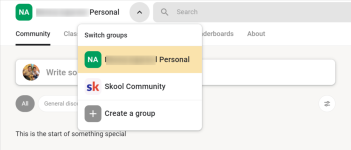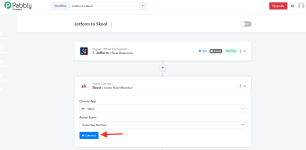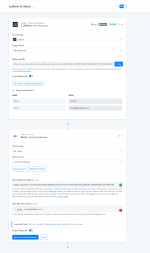Follow the below step to integrate the Skool application in Pabbly Connect.
1. Under the action step, please select Skool application where you get the action event named as "Invite New Member" as shown below -
2. Once you click on the "Connect" button, you will be asked to set the Skool webhook URL and email address of the new member whom you wish to invite -
3. Now in order to get the Skool webhook URL, you will be required to log in to your Skool account.
4. On your Skool dashboard, in the top left corner select the group on which you wish to add new members as shown below -
5. Now click on the "Settings" button available at the top right corner, where under the "Plugins" section you will find the "Webhooks" option. Click on the Edit button.
6. Ensure that you activate the toggle button available under the Webhook section. Here, you will find the Skool Webhook URL which you will be required to copy.
7. Now in your Pabbly Connect, you will be required to paste that Skool webhook URL and map the email field named "New Member Email" as show below -
8. That's it. Your workflow is all set and the new members will not receive the invitation email as shown below -
Attachments
Last edited by a moderator: