This documentation provides a detailed, step-by-step guide on how to fix the error where the Facebook Page is not listed in the dropdown. Following these instructions will enable you to establish a seamless connection.
Removing the business integration app.
First, you can try removing the existing integration you have between your Facebook account and Pabbly connect. To do this, follow these steps.
1. Go to your Facebook Account -> Settings & Privacy -> Settings.
2. After comming to the settings page, scroll down from the left side bar and select Business integrations under Your activity.
3. Remove the Pabbly Connect app.
4. Re-connect your Facebook account in Pabbly Connect with a new connection.
5. While setting up a new connection, select Edit access option in the popup window.
6. Select all the Access Permisions and Facebook Pages which you want to connect with Pabbly Connect.
7. Then click on Continue to make the connection.
After makeing the connection, all the Facebook Pages you have selected are connected with Pabbly Connect and you can select the page from the dropdown.
Manually entering the Page ID
If your Facebook page dose not appear in the dropdown even after following the above steps, then
1. Turn on the Map button in front of Page field and clear the pre-filled value.
2. Switch the profile on Facebook to your Facebook Page's profile.
3. Then open your Facebook Page and go to About -> Page Tranparency and copy the Page ID.
4. Paste the Page ID in Pabbly Connect.
After entering the Page ID, all the LeadGen Forms you have created for your Facebook Page will be shown in the next dropdown.
Attachments
-
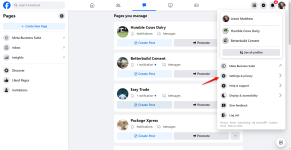 1709620550432.png238.2 KB · Views: 79
1709620550432.png238.2 KB · Views: 79 -
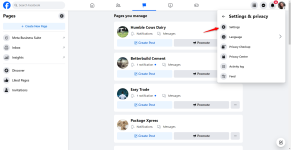 1709620609389.png207.8 KB · Views: 77
1709620609389.png207.8 KB · Views: 77 -
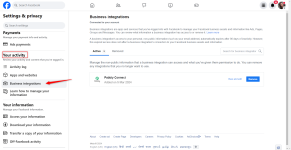 1709620842041.png161.8 KB · Views: 80
1709620842041.png161.8 KB · Views: 80 -
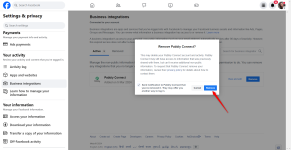 1709620953516.png182 KB · Views: 75
1709620953516.png182 KB · Views: 75 -
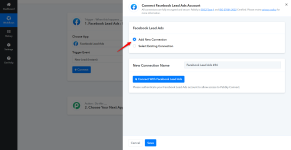 1709621125210.png87.9 KB · Views: 73
1709621125210.png87.9 KB · Views: 73 -
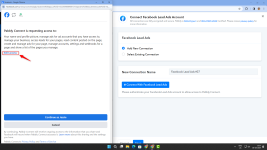 1709621303053.png182.4 KB · Views: 74
1709621303053.png182.4 KB · Views: 74 -
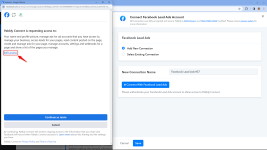 1709621344234.png116.3 KB · Views: 72
1709621344234.png116.3 KB · Views: 72 -
 1709621632860.png340 KB · Views: 80
1709621632860.png340 KB · Views: 80 -
 1709621706233.png340 KB · Views: 80
1709621706233.png340 KB · Views: 80 -
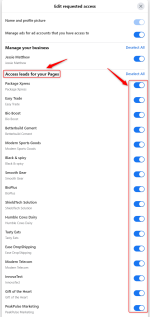 1709621775371.png94.3 KB · Views: 76
1709621775371.png94.3 KB · Views: 76 -
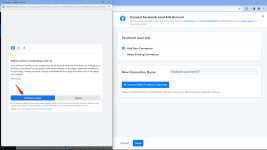 1709621877866.png108.2 KB · Views: 82
1709621877866.png108.2 KB · Views: 82 -
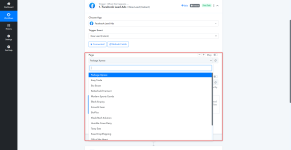 1709622012534.png67.6 KB · Views: 75
1709622012534.png67.6 KB · Views: 75 -
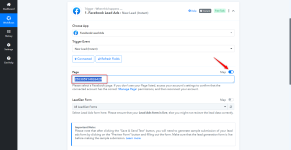 1709622768818.png95.2 KB · Views: 85
1709622768818.png95.2 KB · Views: 85 -
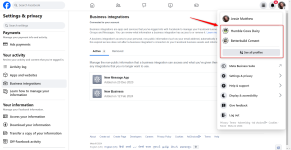 1709622935538.png224.1 KB · Views: 80
1709622935538.png224.1 KB · Views: 80 -
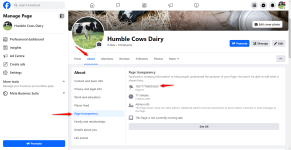 1709623126464.png700.6 KB · Views: 77
1709623126464.png700.6 KB · Views: 77 -
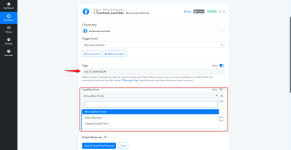 1709623345716.png74.7 KB · Views: 80
1709623345716.png74.7 KB · Views: 80
Last edited:

