Stripe Integration Guide:
If you want to offer a Stripe payment gateway to collect payments from your customers, then please follow the below steps for smooth integration of Stripe with Pabbly Subscription Billing.
Login to your Pabbly Subscription Billing Account and:
1. Go to Settings
2. Click on Payment Gateway Integration and click on connect now.
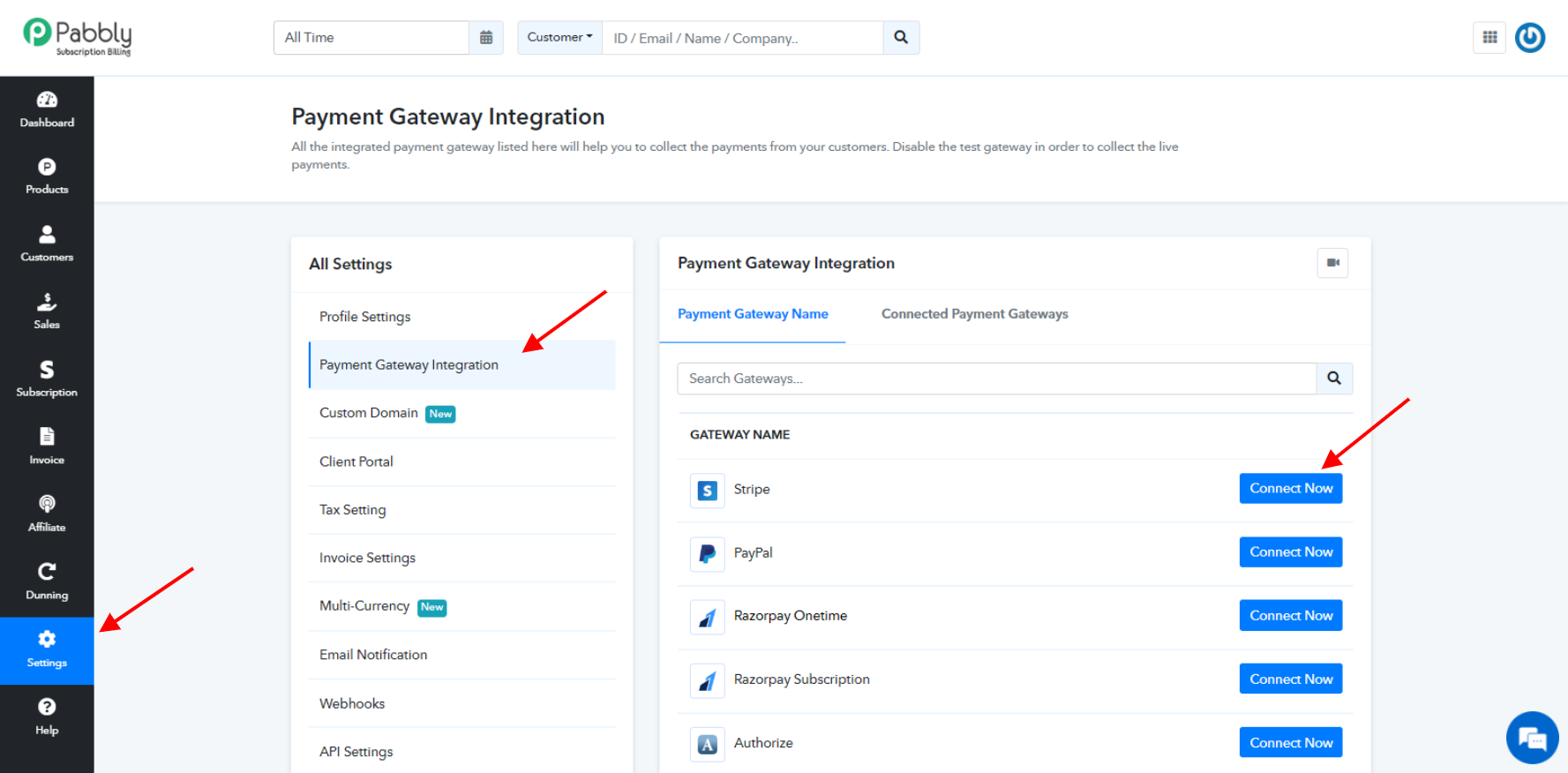
3. You will see the field to enter 'Stripe Secret Key' and 'Publishable key'.
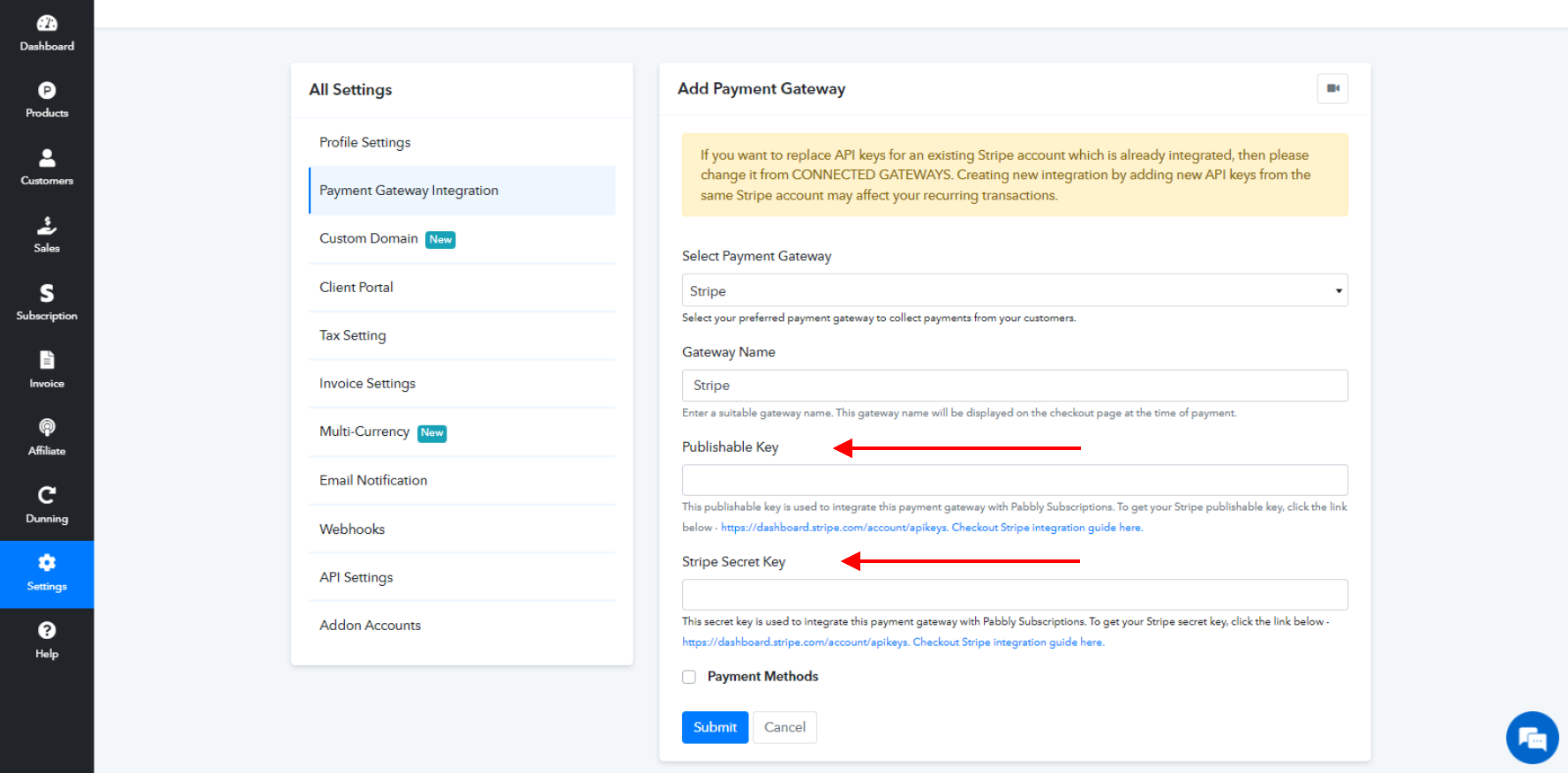
4. For getting the Stripe Secret Key, login into your Stripe Account and from the Dashboard, click on API keys:
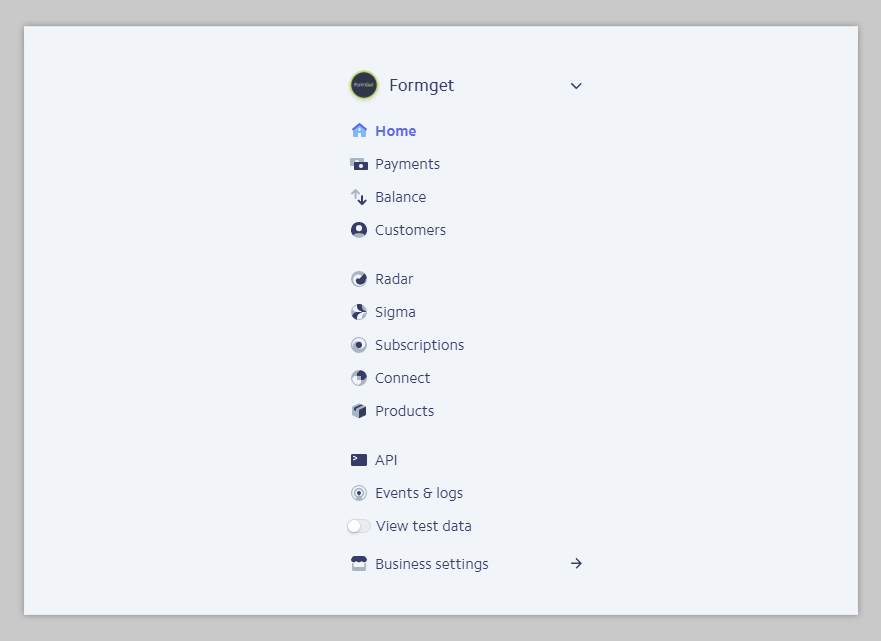
5. Reveal Secret Key. Copy the Secret key and Publishable key and Go Back to Pabbly Subscription Billing.
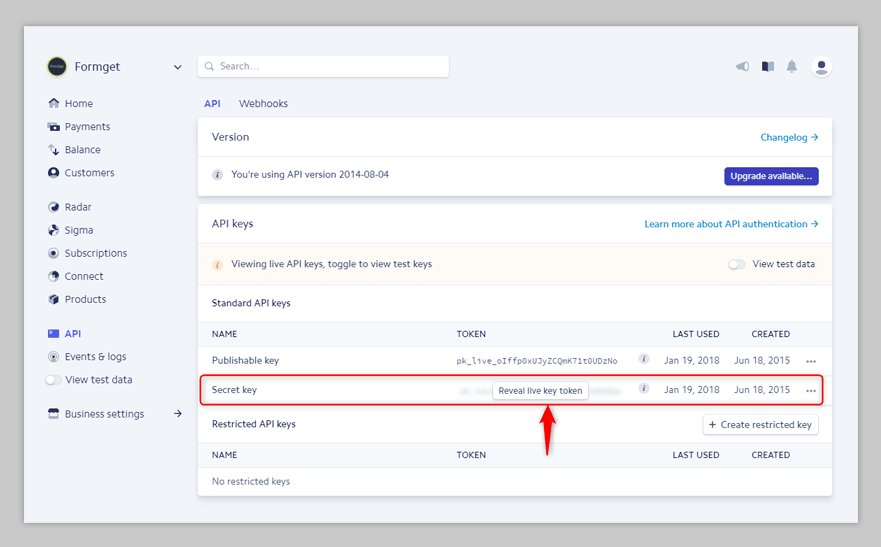
6. Paste Stripe Secret Key and Publishable key in the "Stripe Secret Key" and "Publishable Key" field respectively and hit submit.
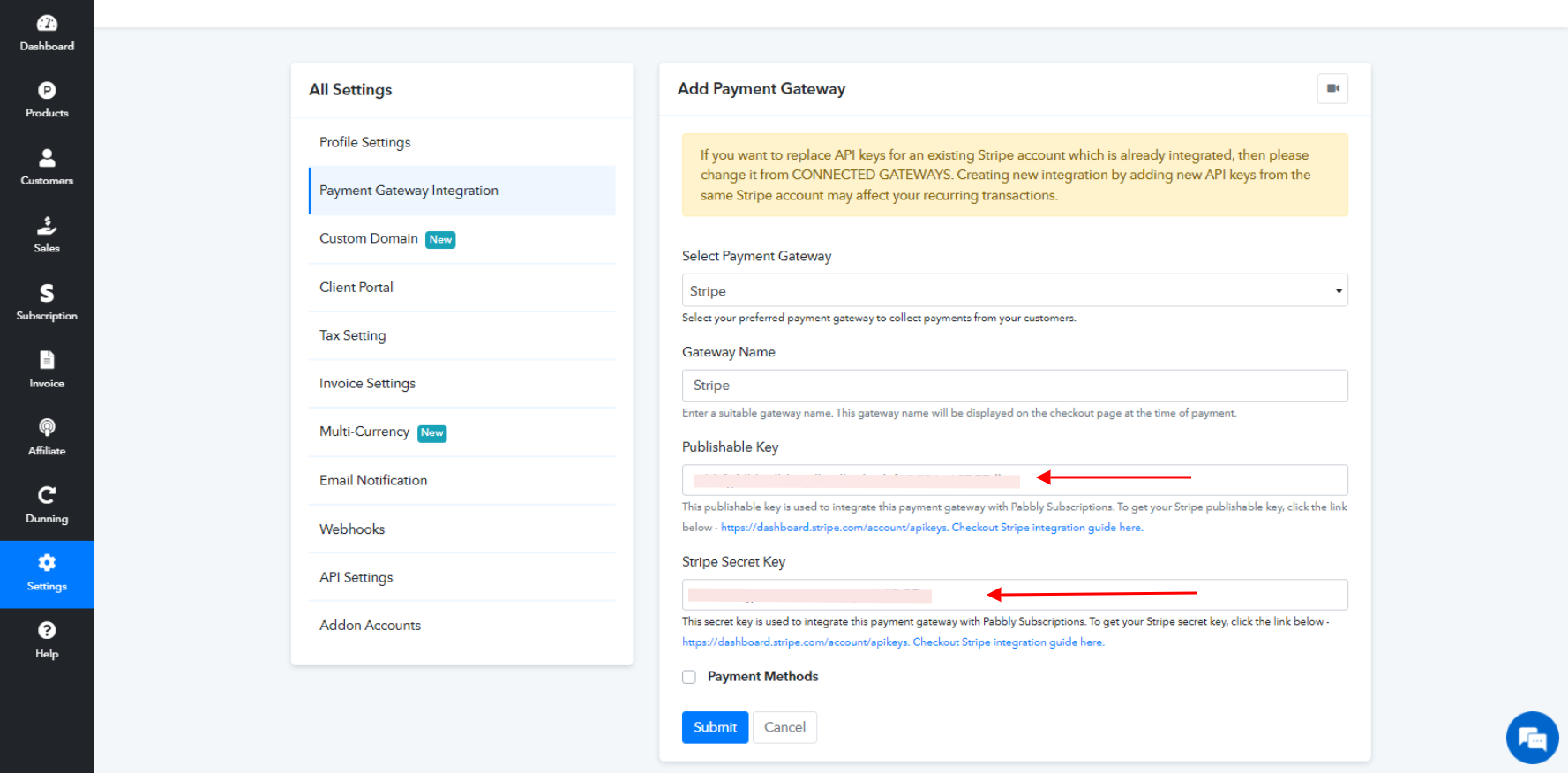
7. It's done! You can offer Stripe Gateway to your customers on the checkout page.
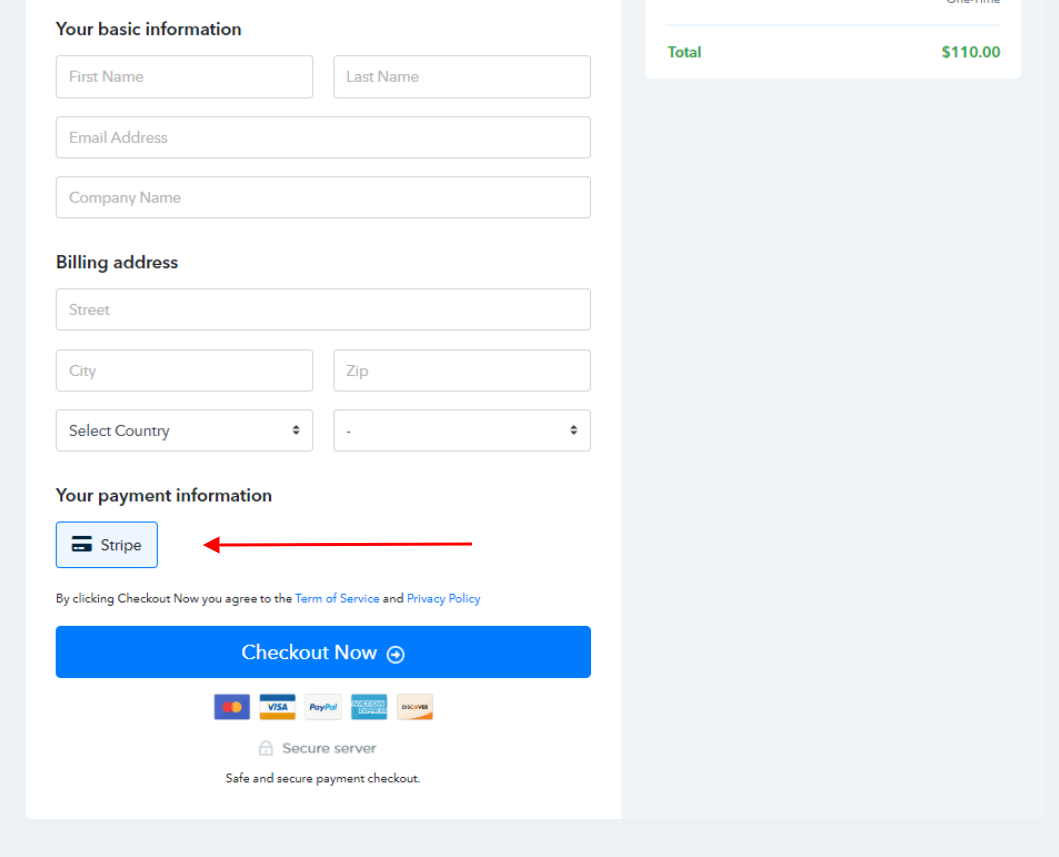
Important:
1. You can have more than one Stripe account integrated into Pabbly Subscription Billing.
2. You can offer different payment gateways on different checkout pages.
Stripe SEPA and BOLETO Integration Guide
Here is the step-by-step guide to Integrate Stripe SEPA or BOLETO payment methods into Pabbly Subscription Billing.
1. Activate SEPA or Boleto in Stripe account - https://dashboard.stripe.com/settings/payment_methods
2. Setup a webhook in your Stripe account.
Use the following webhook URL
3. Enable Payment methods SEPA or Boleto in the PSB Stripe gateway setting.
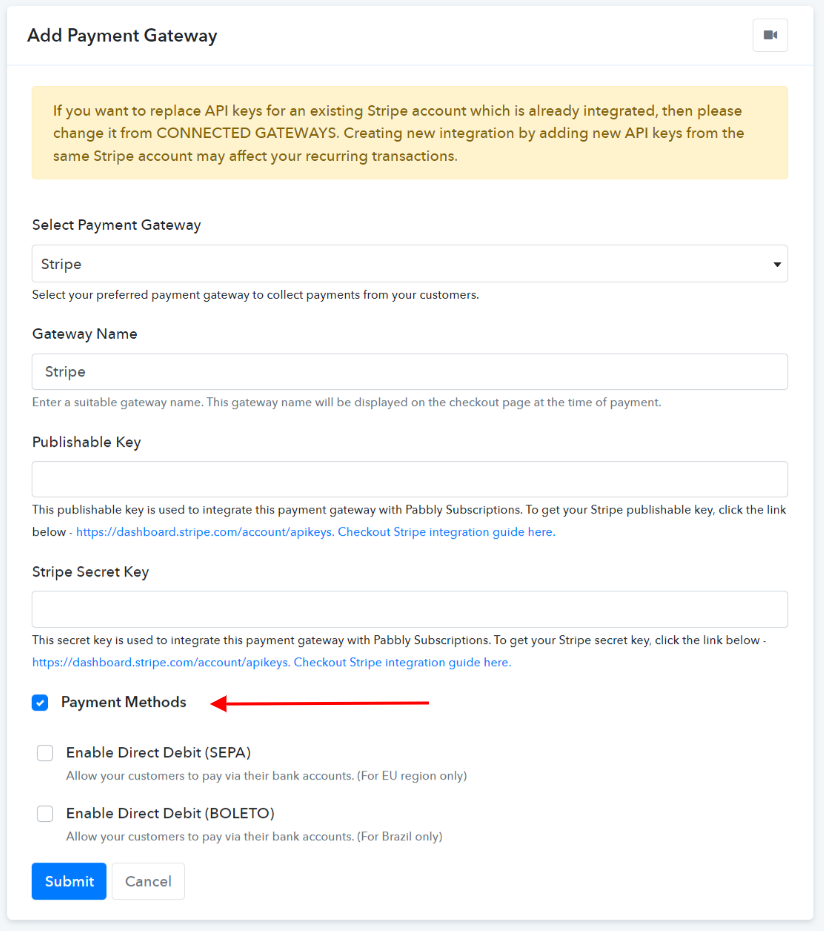
Now your Payment method is connected.
While using SEPA/BOLETO If payment is in the process (Payment settlement duration), then
--Payment status will be: In Progress
--Invoice status will be: Payment Due
--A payment initiation email notification will be sent to the merchant and customer.
If payment is settled, Stripe will send a webhook event to our server and the subscription will be live and its transaction will be recorded.
Here we share the video tutorial for your better understanding.
Note:
Stripe SEPA:
* Enable this method only if you accept payment in EUR currency.
* This means that it can take up to 14 business days to receive notification on the success or failure of a payment after you initiate a debit from the customer’s account, though the average is five business days.
* Reference: https://stripe.com/docs/payments/sepa-debit
Stripe Boleto:
* Enable this method only if you accept payment in BRL currency.
* Reference: https://stripe.com/docs/payments/boleto
DO NOT ADD THE WEBHOOKS MULTIPLE TIME SINCE IT WILL TRIGGER MULTIPLE TIMES AND WILL CREATE MULTIPLE RECORDS IN YOUR PABBLY ACCOUNT.
If you want to offer a Stripe payment gateway to collect payments from your customers, then please follow the below steps for smooth integration of Stripe with Pabbly Subscription Billing.
Login to your Pabbly Subscription Billing Account and:
1. Go to Settings
2. Click on Payment Gateway Integration and click on connect now.
3. You will see the field to enter 'Stripe Secret Key' and 'Publishable key'.
4. For getting the Stripe Secret Key, login into your Stripe Account and from the Dashboard, click on API keys:
5. Reveal Secret Key. Copy the Secret key and Publishable key and Go Back to Pabbly Subscription Billing.
6. Paste Stripe Secret Key and Publishable key in the "Stripe Secret Key" and "Publishable Key" field respectively and hit submit.
7. It's done! You can offer Stripe Gateway to your customers on the checkout page.
Important:
1. You can have more than one Stripe account integrated into Pabbly Subscription Billing.
2. You can offer different payment gateways on different checkout pages.
Stripe SEPA and BOLETO Integration Guide
Here is the step-by-step guide to Integrate Stripe SEPA or BOLETO payment methods into Pabbly Subscription Billing.
1. Activate SEPA or Boleto in Stripe account - https://dashboard.stripe.com/settings/payment_methods
2. Setup a webhook in your Stripe account.
Use the following webhook URL
And then select the following Events -
setup_intent.canceled
setup_intent.setup_failed
setup_intent.succeeded
payment_intent.canceled
payment_intent.payment_failed
payment_intent.succeeded
charge.refunded
3. Enable Payment methods SEPA or Boleto in the PSB Stripe gateway setting.
Now your Payment method is connected.
While using SEPA/BOLETO If payment is in the process (Payment settlement duration), then
--Payment status will be: In Progress
--Invoice status will be: Payment Due
--A payment initiation email notification will be sent to the merchant and customer.
If payment is settled, Stripe will send a webhook event to our server and the subscription will be live and its transaction will be recorded.
Here we share the video tutorial for your better understanding.
| Stripe SEPA | Watch video here |
| Stripe Boleto | Watch video here |
Note:
Stripe SEPA:
* Enable this method only if you accept payment in EUR currency.
* This means that it can take up to 14 business days to receive notification on the success or failure of a payment after you initiate a debit from the customer’s account, though the average is five business days.
* Reference: https://stripe.com/docs/payments/sepa-debit
Stripe Boleto:
* Enable this method only if you accept payment in BRL currency.
* Reference: https://stripe.com/docs/payments/boleto
DO NOT ADD THE WEBHOOKS MULTIPLE TIME SINCE IT WILL TRIGGER MULTIPLE TIMES AND WILL CREATE MULTIPLE RECORDS IN YOUR PABBLY ACCOUNT.
Last edited by a moderator:

