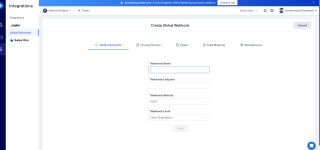kumaraswami shanthosh
Member
Hi.. I'm trying to pass the data filled inside swipepages form to mailercloud... the videos and the instructions you have is outdated.. the options and the steps you have mentioned in the video are not available for me to set it up.. can you help me with this ??