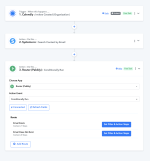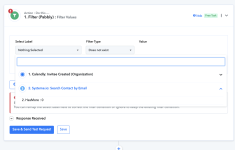andrewlowcoach
Member
- Your Task History ID
- IjU3NmQwNTY0MDYzNzA0M2M1MjY5NTUzZDUxMzI1MTY2NTQzMSI_3D_pc
Integrating Thrivecart with Systeme.io using Pabbly Connect because my sales form is in Thrivecart.
Objective: When someone purchases a product in Thrivecart, add the contact into systeme.io, then tag the contact.
Workflow: Thrivecart (Product Purchase) --> systeme.io (Create Contact) --> systeme.io (Add Tag to Contact)
When does it work: It works when the contact I'm trying to add does not already exist in systeme.io.
When it doesn't work: It doesn't work when the email (contact) already exists in systeme.io because systeme.io (Create Contact) throws an exception that the email value already exists.
What I've tried: Thrivecart (Product Purchase) --> systeme.io (Search Contact by Email) --> Then use a Router. This doesn't work because systeme.io (Search Contact by Email) does not return a status flag "Found" or "Not Found". It actually returns a different set of fields when the contact is found vs when the contact is not found, so there is no consistent field that I can use in the workflow to feed into the Router.
Can you please help? Thanks, Andrew
Objective: When someone purchases a product in Thrivecart, add the contact into systeme.io, then tag the contact.
Workflow: Thrivecart (Product Purchase) --> systeme.io (Create Contact) --> systeme.io (Add Tag to Contact)
When does it work: It works when the contact I'm trying to add does not already exist in systeme.io.
When it doesn't work: It doesn't work when the email (contact) already exists in systeme.io because systeme.io (Create Contact) throws an exception that the email value already exists.
What I've tried: Thrivecart (Product Purchase) --> systeme.io (Search Contact by Email) --> Then use a Router. This doesn't work because systeme.io (Search Contact by Email) does not return a status flag "Found" or "Not Found". It actually returns a different set of fields when the contact is found vs when the contact is not found, so there is no consistent field that I can use in the workflow to feed into the Router.
Can you please help? Thanks, Andrew