Note: Latest Twitter connection is required to access the feature. Previous connections will be terminated. Please maintain a single live connection for uninterrupted access.
In this discussion, we'll go through how to set it up Twitter with Pabbly Connect.
Create a Twitter Developer account:
If you don't already have a Twitter Developer account, you need to set one up.
It only takes a few minutes.
Go to this page and sign up for a free account: https://developer.twitter.com/
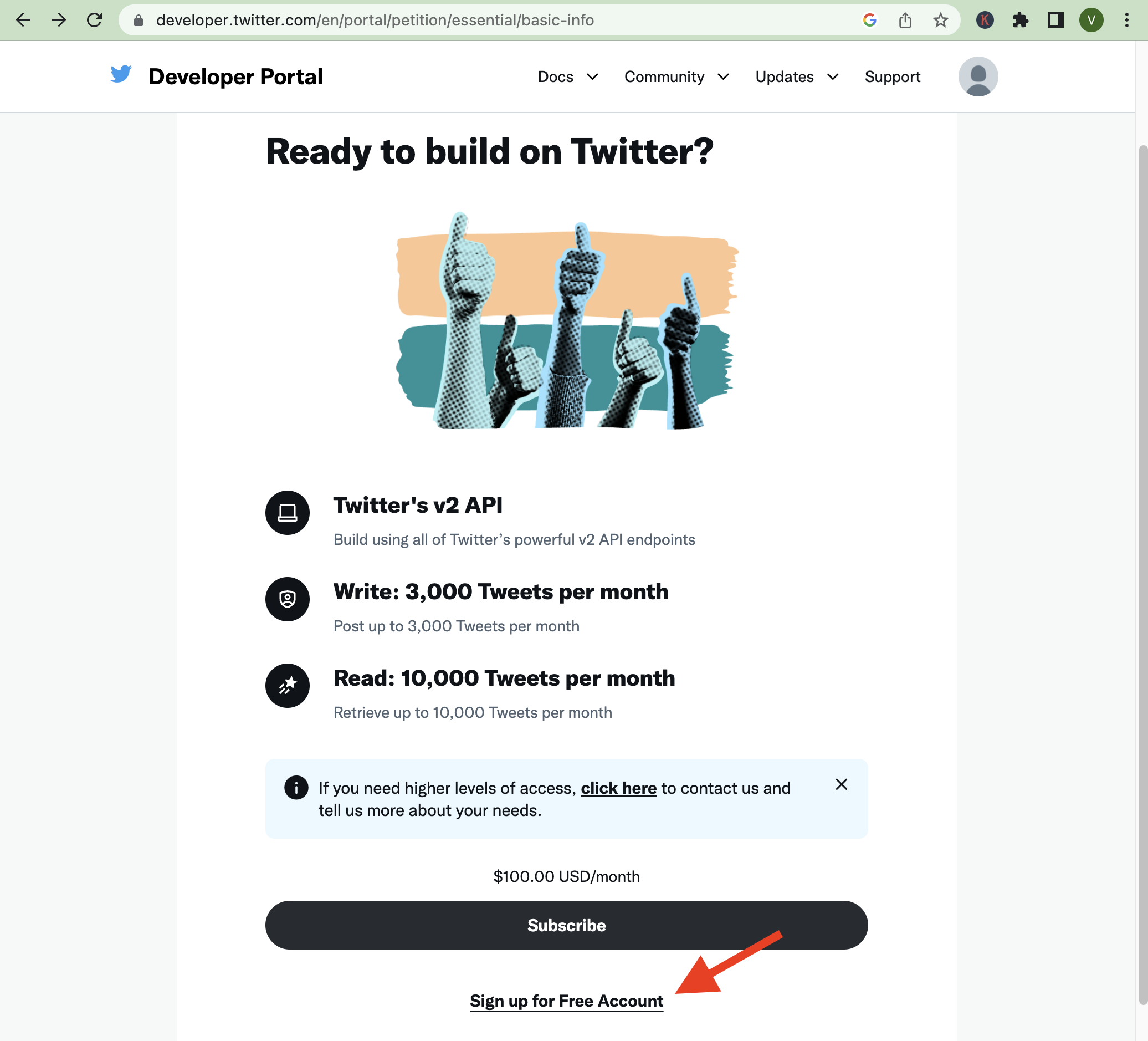
Once you signup, you will be asked to briefly describe your use case of Twitter's API.
You can use the below mentioned use cases for reference:
1. As an individual user of Pabbly Connect, I can leverage the power of the Twitter Data API to automate my social media marketing efforts. With Pabbly Connect's integration with the Twitter API, I can seamlessly post tweets with media, search for users, and even send direct messages on the platform.
2. I can use Pabbly Connect's "Create a Tweet with Media" action to post tweets with media. This action allows me to upload my media files and attach them to a new tweet, all from within the Pabbly Connect interface.
3. To search for users on Twitter, I can use Pabbly Connect's "Search Twitter Users" action. This action lets me search for users based on a variety of criteria, such as their location, interests, or the hashtags they frequently use. I can also use the "Send Direct Message" action to send direct messages to specific users on Twitter.
4. By using Pabbly Connect to access the Twitter Data API, I can streamline my social media marketing efforts and reach a wider audience. With Pabbly Connect's user-friendly interface and powerful automation capabilities, I can easily create and schedule tweets, track engagement, send direct messages, and grow my brand on Twitter without ever leaving the Pabbly Connect platform.
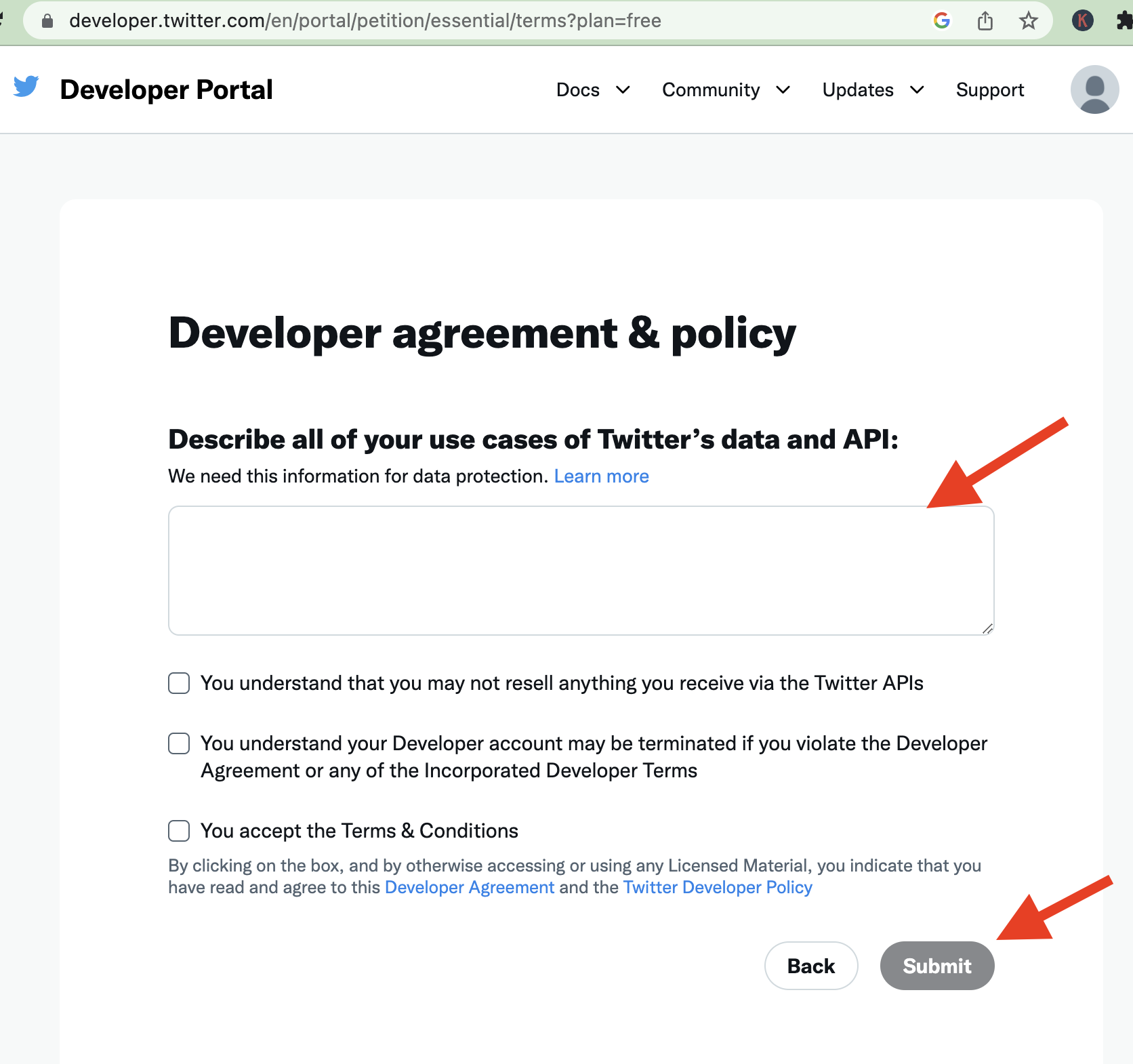
Click Submit.
Now you can access your twitter developer's portal.
How to setup your app in Twitter:
If you click the "Twitter API v2" project, you should see that you are on a Free account.
You will be able to publish up to 1500 tweets per month.
This covers scheduling and social inbox for most users.
To enable analytics, posting condition, the best time to post, and other advanced features, you will need to upgrade to their Basic plan, which cost $100/month.
Read more about what's included in the different plans here: https://developer.twitter.com/en/docs/twitter-api/getting-started/about-twitter-api
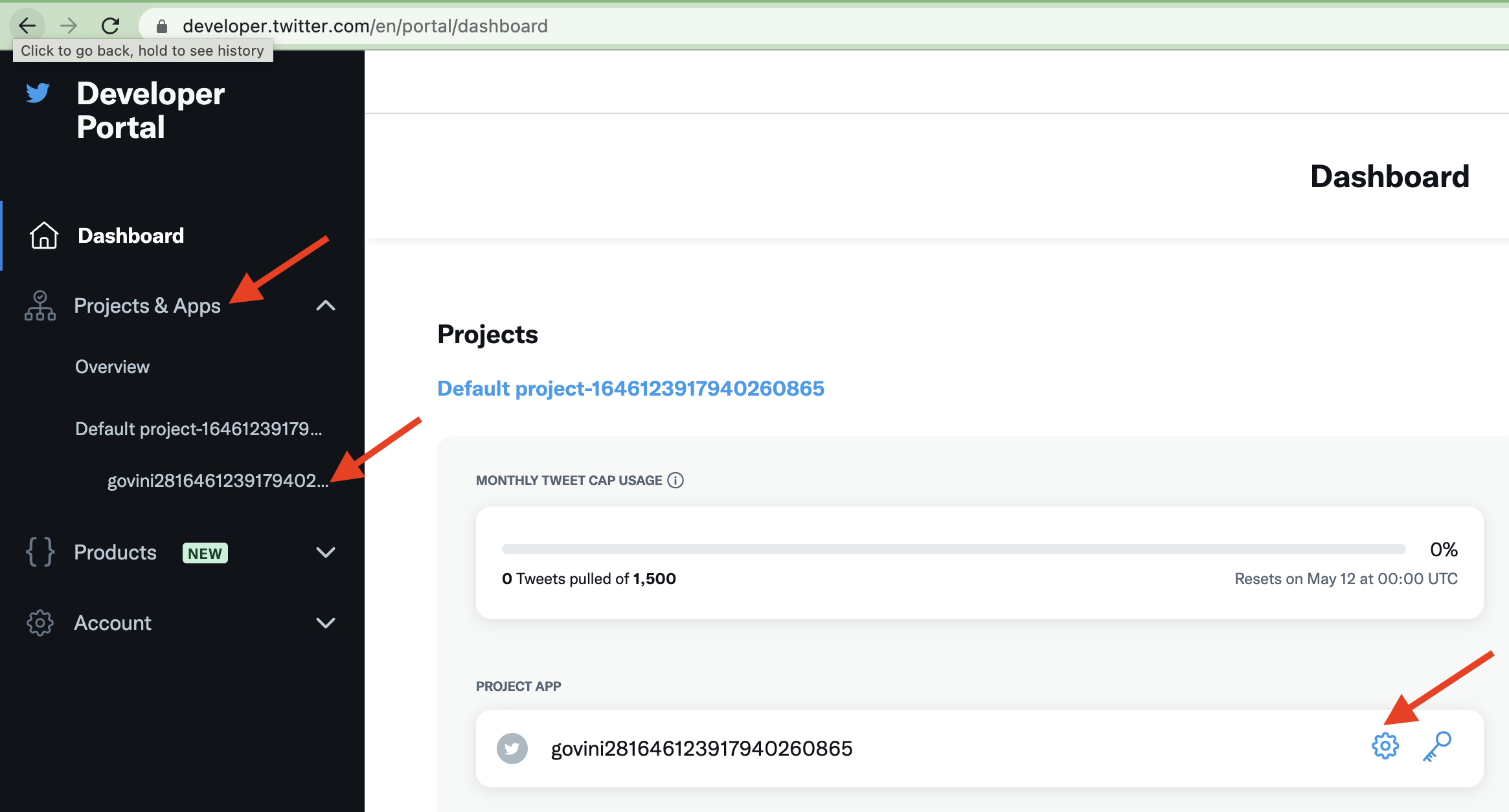
You will see that a default project and a default app have been created for you. This is all we need.
Under User authentication settings, click the Set up button.

Set up user authentication as follows:
Once you confirm the changes in the App permission in the last screen, you will be redirected to the Client Id and The Client Secret.
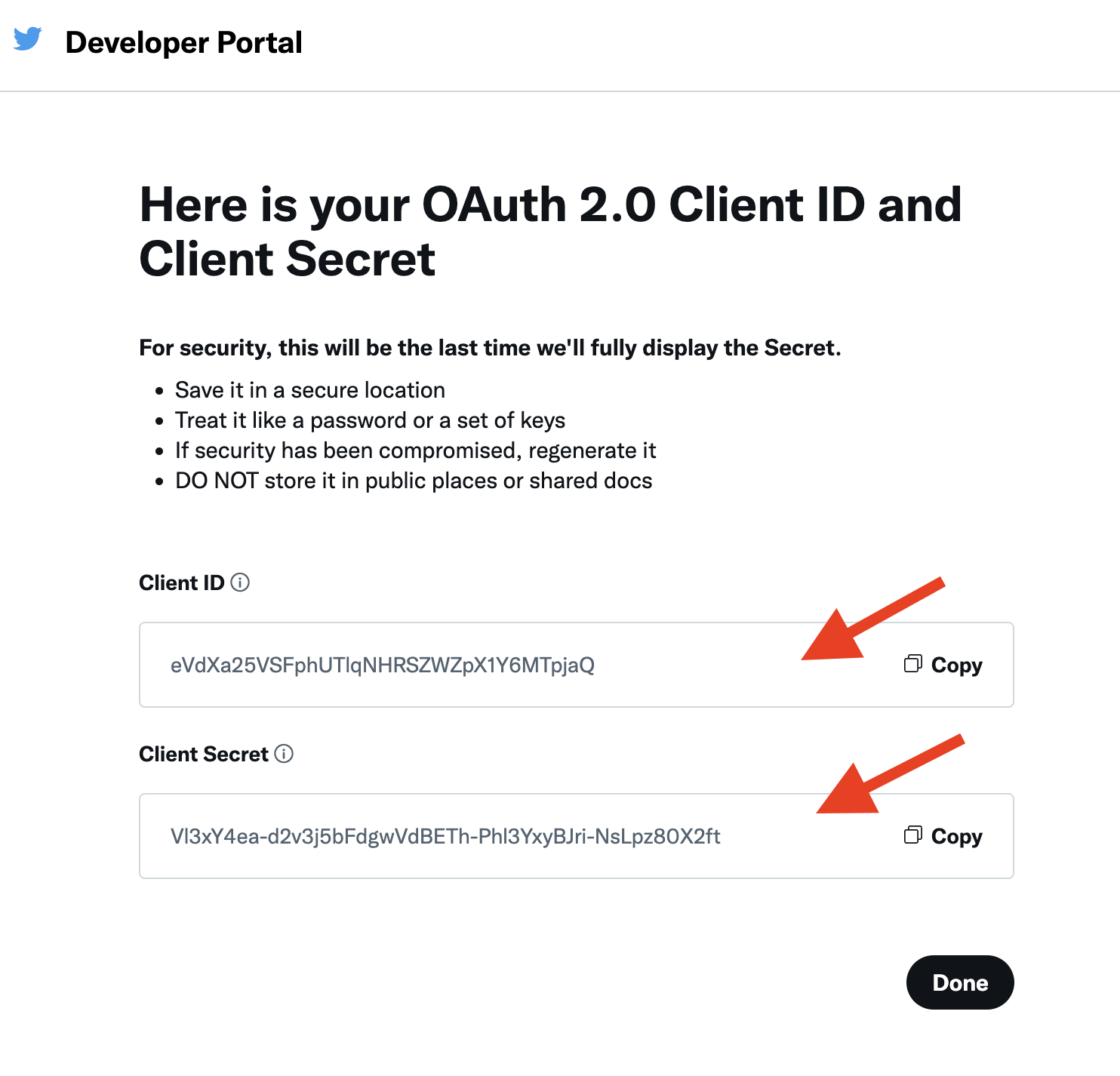
Once you get your Client Id and Client Secret keys, please save it for your future reference.
Setting up Twitter with Pabbly Connect:
You will now have a Client ID and a Client Secret.
Steps to follow:
- Connect to Pabbly Connect.
- Create a Workflow. And name the workflow as per your requirement.
- At Action choose Twitter. Then click Connect.
- Here you need to provide your Client ID and Client Secret.
- And Click on Save.

In this discussion, we'll go through how to set it up Twitter with Pabbly Connect.
Create a Twitter Developer account:
If you don't already have a Twitter Developer account, you need to set one up.
It only takes a few minutes.
Go to this page and sign up for a free account: https://developer.twitter.com/
Once you signup, you will be asked to briefly describe your use case of Twitter's API.
You can use the below mentioned use cases for reference:
1. As an individual user of Pabbly Connect, I can leverage the power of the Twitter Data API to automate my social media marketing efforts. With Pabbly Connect's integration with the Twitter API, I can seamlessly post tweets with media, search for users, and even send direct messages on the platform.
2. I can use Pabbly Connect's "Create a Tweet with Media" action to post tweets with media. This action allows me to upload my media files and attach them to a new tweet, all from within the Pabbly Connect interface.
3. To search for users on Twitter, I can use Pabbly Connect's "Search Twitter Users" action. This action lets me search for users based on a variety of criteria, such as their location, interests, or the hashtags they frequently use. I can also use the "Send Direct Message" action to send direct messages to specific users on Twitter.
4. By using Pabbly Connect to access the Twitter Data API, I can streamline my social media marketing efforts and reach a wider audience. With Pabbly Connect's user-friendly interface and powerful automation capabilities, I can easily create and schedule tweets, track engagement, send direct messages, and grow my brand on Twitter without ever leaving the Pabbly Connect platform.
Click Submit.
Now you can access your twitter developer's portal.
How to setup your app in Twitter:
If you click the "Twitter API v2" project, you should see that you are on a Free account.
You will be able to publish up to 1500 tweets per month.
This covers scheduling and social inbox for most users.
To enable analytics, posting condition, the best time to post, and other advanced features, you will need to upgrade to their Basic plan, which cost $100/month.
Read more about what's included in the different plans here: https://developer.twitter.com/en/docs/twitter-api/getting-started/about-twitter-api
- Go to the Projects & Apps menu.
- Click on you App Name.
- Go to setting icon.
You will see that a default project and a default app have been created for you. This is all we need.
Under User authentication settings, click the Set up button.
Set up user authentication as follows:
- Request for the Read and write and Direct message app permissions and under type of App choose Web App, Automated App, or Bot.
- Under App info add this URL in Callback URL / Redirect URL enter this URL:
https://connect.pabbly.com/callback-url
- Enter your website URL in the Website URL field: https://www.Your-URL.com/
- Other details are optional; you can provide your personal information there.
- Then click Save.
- After save click Yes on the confirmation screen.
Once you confirm the changes in the App permission in the last screen, you will be redirected to the Client Id and The Client Secret.
Once you get your Client Id and Client Secret keys, please save it for your future reference.
Setting up Twitter with Pabbly Connect:
You will now have a Client ID and a Client Secret.
Steps to follow:
- Connect to Pabbly Connect.
- Create a Workflow. And name the workflow as per your requirement.
- At Action choose Twitter. Then click Connect.
- Here you need to provide your Client ID and Client Secret.
- And Click on Save.
Last edited by a moderator:

