How to set up WhatsApp Cloud API inside Pabbly Connect?
How to generate a permanent token inside WhatsApp Cloud API?
What are the messages sending limits and how does WhatsApp pricing work?
Please follow this documentation for detailed information on this - https://developers.facebook.com/docs/whatsapp/pricing
WhatsApp Cloud API Notifications
To get alerted when you receive a message or when a message’s status has changed, you need to set up a Webhook URL in your Meta Developer > WhatsApp app. Setting up Webhooks doesn’t affect the status of your phone number and does interfere with sending or receiving messages.
1. Create a Workflow in Pabbly Connect then select WhatsApp Cloud API and within the trigger section choose "Message Notification".
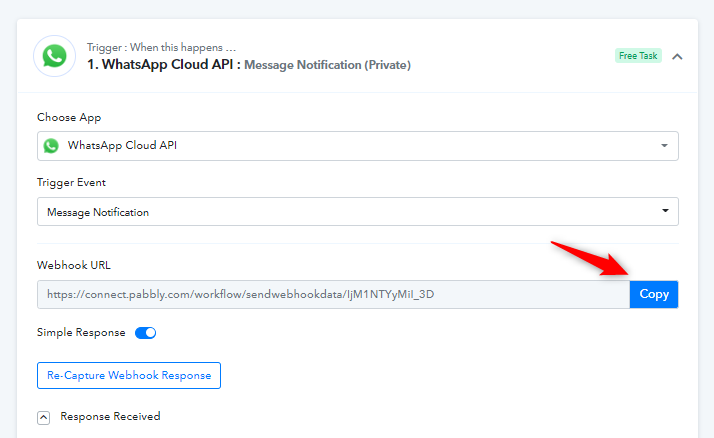
2. Click the copy button, It will be copied to the clipboard and your workflow starts listening for the data.
3. Visit your developer dashboard and navigate to the "Create App" option. Within the "Create an App" section, opt for "Other" and then select "Business."
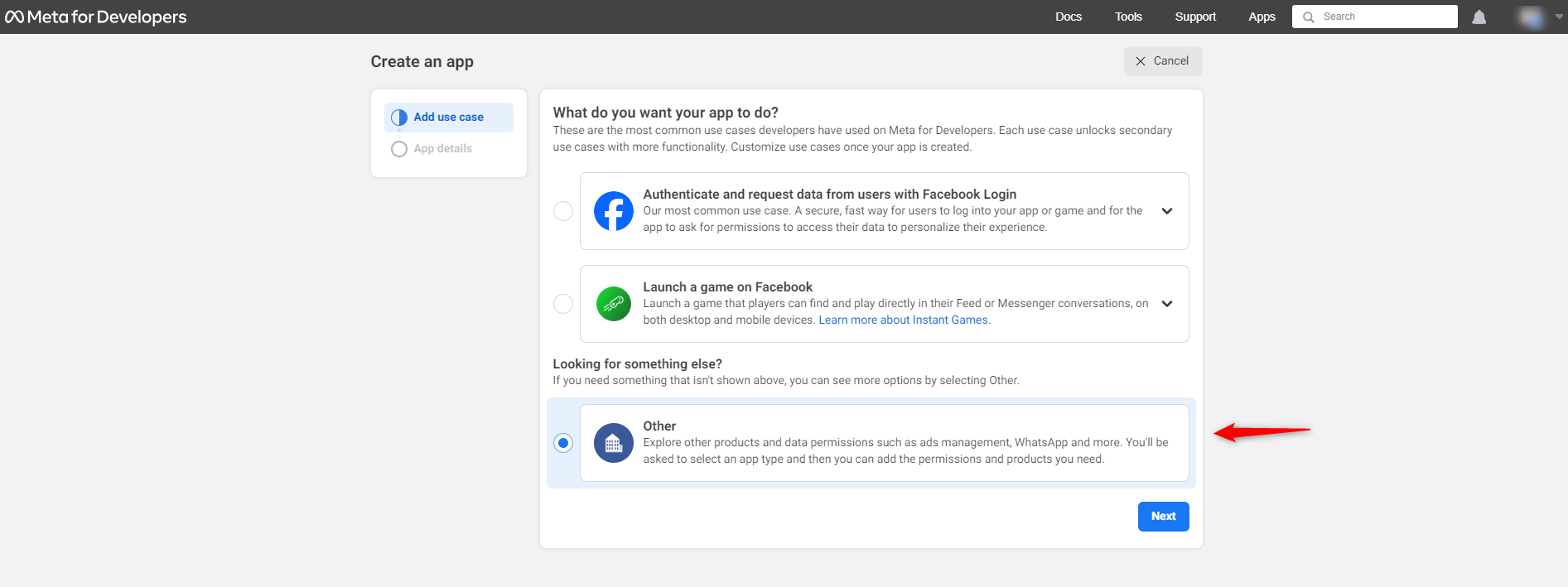
If you have a setup application then find the WhatsApp product and click Configuration. Then, find the webhooks section on the left and click Configure a webhook. After the click, a dialog appears on your screen and asks you for two items:
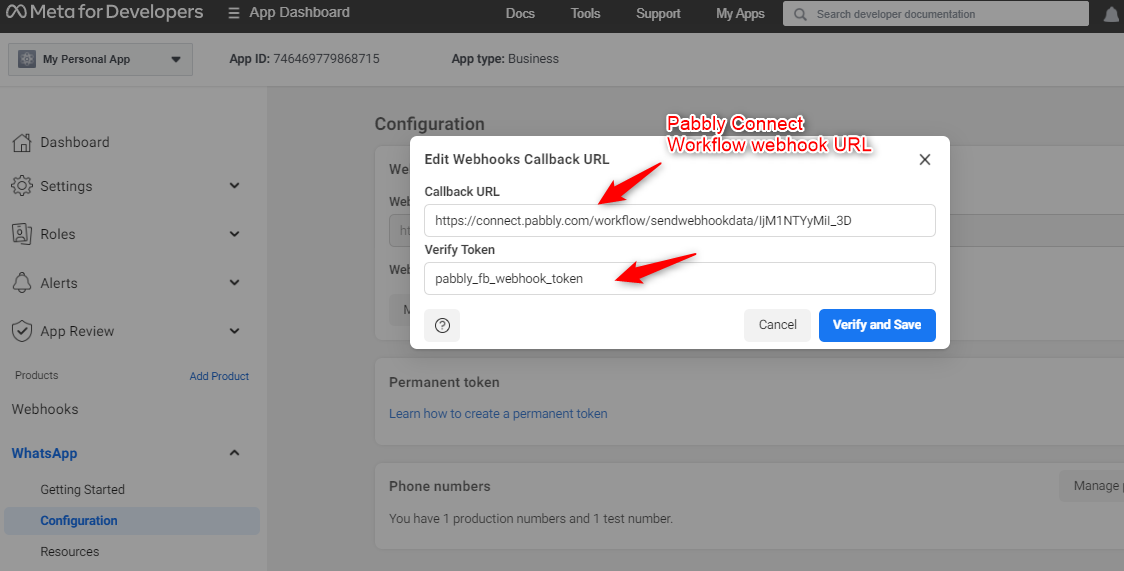
After adding the information, click Verify and Save.
Back in the App Dashboard, click WhatsApp > Configuration in the left-side panel. Under Webhooks, click Manage. A dialog box will open with all the objects you can get notified about. To receive messages from your users, click Subscribe for messages as shown below:
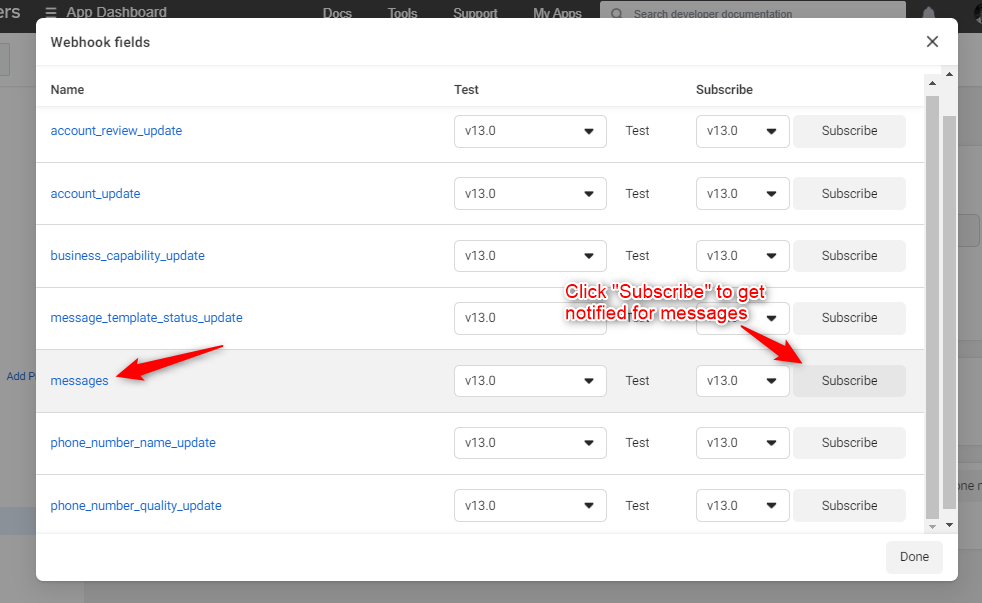
Once you subscribe to the messages event, you can hit the Test button to get the test data captured in your workflow.
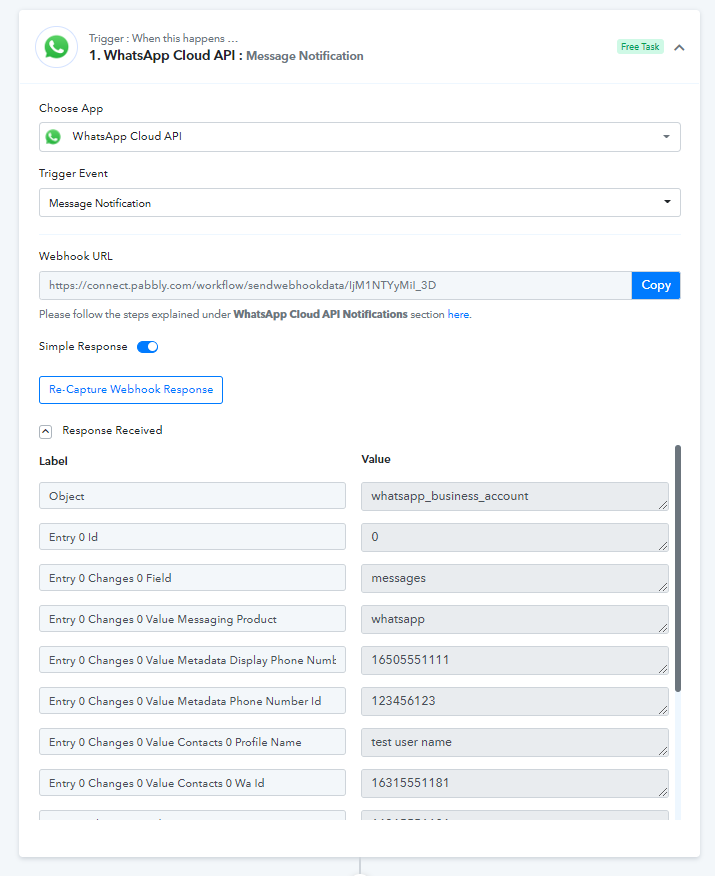
How to generate a permanent token inside WhatsApp Cloud API?
What are the messages sending limits and how does WhatsApp pricing work?
Please follow this documentation for detailed information on this - https://developers.facebook.com/docs/whatsapp/pricing
WhatsApp Cloud API Notifications
To get alerted when you receive a message or when a message’s status has changed, you need to set up a Webhook URL in your Meta Developer > WhatsApp app. Setting up Webhooks doesn’t affect the status of your phone number and does interfere with sending or receiving messages.
1. Create a Workflow in Pabbly Connect then select WhatsApp Cloud API and within the trigger section choose "Message Notification".
2. Click the copy button, It will be copied to the clipboard and your workflow starts listening for the data.
3. Visit your developer dashboard and navigate to the "Create App" option. Within the "Create an App" section, opt for "Other" and then select "Business."
If you have a setup application then find the WhatsApp product and click Configuration. Then, find the webhooks section on the left and click Configure a webhook. After the click, a dialog appears on your screen and asks you for two items:
- Callback URL: Paste the webhook URL copied from step 2.
- Verify Token: Enter pabbly_fb_webhook_token in this field.
After adding the information, click Verify and Save.
Back in the App Dashboard, click WhatsApp > Configuration in the left-side panel. Under Webhooks, click Manage. A dialog box will open with all the objects you can get notified about. To receive messages from your users, click Subscribe for messages as shown below:
Once you subscribe to the messages event, you can hit the Test button to get the test data captured in your workflow.
Official WhatsApp Cloud API Frequently Asked Questions
This guide includes some commonly asked questions related to WhatsApp Cloud API. Refer them to clear all your questions.- Do you have a WhatsApp Cloud API Setup video that we can follow?
You can follow the entire step-by-step process for setting up the WhatsApp Cloud API account through the link below.
- The temporary token used for sending the WhatsApp Cloud API message is valid for 23 hours. How to generate a permanent token for sending messages?
You can follow the video for generating a permanent token here:
- Can I use my current mobile WhatsApp number in the WhatsApp Cloud API?
You can not use your existing WhatsApp number on the WhatsApp Cloud API. You will either have to delete your existing WhatsApp account and then you can use the same number in the WhatsApp Cloud API or you need to get a totally separate number for the WhatsApp Cloud API account.
We recommend you get a new number for the WhatsApp Cloud API. - If a user replies to send a message back, where I can see their messages?
You will have to set up the webhooks for the same. The instruction video for the same will come soon. With Pabbly Connect, you will be able to see the incoming messages and send them to Google Sheets. It won’t be a dedicated Inbox to and fro reply solution. For that, you will need to have a WhatsApp Inbox solution that can take your webhooks and give you a WhatsApp Web type panel -
- What’s the fee charged by Meta/Facebook for WhatsApp Cloud API?
Businesses are charged per conversation, which includes all messages delivered in a 24-hour session. The first 1,000 conversations each month are free. If you want to send more than 1,000 conversations, you need to add a credit card to your account.
The pricing varies based on the recipient's geographical location. If you are sending messages to users in India, your sending cost will be comparatively lower than sending messages to users in the US.
You can check the detailed pricing structure through the link below.
https://developers.facebook.com/docs/whatsapp/pricing
- What is the message-sending rate limit for WA Cloud API?
Until your business is verified, you can send template messages to up to 50 unique users in a 24-hour rolling period.
Once the business is verified, you can start sending messages to up to 1000 unique users in a 24-hour rolling period. The limits are automatically increased to even higher numbers as you send more quality messages. The highest allowed limit currently is 100,000 conversations to unique users in a 24-hour rolling period. You can get more details here:
https://developers.facebook.com/docs/whatsapp/messaging-limits#messaging
- How to get my business verified to increase my limits?
Business verification allows you to get increased sending limits. Without verification, you can send messages to up to 50 unique numbers per day. After verification, the limit increases to sending messages to 1000 unique numbers per day.
You can read more details to get your business verified here.
Log into Facebook
Log into Facebook to start sharing and connecting with your friends, family, and people you know.www.facebook.com
- Is it possible to message groups on WhatsApp with the API instead of individual numbers?
That is not possible. The WhatsApp Cloud API only supports sending messages to individuals. - When you broadcast with Official Whatsapp Cloud API, do you need to get the template approved?
Yes, all business-initiated conversations with the customers need to be started by sending a Template message. That template needs to be pre-approved by Facebook. The templates can include dynamic variables and can also include media in them. This means you can also send videos, images, and documents as attachments to the message. - What if the customer replies to the template message? Can I send them a message after that?
Once the customer replies to any of your template messages, you can send them any text message within the 24-hour rolling period. Once the 24-hour time period expires, you will have to start the conversation again by sending the template message.
Detailed WhatsApp Cloud API FAQs -
Get Started With Cloud API, hosted by Meta
Get Started With Cloud API, hosted by Metadevelopers.facebook.com
Last edited by a moderator:

